HaoZip: Yet Another Tool For Compressing Files And Converting Images
When it comes to compressing files and folders, many people tend to avoid using the Windows built-in compression functionality as several third-party application like WinRAR and 7Zip provide much better compression. While these applications are considered as the primary choice for most users (i proudly belongs to that user base), sometimes, a few relatively-unknown programs end up providing more features and better options (worry not! you will find out in a minute). We earlier reviewed one such application known as PeaZip that provides the functionality of many compression formats within one integrated application. This time, we found another great compression application that boasts many great features, known as HaoZip, supporting decompression from 49 different formats including ZIP, 7ZIP, TAR and more. It also provides some handy built-in features for performing a variety of functions such as Batch Picture Conversion, checking of MD5 Checksum, image viewing, password protection of archives, etc.
You can either access HaoZip directly by launching the application individually, or by right-clicking a file to compress/decompress it.
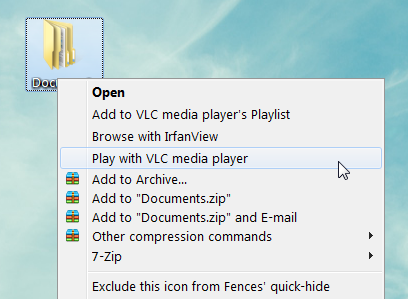
If you are building a new archive, you can compress it in ZIP, 7Zip or TAR formats and password protect it. Most options available in the archive creation section are identical to the ones that you are likely to find in other compression applications.
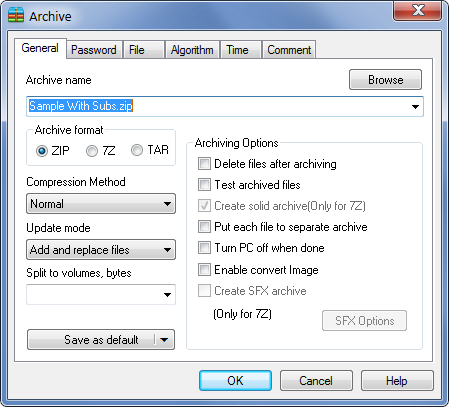
Many UI features appear similar to WinrRAR and 7Zip. During testing we compared HaoZip to Winrar and 7Zip with a 475MB file and the result was as follows:
HaoZip: compression time: 1 minute 50 seconds (approximately), extraction time 9 seconds (approximately), compression size 445 MB of 475 MB.
7Zip: compression time: 1 minute 36 seconds (approximately), 8 extraction time seconds (approximately), compression size 445 MB of 475 MB.
WinRAR: compression time: 2 minutes 5 seconds (approximately), extraction time 9 seconds (approximately), compression size 453 MB of 475 MB.
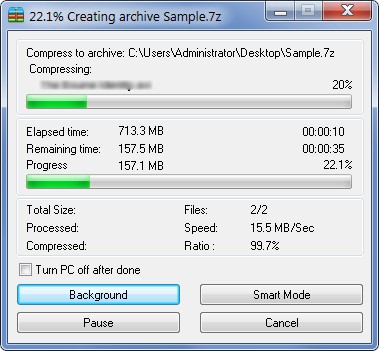
While HaoZip does not live up to its claim of faster compression (since the compression size is as much as 7Zip), it does provide some extra options. The most notable of these include viewing and editing images. You can view a thumbnail preview of an image within HaoZip interface, and directly add files to archive, open images for editing, copy/cut items to clipboard, open containing folder, and move, rename and delete items via right-click context menu.
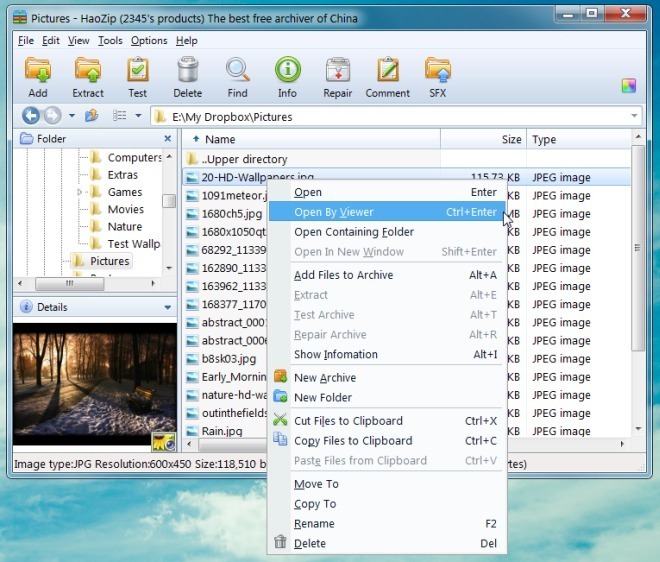
If you open the image in the previewer, it can be edited by opening it via MS Paint or you can change the image format from the HaoZip previewer.
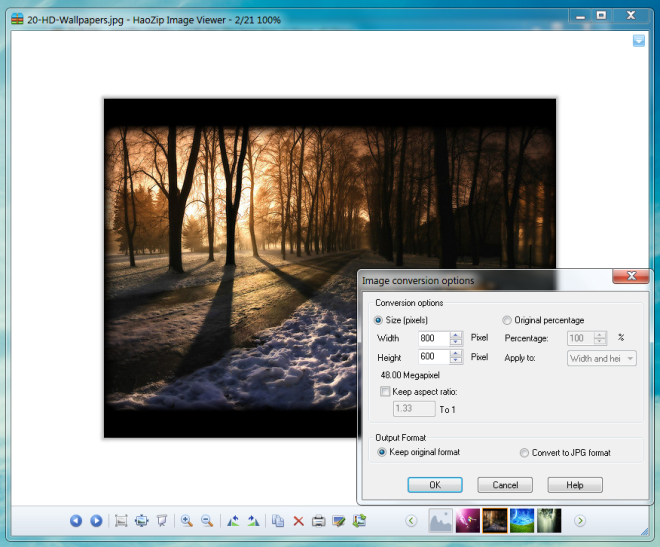
HaoZip is a nice tool that is nice to have in your PC. It works on Windows XP, Windows Vista and Windows 7.

6 month I use it it’s free also so byebye winrar winzip 7zip and Nihao HaoZip