How To Group Apps Into A Single Window On Windows 10
Desktop clutter is real and it’s not just the icons that litter your desktop. It’s when you have one too many apps and windows open. Navigating them is tedious and trying to find a particular window is often difficult. That’s why browsers have a tabbed interface but they’re the only type of app that does. Meet Groupy; it’s a $9.99 app that lets you groups apps into a single window on Windows 10. You get a neat tabbed interface that lets you switch between apps. Groupy gives you the option to group all apps together or to simply group different windows of the same app together. In effect, it lets you add a tabbed interface to apps that don’t have a native tabbed interface.
Download and install Groupy. The app has a free trial version that you can use for 30 days and if you like the app, you can buy it later.
Group Apps Into Single Window
Install Groupy and it will tell you how to groups apps into a single window. By default, all you have to do to groups apps into a single window is drag and drop one app window onto the other. This can be counter-intuitive though because sometimes you just want to move an app window. This is why Groupy lets you enable an option whereby apps are only grouped together if you hold down the Shift key while you drag & drop them.
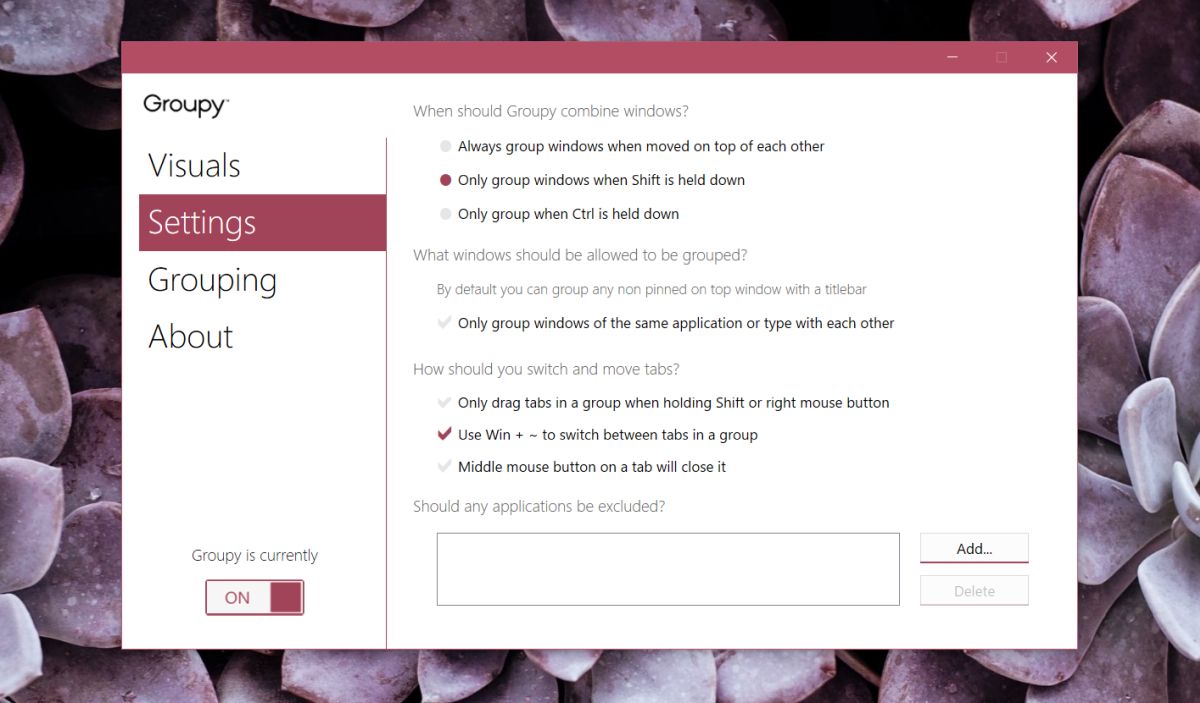
You can also customize which windows are automatically grouped together. You can group windows of the same app together by enabling the ‘Automatically group identical window together unless in another group’ option.

To group windows, just drag and drop one over the other.
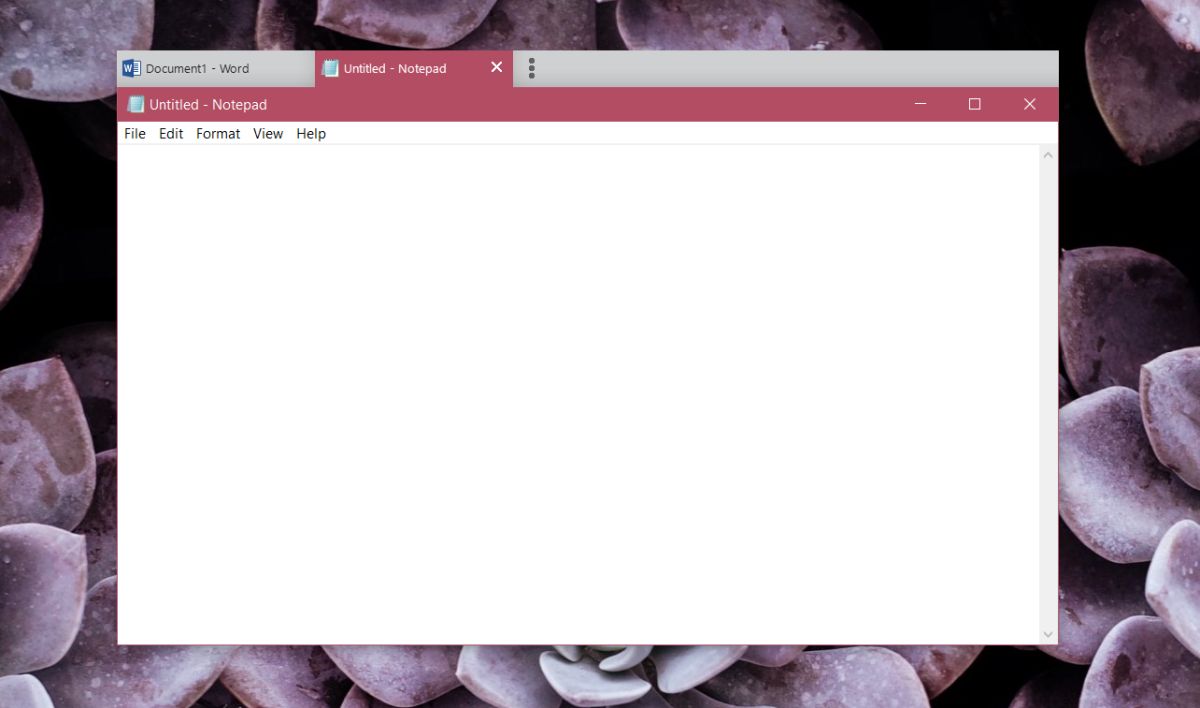
Groupy lets you automatically add all windows of a particular app to the group, or exclude all others.
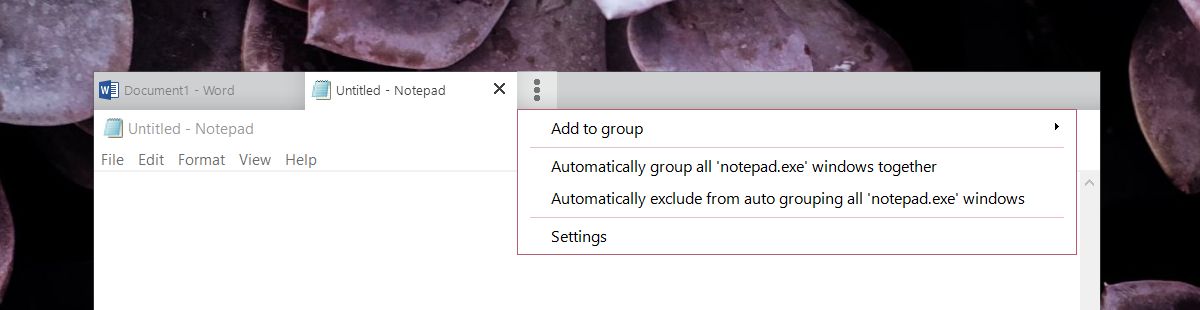
While Groupy will let you group apps into a single window, it will not effect how they appear on the taskbar. For example, if you group an MS Word document and a notepad file together, they will both still appear as their own individual app icons on the taskbar and you can use them to switch to their respective apps. Additionally, the apps still maintain their individuality within a grouped window for example, you can close one app from a group but keep all others open.
Windows Tabbed Interface
Groupy works well and earns its $9.99 tag however, if you don’t want to buy the app but would like this feature on Windows, wait a few months. Microsoft is adding a tabbed interface to quite a few apps in Windows 10. It won’t compare to Groupy. The app clearly has superior options but the native Windows 10 feature will be free. macOS Serra already lets you merge app windows so perhaps Windows 10 will be able to make a comparable feature.

Nice Post I Enjoyed it! Can you tell me that how to install this software thanks 🙂 …
justsofts
Stardock Groupy