How To Get Google Reverse Image Search In File Explorer In Windows
Google’s reverse image search feature is a great way to spot if an image is real or fake. It’s one of the best available tools for figuring out if the information you’re sharing is even real. Google reverse image search is a desktop feature. It doesn’t work on smartphones. There are workarounds that let you do a reverse image search on your mobile phone. There’s an app that lets you do a Google reverse image search on your iPhone from just about any app. Google Image Shell is a small portable Windows app that brings this same functionality to the File Explorer. It’s an extension that can add Google reverse image search in File Explorer. It works with JPG, PNG, GIF, and BMP formats.
Google Image Shell is a portable app. It makes a few changes to the Windows registry but, if you move the app to a different folder, it’s path breaks. Download the app and move it to a folder you are unlikely to delete it from.
Run the app’s EXE file and select which file formats you want to get Google reverse image search in File Explorer for. You can install the app for all users, or just the current users. You also have the option to change what the context-menu option will say. By default, the option will be called ‘Search on Google Images’. Click ‘Install’ to apply the app’s changes.
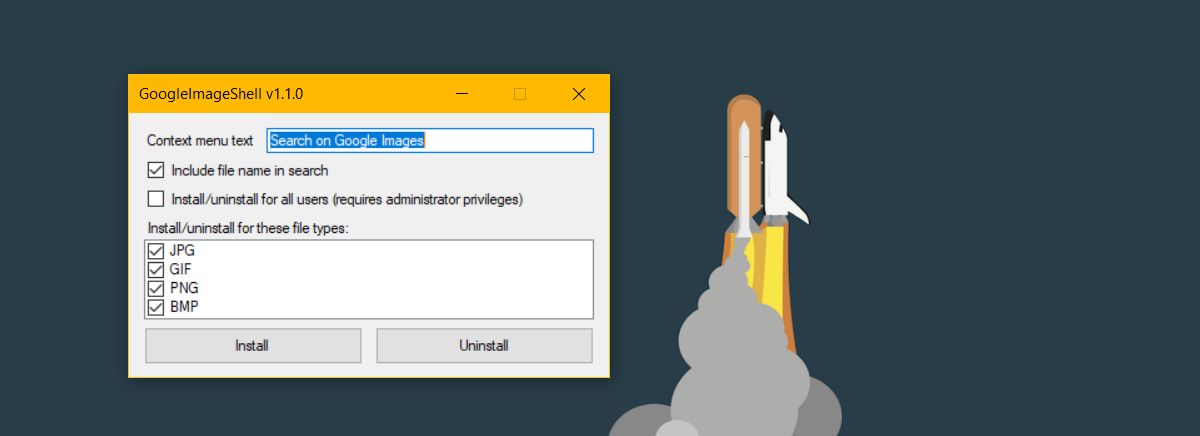
Open File Explorer and right-click a PNG, JPG, GIF, or BMP file. Select the ‘Search on Google Images’ option from the context menu.
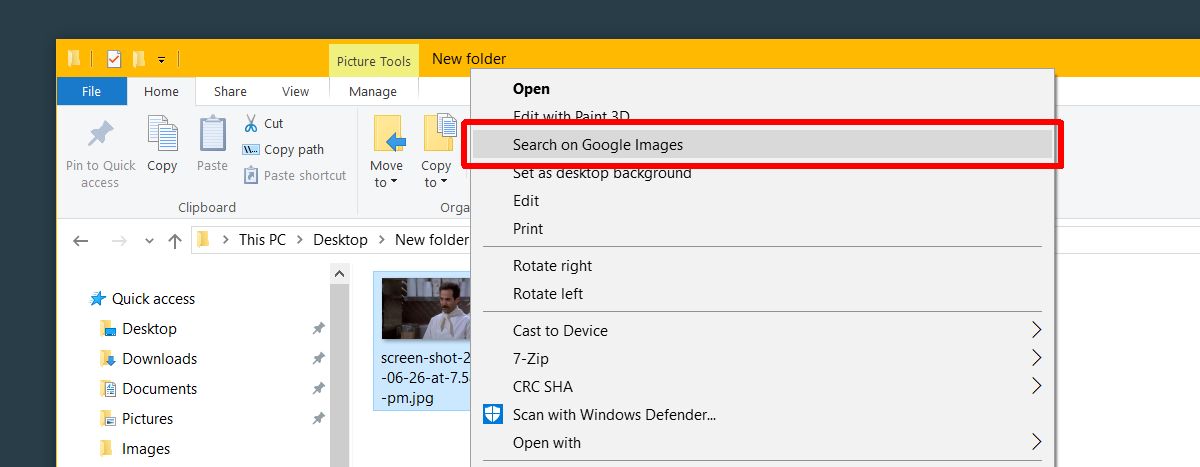
The app will upload the image to Google Image search. A window will open to show you upload progress. When the image has uploaded successfully, your default browser will open.
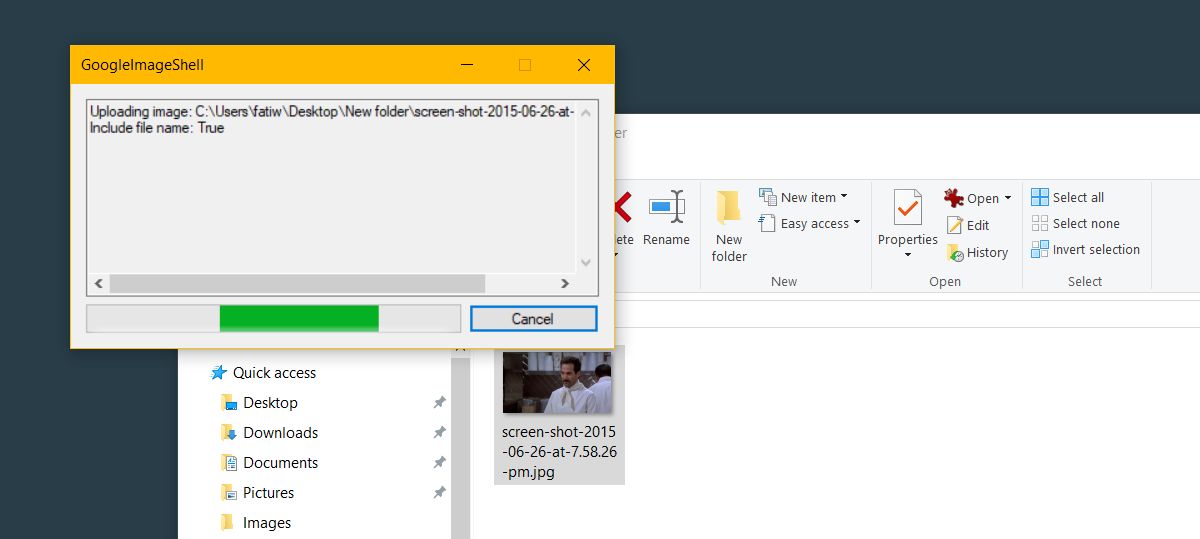
You can reverse image search multiple images at once. Each image will be uploaded to Google in its own individual process. For each image, a separate tab will open in your default browser where you can view results.
The time an image takes to upload, and the time it takes for the results to load depend mostly on your internet speed. If you have a particularly old system, the app might take just a bit longer to upload and search for the image. This is mostly attributed to the time it takes for the app to open a new tab in your browser. If your browser isn’t already running, the app might take more time to open a tab with the search results.

Thank you! I was so happy to see that this existed. It’s exactly what I was searching for.
Excellent little hack, thank you very much. But do you know if I can do a similar image search on my computer?