Gnome Skin Pack Transforms Windows 7 Into Linux
One of the easiest and quickest ways to change the current look of your Windows is applying a new theme. New themes also give your workplace a fresh look and also provide eye-candy. If you however need much more transformation then a typical theme, then what you probably need are skin packs. Skin packs go deeper into customization and change various appearance aspects. We have covered a lot of skin packs in the past, another one we found recently is Gnome Skin Pack. It is a Windows 7 transformation pack to make your desktop look like Linux. The Skin Pack is part of a transformation packs developed by Hamed, who previously released many other one, such as iOS, Mac OS X, Windows 8, Android and Windows Phone 7 Mango skin packs. Like other skin packs, it provides a simple wizard that guides you through the installation steps. You won’t need to configure UI elements after installing the skin pack, as it adjusts all the elements automatically. Keep reading past the jump for pertaining details.
Note: Please bear in mind that such transformation packs are difficult to uninstall and a system restore point will not revert the changes. Before installing the Gnome Skin Pack, make sure that you backup your computer to revert the changes (if required). Moreover, make sure that UAC (User Account Control) is disabled.
To get started, launch the EXE file and accept the terms and conditions. You can either, choose Quick Install or, choose Custom Install to uncheck extra items. It must be noted that this skin pack is ad-supported; it attempts to set the developers home page as your default home page. You can uncheck this option during Custom Installation.
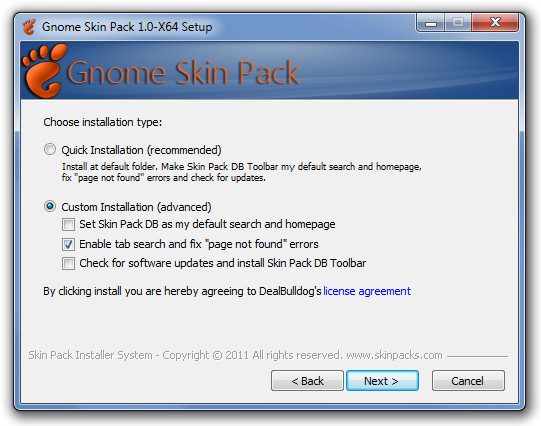
You will find options to install the UXTheme Patch, DLL files and other extra items. You can select all or some of these items before proceeding further. Once done, click Install to start the installation process.
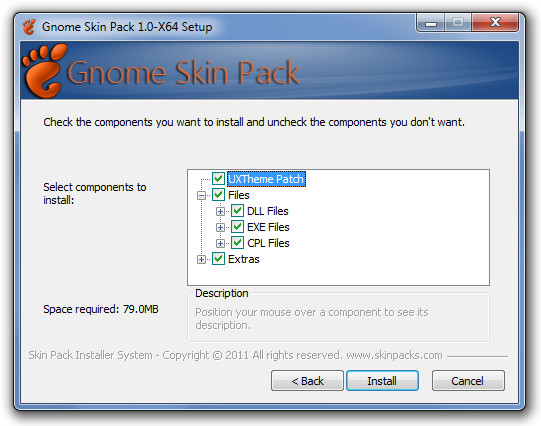
When all of the required components of the skin pack are installed, reboot the system to get the Linux look for your Windows 7 desktop. The following screenshot displays some of the UI elements of Gnome Skin Pack.
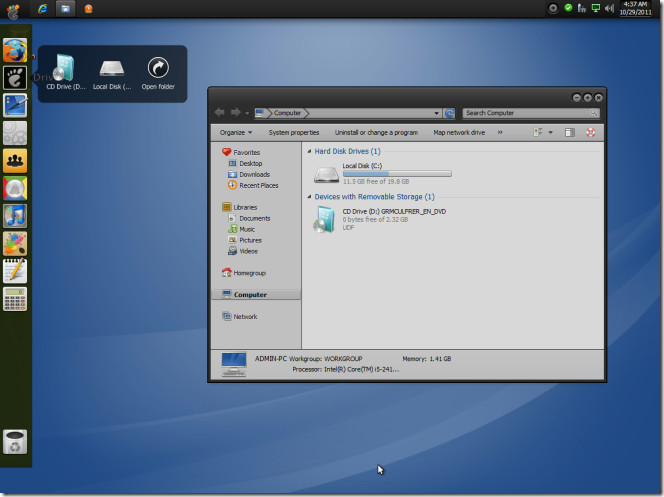
It appears that this transformation pack follows the GUI of Gnome 2, as the recently released Gnome 3 supports a more stylish GUI. You can use the links below to download the respective 32-bit and 64-bit version of the Skin Pack.
Download Gnome Skin Pack (64-bit)
Download Gnome Skin Pack (32-bit)

nod32 is even blocking the download and gives warning of potential threat..what’s up with that?
Before I regret myself, is there a way to uninstall it?
my windows 7 just keep on restarting even before the windows logo
does this have the hot corner in the upper right corner?
i mean upper left corner
Ugly as hell—- if i want to have a linkux interface then i download a free linux distribution for heavens sake!
There’s a difference between using Linux and using Windows that looks like Linux. Also, GNOME is only a window management software.
Having the ability to do whatever you can do in the software whore that is Windows, it must be nice to have a better interface.
And, by the way, the GNOME interface is infinitely prettier than any Windows interface ever.
mine just keeps boot looping. . great
mine just keeps boot looping. . great
installed it perfectly and rebooted the computer but stuck at the please wait screen just before login.
Thanks for this post. I really love AddictiveTips.
Without it, I could not describe me as a Geek!
Thanks !!!