Give Windows The Macbook Touchpad Treatment With TwoFingerScroll
You’ve just been shot back up to the top of an article because you touched the touchpad funny. In an attempt to scroll back down, you accidentally enlarge or shrink the text by 450%. After grumbling about it, you repair it and start again. You never noticed it before, but scrolling down makes huge jumps and leaps like taking steps on a ladder.
Enter TwoFingerScroll.
You’ve seen your Mac friends scrolling on their glass touchpad. It’s beautiful how it scrolls as smooth as butter, whether it’s in Google Chrome, Mozilla Firefox or in Finder (their file ‘explorer’). In order to achieve this feat, you will need to make sure your computer has a current touchpad driver installed. More than likely you do, but if you run into errors, make sure you have it downloaded and installed from your laptop manufacturer’s website.
You will have to confirm whether you’re running a compatible touchpad driver or not. From our tests, it seems nearly every “Synaptics” driver works great, while ALPS drivers were hit and miss. There are others, but we didn’t get to try them out.
Let’s get started.
First of all, hit up the download link at the bottom of this article.
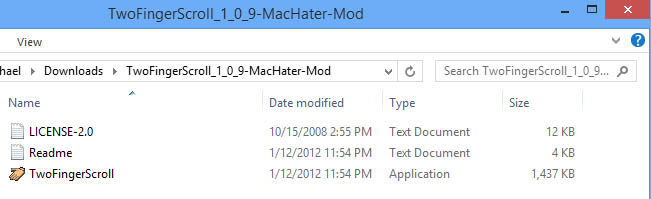
The download will be a zip file. Go ahead and extract it with your favorite archive tool (winzip, winrar, 7-zip, etc). You’ll find two text files and the app itself.
Extract the app somewhere semi-permanent, since this is something we’ll want to run on startup, and would hate to accidentally delete. The root of the C: drive is an excellent place to put this, since it’s not really a “program” in the sense that we access it and use it.
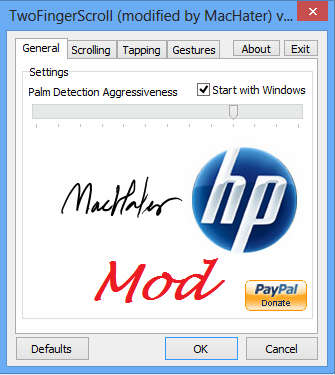
Double click on the application now. This is where things get interesting. Ideally, you have no errors show up. The most common error I’ve found is this one:
"Class not registered, ClassID:"
To resolve this, pump the following into a command prompt window (with Administrative privileges), and run these one line at a time (hitting Enter after each one).
c:\windows\syswow64\regsvr32.exe c:\windows\system32\syncom.dll c:\windows\syswow64\regsvr32.exe c:\windows\system32\synctrl.dll
This will resolve the issue. It may ask for a restart.
Once in the application, you can modify the settings to fit your needs! Based on user feedback, we recommend the “smart” setting if it’s available.
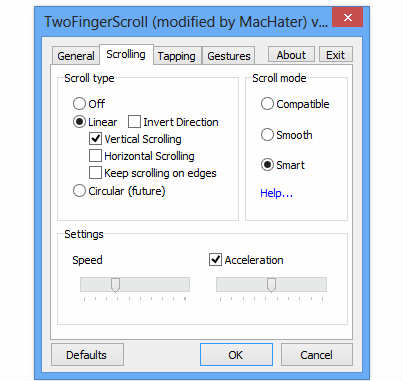
Final step, go into your synaptics driver settings, and disable anything that overlaps as a feature with TwoFingerScroll. This will ensure that TwoFingerScroll is in charge of these functions.
Happy Scrolling!
Note: This application has been rehashed a few times by several authors. The original developer has it pegged as version 1.0.6 on their google project site, but we’re going to use version 1.0.9 found over on TabletPCReview, as it has been improved to include app switching with 3 finger swiping, along with other additions. We are hosting the app ourselves in case the 3rd party download links die. Credit goes to MacHater, the author behind this release.
(https://www.addictivetips.com/app/uploads/2012/11/TwoFingerScroll_1_0_9-MacHater-Mod.zip) Download TwoFingerScroll 1.0.9
[via TabletPCReview]

Wow, that’s sweet!
Huh, I’ll have to try this. One of the only features I covet about Macs.