Get Windows 8 Start Screen & Charms Bar In Windows 7
Even before its release, Windows 8 has been under a lot of scrutiny, by both users and critics of the operating system. One of the major points of this discussion has always been the removal or Start Orb and its replacement by the control center for everything new, the Start Screen. Now, instead of clicking the start orb to access installed software, users have to use the Start Screen and search for the items stored in their computer. It would be safe to say that Windows has seen, effectively, a replacement of the Desktop with the Metro Start Screen, and now Desktop is also just another app. We have covered apps that allow you to avoid the Start Screen, bring the Start Orb back to Windows 8 and provide users with a comfortable and well known environment to work in. Today, we have a tool called WinMetro that does exactly the opposite and brings the Windows 8 Start Screen in Windows 7. It allows you to get a taste of the Start Screen, get to see and experience the live tiles, and play around a replica of the Charms bar.
Without going any further, it must be kept in mind that this tool only gives you the feel of the Start Screen and does not provide you with the full functionality of the Modern UI. Check out our detailed guide on Windows 8 features to get an idea of everything new that it has to offer.
The WinMetro app adds a basic Start Screen onto your desktop. It contains a few live tiles for Weather, Stock, Images and News, shortcut to view the User Accounts dialog box and access power options, and a Charms bar with Search, Start and Settings features. In my experience, the tool was unable to utilize my complete screen and used only the top left side of the screen.
In order to open the Charms bar, move your cursor to the right bottom corner of your screen. It pops up from the right side and displays the Search, Start and Settings options. The Charms bar pops up even if you are in Desktop mode, however, since the tool did not spread over the complete screen, it was a bad experience in our case.
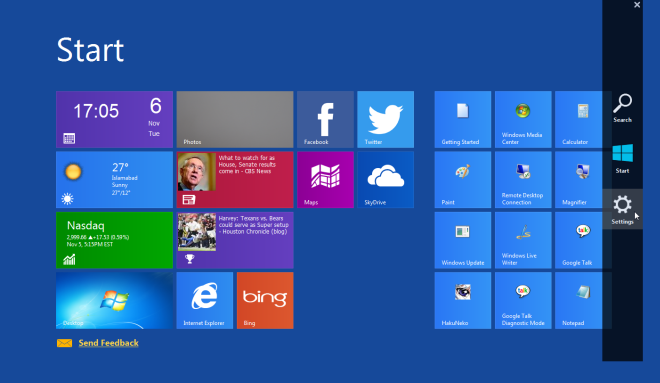
The Search button lets you perform instant search throughout your system.
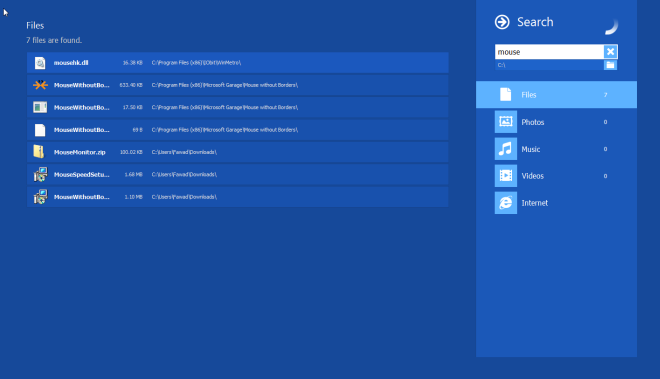
The Settings option allows you to change the connected network, increase or decrease the system volume, and turn the system off.
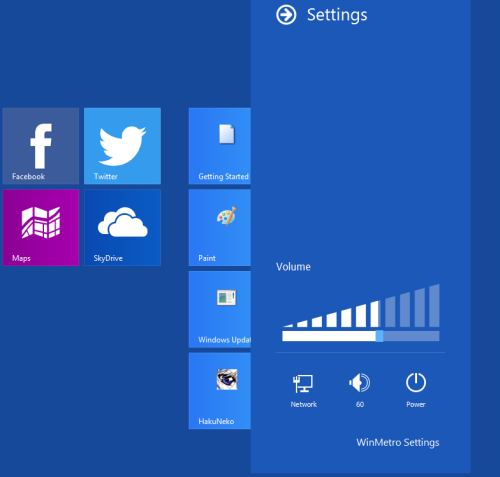
The program settings can be accessed by clicking its button at the top right side. It displays the brief options set for enabling and disabling as you can see in the screenshot below.
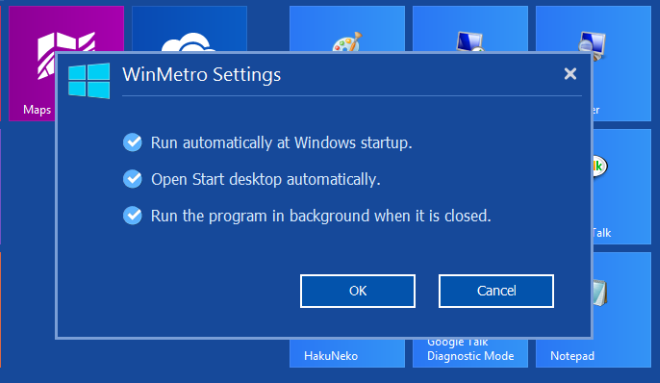
For a preview to the Start Screen, WinMetro does its job without a glitch. However, the aforementioned resolution issue needs some work. It works on both 32-bit and 64-bit versions of Windows 7.
