Get Windows 7 Gadgets On Windows 8 Desktop With Gadgetarian
Although Windows Vista was a major flop, the desktop sidebar feature that Microsoft introduced in the OS was really fascinating. This sidebar allowed users to place several useful gadgets in it, such as calendar, clock, CPU and network monitor, photo slideshow, search, RSS feeds etc. that provided them with quick access to information as well as many tasks. Windows 7 also came with desktop gadget support, and Microsoft took it one step further by removing the constraint added by the sidebar. With Windows 8 though, Microsoft decided to totally remove this feature, which is a serious turn off for those of us who liked having them on our desktop. If you want to bring desktop gadgets back to Windows 8, Gadgetarian might be a decent solution. It works in a slightly different manner than 8GadgetPack, but the purpose is the same. It provides you with 14 different desktop widgets, and you can even download more of them from the developer’s website.
Installing Gadgetarian is pretty straightforward; download the 32-bit or 64-bit version of the app depending on your operating system and extract the content of the archive. Inside the Gadgetarian folder, you will find a ‘Files’ folder and an ‘Install.cmd’ file. You need to copy these items to System32 folder of your Windows installation, which is usually:
C:\Windows\System32 wi
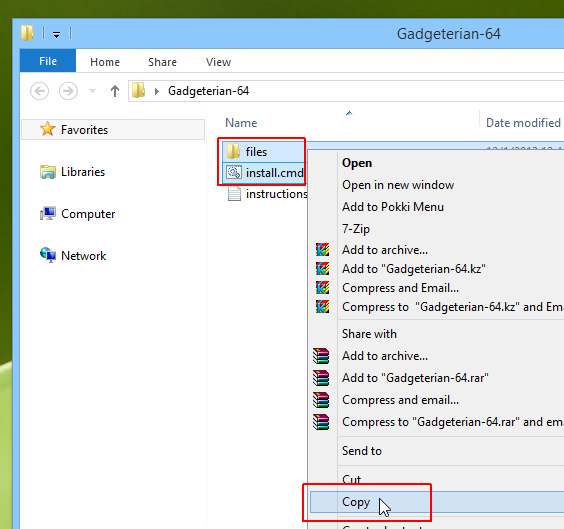
You might encounter a UAC prompt should you have UAC settings turned on; simply click ‘Continue’ upon receiving this prompt.
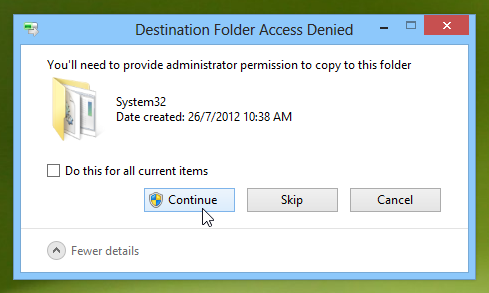
Once copied, right-click the ‘Install.cmd’ file and select ‘Run as administrator’. This step is fairly important, because the application will not install without administrative rights.
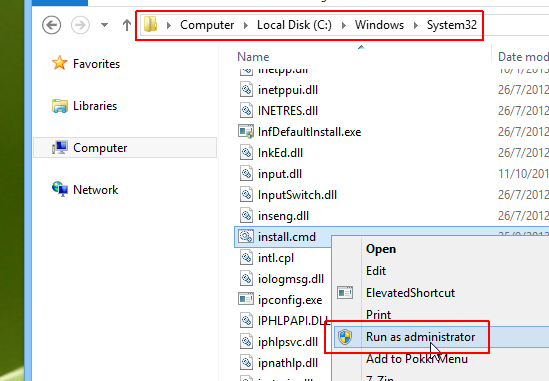
This in turn will bring up a Command Prompt window, asking you to press any key on the keyboard to begin installing Gadgetarian. Once it has been installed, you can press any key again to exit the installer.
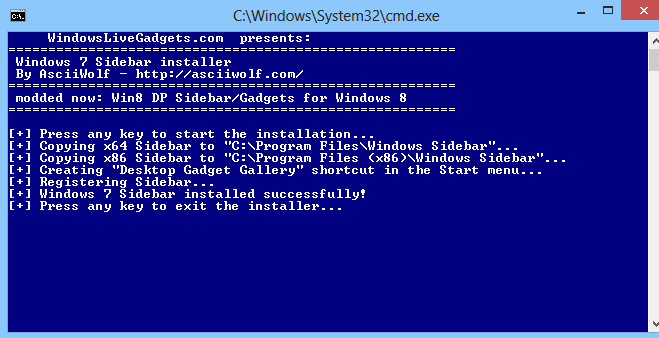
Gadgetrian can be accessed from the right-click context menu of the desktop, the same way you would access desktop gadgets in Windows 7 in general.
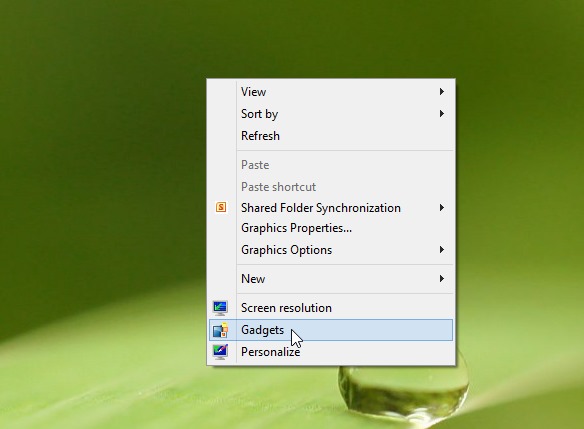
Upon opening Gadgetarian, you will see a handful of widgets (14 in total as of this writing), including the likes of 10 Unit Converter, 3 Month Calendar, Amazon Search, Currency Gadget, Daily Reading, Calculator, Google Simple, Transparent Clock and more. You can drag and drop your favorite widgets on the desktop and place them at your desired position. Gadgetarian also allows you to download more gadgets from WindowLiveGadgets website.
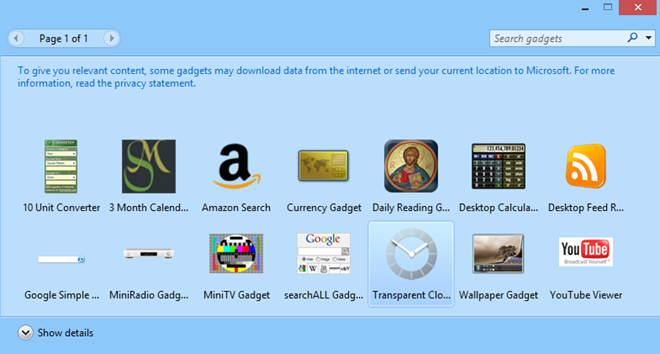
All in all, it’s a great little tool that easily restores the desktop gadgets feature for those who miss it on Windows 8. Testing of the app was carried out on Windows 8 Pro.
