How To Get The Windows 10 Creators Update
It’s April and the Windows 10 Creators Update is happening. Microsoft formally announced the release date for the Creators Update and shed a little light on how the roll out will take place. As with the Anniversary Update, the roll out will be slow. Users on newer devices will get the update first. You can choose to wait for the update to roll out to you but that could take as long as two months. The good news if you’re already running Windows 10, you can force the update with the Update Assistant or you can get the ISO. Here’s how.
What You Need
- Your PC or laptop running Windows 10
- The Update Assistant version 28085: Download here (download will begin immediately)
A Few Precautions
Make sure all available updates have been installed on your system. To be on the safe side, start the download and update process from your Administrator account and not a local or non-admin account. The Update Assistant will download and install the Windows 10 Creators Update. If you use a local account to upgrade. the app will ask for administrative rights before it begins to download files and before it installs the update. That said, it’s still possible the update may fail. It’s best to use the admin account.
If you’ve experienced trouble with Windows updates in the past, particularly the Anniversary Update, it’s a good idea to back your system up and/or create a restore point in case things go south.
Download The Creators Update Via Update Assistant
Run the Update Assistant app. It will tell you what the current Windows 10 version on your system is and which one you will be upgraded to. The Creators Update is version 15063. Click the ‘Update Now’ button at the bottom right.
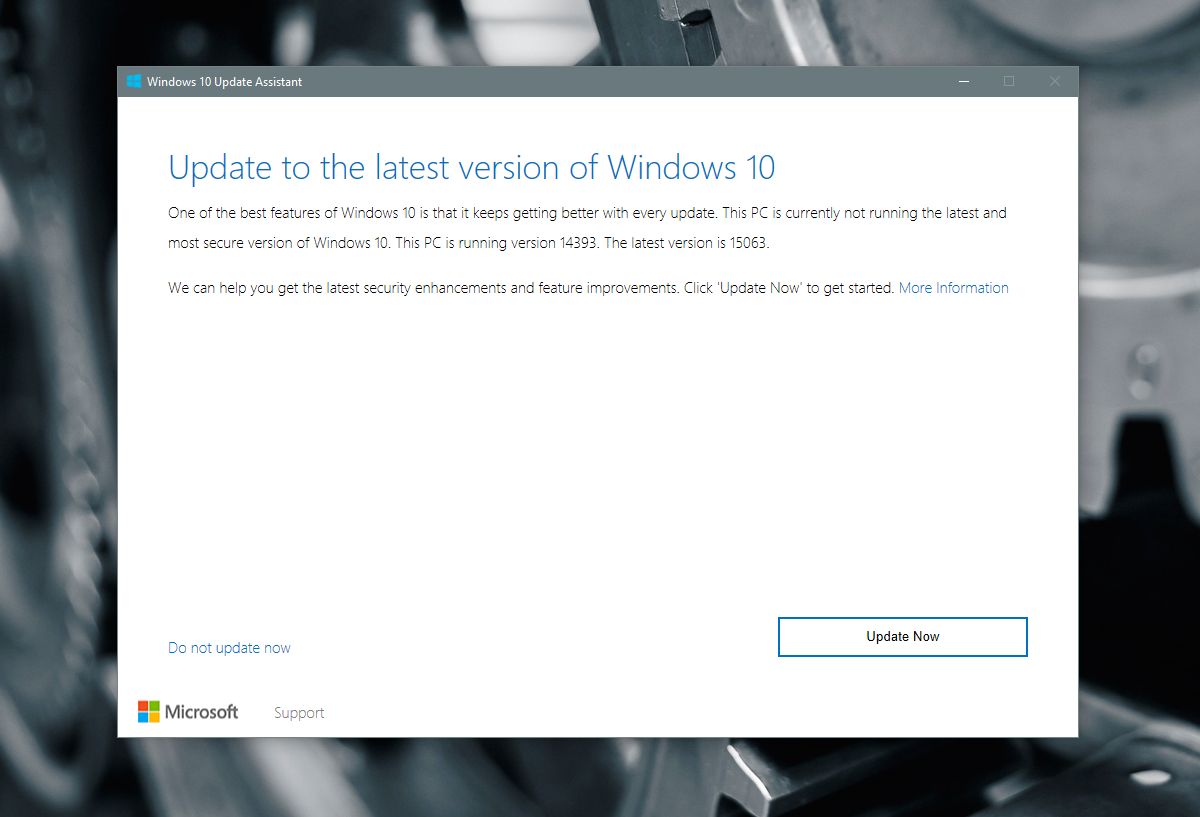
It will check if your PC meets the minimum requirements for the update.
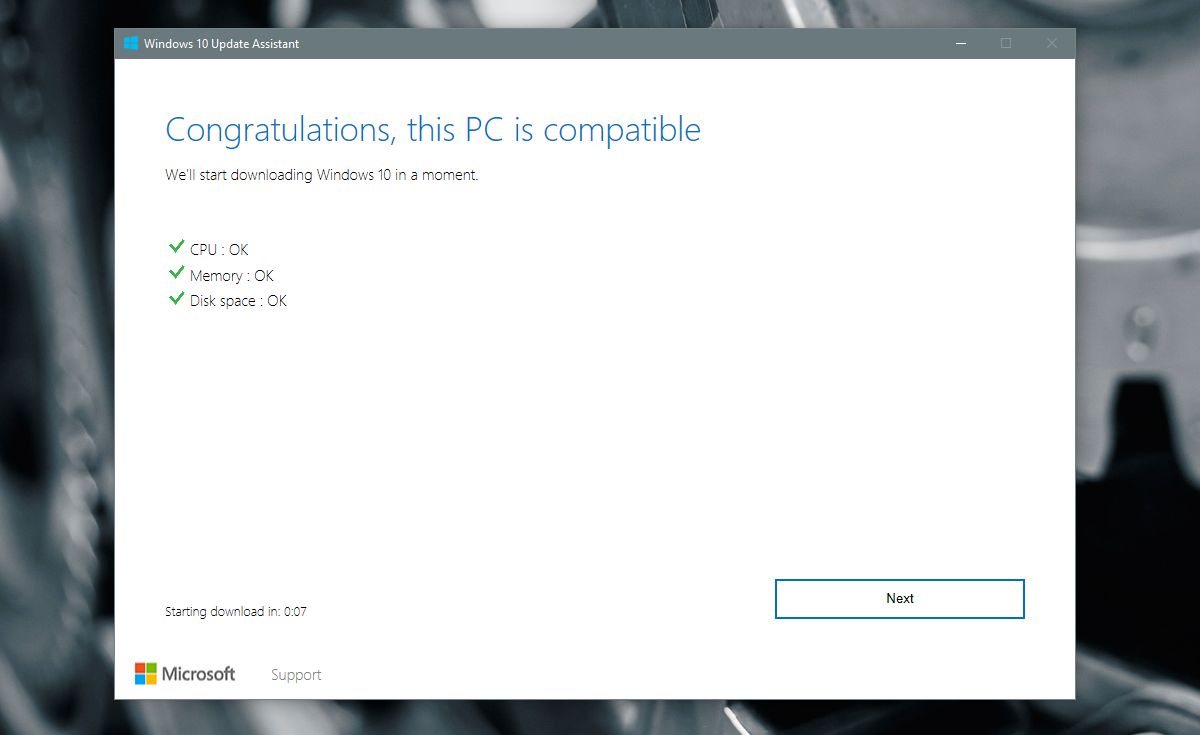
And the download will begin after a brief countdown. You can click ‘Next’ and skip the countdown altogether.
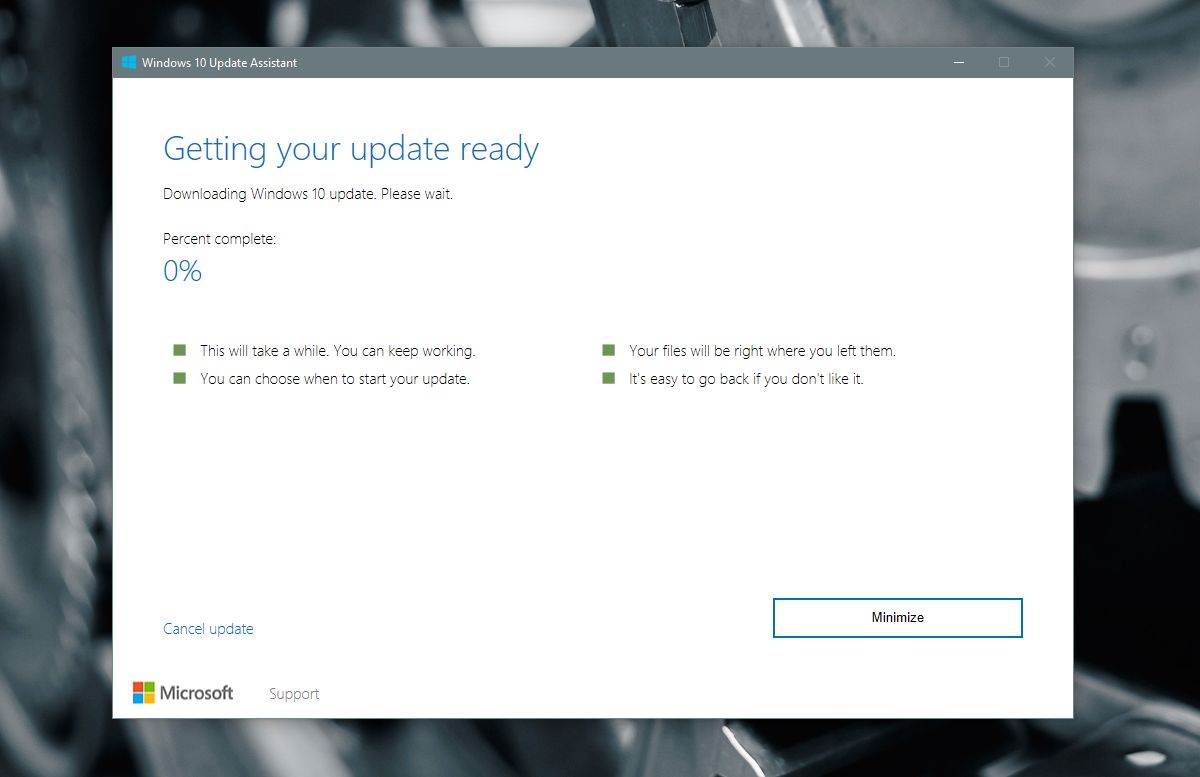
You can use your system while the update is downloading. The Upgrade Assistant will minimize to the System Tray. You can open it from the System Tray to check download progress.
Once the update starts though, you won’t be able to use your system until it is complete. If you’re in the middle of something, it’s best to complete it before you begin installing the Creators Update.
Ideally, if the update fails the Update Assistant will roll it back and return you to the Anniversary Update version. Your files will still be there as will all your apps. The upgrade, regardless if it is successful or not, will leave your files and apps untouched.
Download Windows 10 Creators Update ISO
Microsoft has also made the Windows 10 Creators Update ISO available. You can download it if you spoof your browser’s user agent so that Microsoft things you’re system can’t run the Media Creation tool. It’s a very simple process we’ve detailed here.
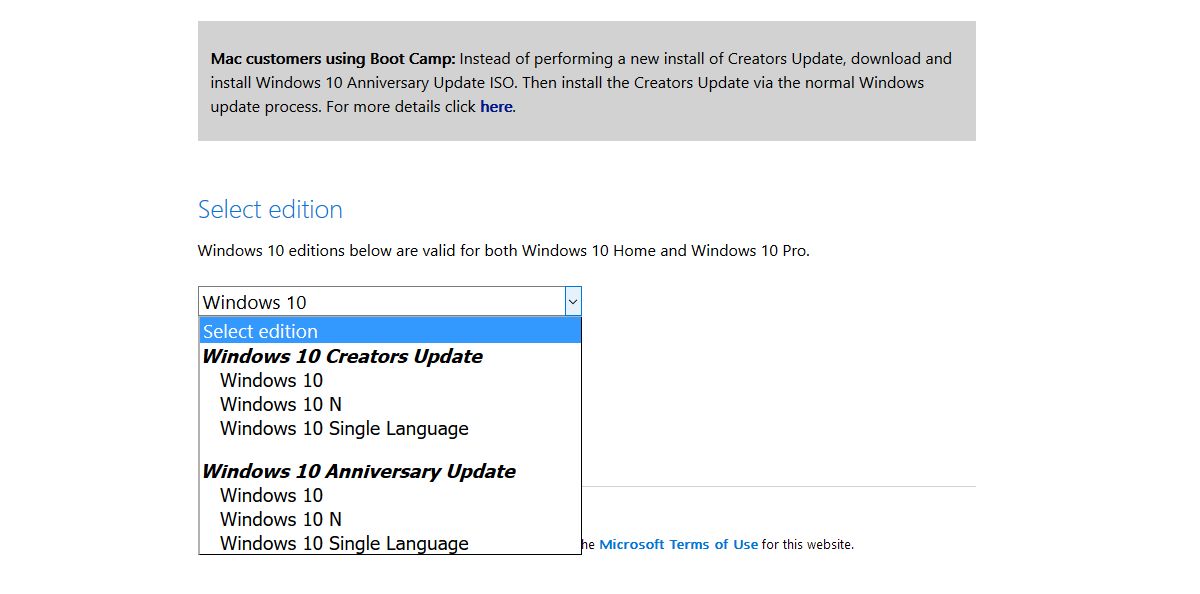
Once you spoof your user agent, go ahead and download the Windows 10 Creators Update ISO from the link below. The link will be valid for 24 hours only. You will have to burn the ISO to a USB to install it. This will do a clean install of Windows 10.
If you’re wondering what’s new in this update for the average user, check out our list of new features in the Creators Update.
