Get The Meaning For Any Word In Subtitles By Clicking On It
Media players, those that come pre-installed on our systems and the third-party ones we install, can all play video files complete with subtitles. The more sophisticated players will let you change how these subtitles appear on your screen so you have a better viewing experience. Many will support language detection, still more will even offer to search for and download subtitles for you. Medio is a video player that lets you play subtitles with one special offering you won’t normally find; it lets you look up what a word in the subtitles means. Subtitles are most helpful for people who don’t understand the language being spoken and can be a pretty good learning tool if you’re trying to learn a new language but that doesn’t mean the words in the subtitles will be easy to understand. Medio caters to this need.
Install the app and choose how you want to install it. It offers two choices; one if you have VLC installed which comes with MKV video format support, and the second if you only have the default media player, or anything other than VLC running on your system. We tested the app out on a Windows 10 system with nothing more than the default player installed and an MP4 file to play.
From the File menu, select the video you want to play and from the Subtitle menu, select the subtitle file, as well as the font size of the subtitles.
To view the meaning of any word while your movie is playing, simply click on it. The movie is paused automatically and a new window pops up with the meaning of the word you clicked on. It is a bit slow to pop up but the meaning, if found, is correctly given. In addition to the meaning of the word, Medio will also tell you which part of the speech it is and give examples of how it can be used as other parts of speech.
It isn’t clear which languages it supports and based on that, it might not be useful for everyone. To play the video again, close the one that popped up and click anywhere on the player’s screen. Medio also has support for full screen playback, and can stretch a video to fit your display. You can breeze through the installation as the installer doesn’t try to slip in anything extra during the process.
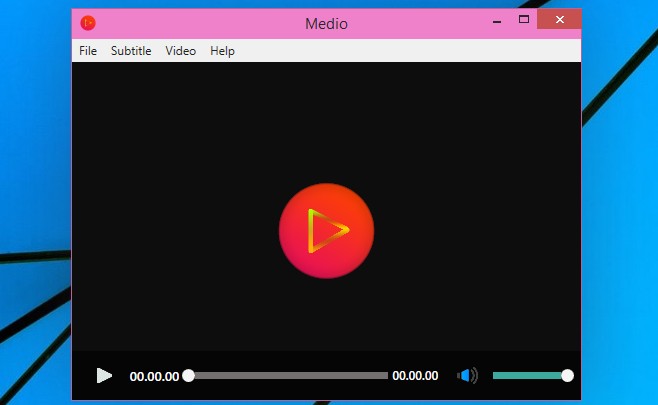
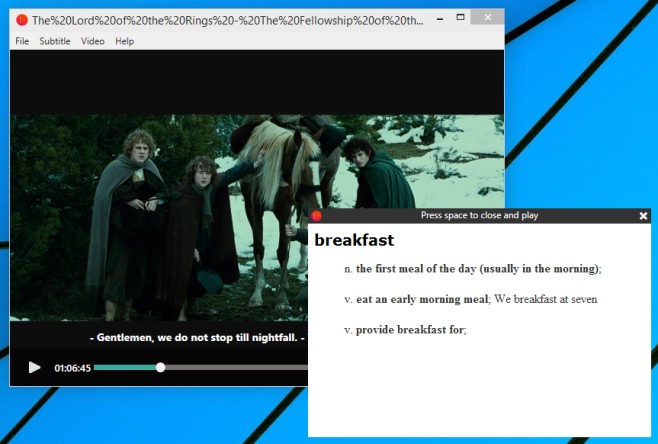

Hello there. the article is very useful but please also suggest that how we can perform same task in youtube video subtitles. Thanks