Get OS X Folder Actions-Like Task Automation Feature In Windows
Whenever Apple offers a new version of the OS X, you get a lot of nifty elements that make everyday computer tasks easier to perform. One such element is Folder Actions that, when enabled, triggers events or actions when items are added or removed from user-specified folders. For example, you can automatically get an alert when files are added to a specific folder, or you can simply put a PNG file in a folder and have it automatically get converted to JPEG. You can easily toggle this feature for almost any folder you want. Having such a feature could save one a lot of manual labour of redundant tasks but unfortunately, Windows doesn’t boast any such option, leaving a majority of computer users without such an option. Though fret not – Folder Actions For Windows is there to fill the void, by letting you perform actions on files automatically when they are dropped into a folder.
This is how Folder Action works: when you install and launch the application, it runs in the background and places a notification icon in the system tray. Double-clicking this icon launches a control panel, from where you can specify the folder and the required actions. Alternatively, the control window can be launched from the right-click context menu by clicking ‘Change Settings’.
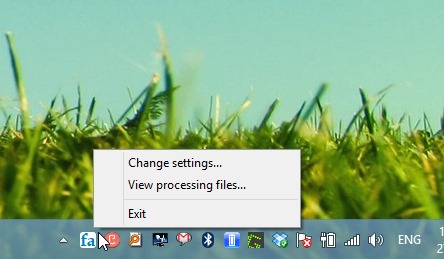
On the application window, the first thing you need to do is add your desired folders. You can also add multiple folders and specify separate actions for each. In addition, you can simply mark multiple folders from the list and specify one action for them all. The application allows you to trigger the following actions:
- Show a new file alert
- Copy or move files
- Rename files
- Convert image files (bmp, jpg, tif, gif, png)
- Convert audio files (wav, mp3, etc.)
- Convert video files (avi, flv, etc.)
- Compress or decompress files (zip, 7z, etc.)
- Perform a user-defined action
The user-defined action has a lot of potential, and allows you to execute Windows batch (BAT) files or scripts. To trigger an action, simply mark the radio button for it, followed by configuring a few further options. When you specify any action, the resulting files are placed within a subfolder of the source directory.
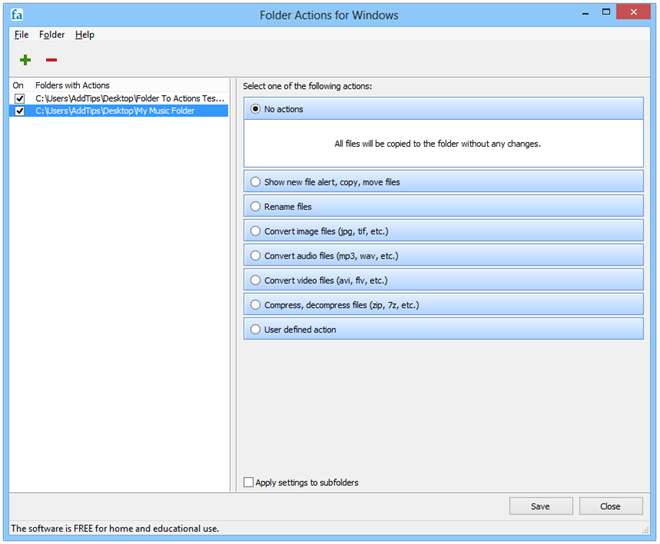
For instance, if you want to convert all your MP3 files that you add in a certain directory to OGG, you can do so by selecting the option from the drop-down menu under Convert Audio Files feature. You can also specify the subfolder name or choose a different destination altogether. The ‘Delete files after processing’ option removes the source file from the folder, which is useful if you no longer need the original files once you have their converted copies.

Folder Actions For Windows supports all major versions of Windows including XP, Vista, 7 and 8.
Download Folder Actions For Windows
