NetTraffic Adds A Network Bandwidth & Speed Monitor To Windows System Tray
If your home internet plan is not unlimited, you’re not alone; the days of unlimited bandwidth have long gone in most parts of the world, and data metering has become a common practice among internet service providers due to increased bandwidth consumption by users. If your internet subscription has a monthly quota, it’s advisable to keep track of it on your own to keep yourself from exceeding your monthly data cap. Also, you don’t always get the speed that you’re promised by your ISP, and it keeping an eye on it can be a good idea to see if you’re getting your money’s worth. There are several tools out there to assist you with both these tasks, and NetTraffic is one program for Windows that helps you monitor your internet usage among a wide array of network interfaces.
The lightweight tool sports a decent and user-friendly interface, and permanently sits in system tray area when launched. Upon clicking its system tray icon, you see a small window with a graph representing your current internet speed. The color-coded pattern of the graph lets you examine and analyze your download, upload, and combine bandwidth rate. The chart updates in real-time, automatically reflecting any data spikes and outages.
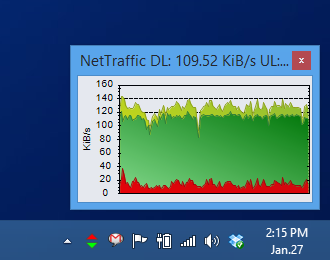
Right-click NetTraffic’s notification icon, and it will let you open the full statistics report from the context menu. This report lets you thoroughly examine your data usage history. The General tab lets you view the available information by year, month, day and even hour. The program monitors everything related to your data transfers. For instance, you can easily check the total number of bytes sent and received, and the total time since the network interface became active. The report is divided into current, average and prognosis sections.
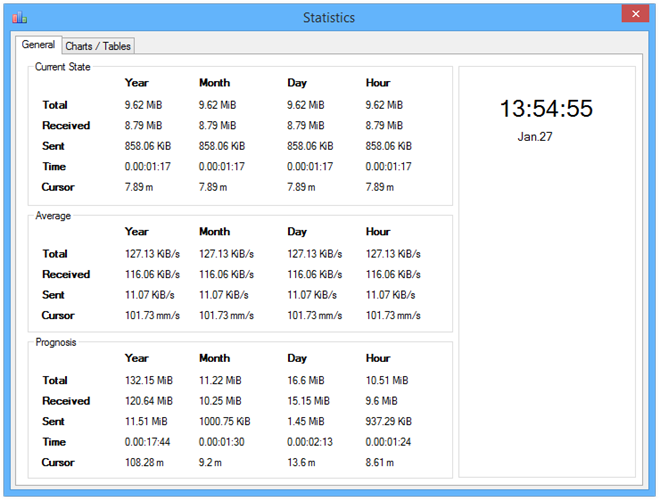
Click on the Charts / Tables tab, and NetTraffic will tell you information in a different way. Here, you can view and analyze information pertaining to certain date ranges. All you need to do is specify the ‘From’ and ‘To’ dates, and the program will do the rest. In addition, you can also click and drag over a particular time frame on the chart, and your stats will change to that selected time period.
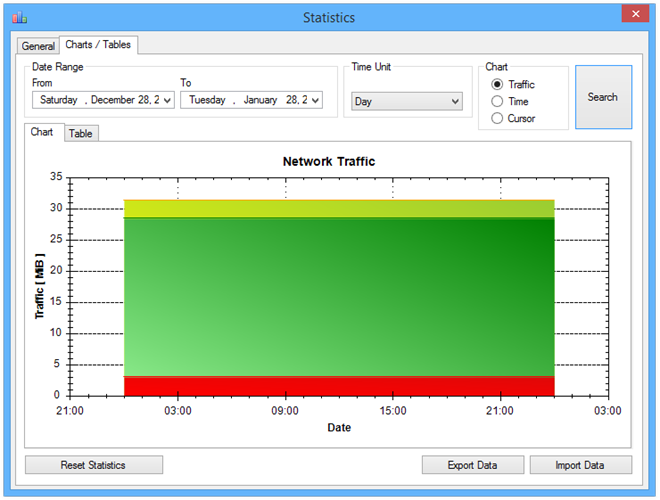
You can also customize this chart from NetTraffic’s settings window by changing the colors and style, as well as tweaking some other useful options under General and Chart tabs.

NetTraffic works on Windows XP, Windows Vista, Windows 7 and Windows 8. Both 32-bit and 64-bit operating systems are supported.

I am using Networx from last 2 years and its working like a charm. It also has a desk band in taskbar and its Free.