How To Get MacOS-Like Smooth Fonts On Windows 10
Windows is an OS that you can beat over the head with a bag of bricks and it will still work, mostly. macOS is pretty. Both operating systems have their own strong suits but as far as UI is concerned, macOS is and always has been on top. It’s not just the UI but also how smooth the text looks which isn’t something Microsoft has ever paid attention to. If you’ve used a Mac and love the font rendering, you can get smooth fonts on Windows 10 with MacType. This app is built specifically for Windows 10 which has particularly bad text rendering but will work on Windows 7 and above.
Smooth Fonts On Windows 10
Install MacType. The app supports English but you will find most of the options in the installer still appear in Chinese. Go for a custom install and install only the basics. Once the app has been installed, you have to choose how you want to run it.
For a seamless experience where you don’t have to configure anything, you ought to go with the Registry option, or if you don’t want to make changes that deep, go with Run as a service. The other options aren’t too difficult to manage but they require time to set up e.g. you will need to manually add apps that MacType should smooth out the font for.
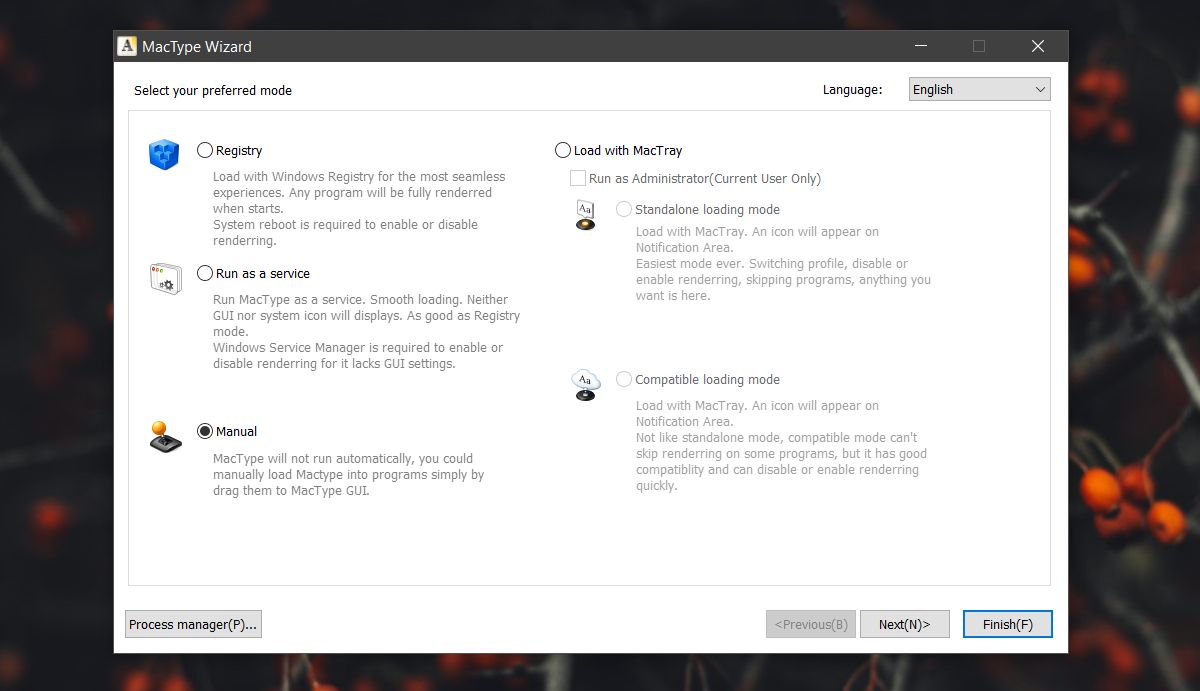
After selecting the mode you want to run the app in, select a profile. A profile determines how the text will look and the default one will do the trick. You can choose the iOS profile or any of the other ones listed if you want.
Once installed, it’s a good idea to restart your system for the app to take affect. Your fonts will look noticeably better.
Uninstall MacType
MacType is not a UWP app but it cannot be uninstalled via the Control Panel. We tried, and it just installed the app again which is why we’re including instructions on how to remove this app if you don’t like it.
The app adds an uninstall option to the Start Menu. You may not be able to read it since it’s all in Chinese with just the app name appended at the end. To figure out which is the Uninstall item, look at the icon. The one with the Recycle Bin icon is the one you have to click to uninstall MacType. Once you uninstall the app, restart your system to get it looking the same way as it did before.
If you’re worried about the nature of this app i.e. is it malicious or not, the app is open source and you can examine the code on Github if you know what to look for.

uninstall it works. Thanks
Wanted to point out this works in Win 7 as well.