Get Large Icons On App Tiles On The Start Menu In Windows 10
The Windows 10 Start Menu supports different tile sizes for the apps you pin to it. Resizing a tile is really simple and the size variation lets you highlight the more important and frequently accessed apps while fitting the less often used ones in a smaller area. For apps that haven’t been optimized for Windows 10, you might notice that resizing an app tile on the Start Menu will leave you with a large square or rectangle that still has a small app icon sitting in the middle. For some apps like Chrome, the entire tile will show the Chrome icon but for many popular ones, that just isn’t the case. To fix the problem, there’s a free open source app called TileIconifier.
This is what the Start Menu looks like when the app icons do not resize properly with the tile. You can see Chrome is doing fine but the other apps not so much.
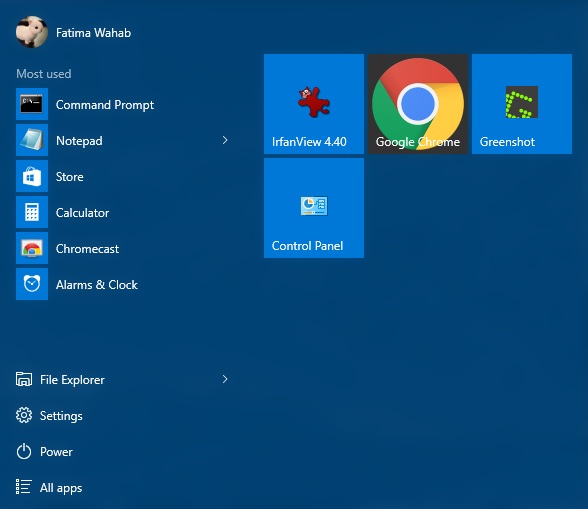
Download and run TileIconifier. It will scan your Start Menu for pinned items and populate a list of them. Select the app that you want to enable a large icon for. The app itself might come bundled with a larger icon that Windows 10 is having trouble detecting or you might need to download a larger icon for it. Select the app and then click inside the ‘Medium Icon’ button.
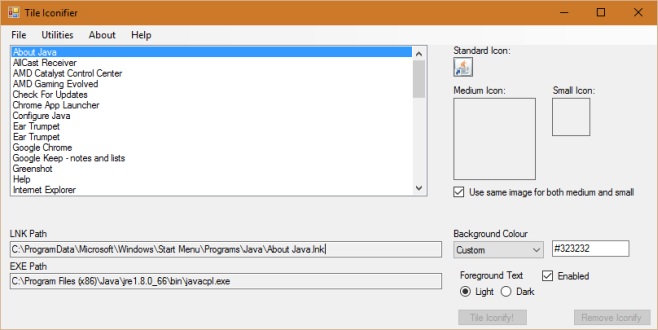
The app will automatically open the default location where the app stores icons. If there isn’t a larger icon for you to use in the app’s own directory you will likely have to download one and use the ‘Browse’ button to select it. Once you’ve selected the icon, return to the app’s main interface. You can select different icons for use in the small tile. If the icon has a transparent icon, you can change the background color for the app’s tile from the ‘Background Colour’ option. Click Tile Iconify! to execute the changes.
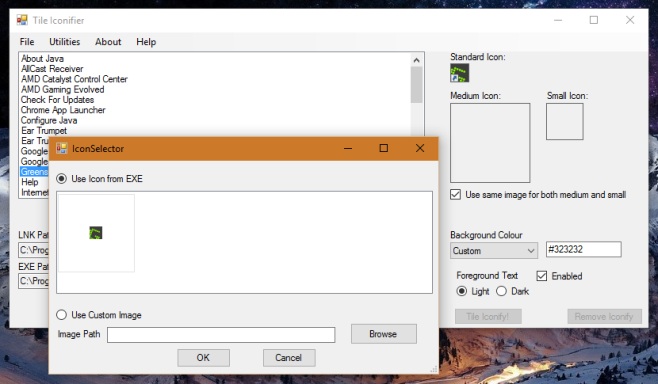
Here’s what the Start Menu, and the app tiles will look like after the change.
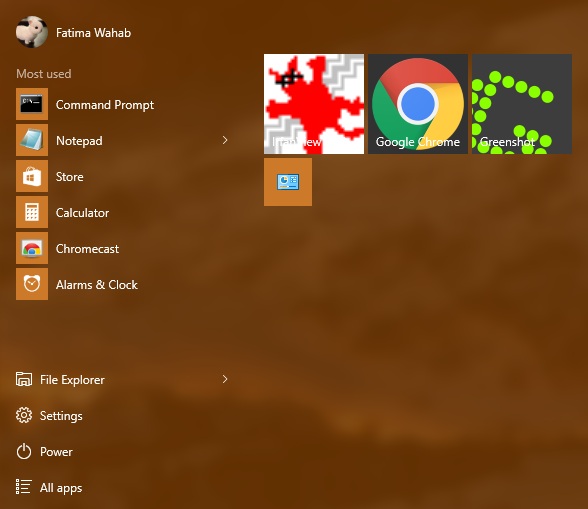
TileIconifier requires you’re running Windows 10 build 1511 or higher for it to work.
Download TileIconifier For Windows

What start menu mod are you using?
unfortunately this doesn’t work for me, as my start menu is not located on c: but on d:
so it doesn’t find a single entry… =(
well, my system is located in C: but it doesn’t work better !!! 😀 TileIconifier doesn’t detect any programs on my PC or elsewhere !
Hey there! Some amendments have been made to the latest release, if you wanted to give it a try it hopefully should work a little more reliably !
Hey there! Some amendments have been made to the latest release, if you wanted to give it a try it hopefully should work a little more reliably =) !