Get Indicators For Disk Activity, Caps & Num Lock Keys In System Tray
Almost every standard keyboard comes with indicator lights for Caps Lock, Scroll Lock, and Num Lock keys. These indicators show the current status of the aforementioned toggles. Some old desktop and notebook keyboards however, lack such functionality (time for an upgrade!), which can create a lot of confusion. Since Windows 8 has opted for a rather different (read touchscreen-based) approach to how we interact with the OS, you’re probably going to need some on-screen indicators. Fret not! There’s an app for that. Back in 2010, we covered Keyboard Leds, a useful tool that displays status information for these keys on the system tray. If you were looking for something similar, with support for some additional keys, then locking your sights on TrayStatus. In addition to Caps Lock, Scroll Lock and Num Lock keys, the application hooks you up with Alt, Ctrl, Shift and Win key activity icons. What’s more, there’s a hard drive notification icon, indicating read/write operations from the drive. This can prove to be quite handy if your PC’s chassis lacks an HDD activity LED.
Upon launch, TrayStatus quietly sits in the system tray without intervening your workflow. By default, the application only enables indicators for Caps Lock and Num Lock. But you can always head over to its settings panel to toggle additional indicators.
Each key is represented by a certain symbol. For instance, ‘A’ symbolizes the Caps Lock toggle, ‘Sh’ means Shift, ‘1’ stands for Num Lock, and so on. Whenever you press or toggle a key, the pertaining indicator turns green. The response rate is pretty snappy. The HDD indicator, on the other hand, switches between green and red, to show read and write operations, respectively.
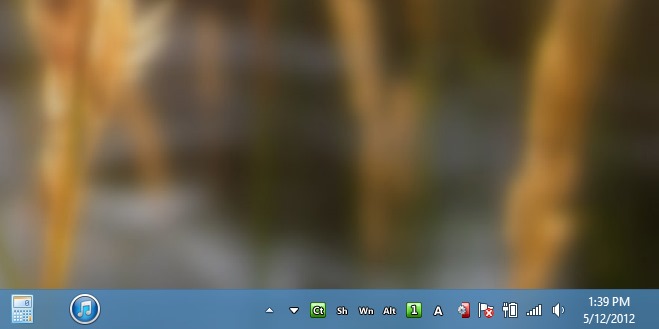
The disk activity indicator also gives you access to TrayStatus’ configuration console. To open said window, right-click the icon and select TrayStatus Settings from the context menu.
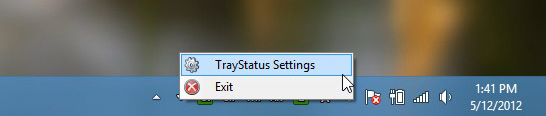
From within this window, you can enable required activity indicators, and disable those you don’t need. The settings window also allows you to specify a threshold for read and write bytes for the HDD. The default values are set to 50000. This is the amount that the application registers as a pulse, subsequently causing the indicator to flash.
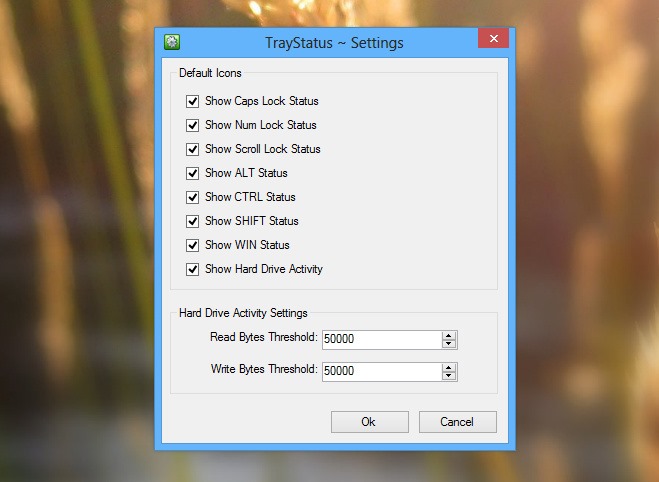
All in all, not the most feature-rich tool around, but for what it does, TrayStatus is definitely worth a spot on your desktop. It’s lightweight, fast and supports all Windows operating systems.
Testing of the app was carried out on Windows 8 Pro, 64-bit.
