WinOwnership: Gain Full Control Permissions For Windows System Files via Drag & Drop
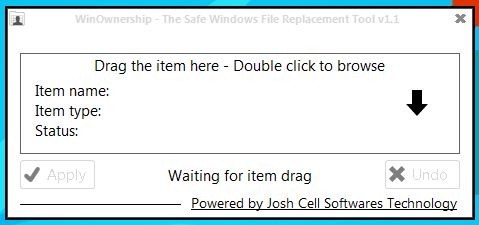
With every succeeding version of Windows, Microsoft have always try to throw in various security parameters to make the operating system more robust and fool-proof (though, too many security restrictions can annoy you sometime). One such security measure is the control of file permissions. Being a Windows 7 user, you may know that Windows doesn’t grant full file access permissions to users who belong to Administrators and Users group, including file write/modify, delete, rename etc., and the default owner of system files is TrustedInstaller (system user) only. In order to modify, rename or delete a system file, one needs to follow the very long default method of changing system file ownership. In order to make the job a bit easier on you, today we stumbled upon a nifty file permission utility called WinOwnership and decided to share it with you guys. The application is designed to let you easily gain full file access control over system files, with a single click. All you need is to drag a file over the application, to find out whether you have full access to the file or not. In case you haven’t, you can hit Apply to instantly change the owner of the file. Should anything goes wrong (unlikely though), you can undo the changes anytime you want. The application is particularly useful for folks who frequently need to grant and deny user access permissions to certain files. Keep reading for more details.
Upon launch, the first thing you will notice is its minimalistic UI, making it a very light-weight tool. To change file permission, first off, drag any system or user file you want to take ownership of, over the application window. The application will show you the Item name, Item type and Status of the item (current full access state), the latter of which is also represented by a cross sign to the right. Clicking Apply button gives you full control over the selected file.

Once you have worked with your file and purportedly want to restore the changes, simply click the Undo button at the bottom right, and it will give the ownership of file to back to TrustedInstaller.
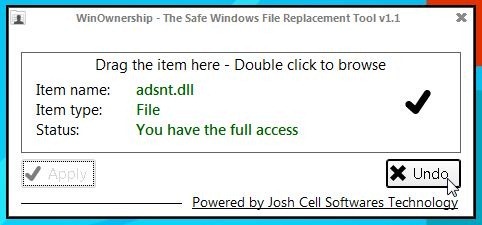
In a nutshell, this tool offers an extremely handy detour for quickly taking file ownership for any file, which otherwise couldn’t have been done without wasting your precious time. It works on Windows XP, Windows 7, Windows Vista, Windows 7 and Windows 8. Both 32-bit and 64-bit OS editions are supported.

Ssory! Bad “Symantec 360” detect problem. Thats so pity =( .