Fully Configurable Laptop Battery Manager For Windows 8 & 7
We have previously covered PC battery power management tools that allow you to keep a check on your laptop battery. Among them so far our favorite has been Battery Bar, but now a new contender has come that aims to be totally flexible and fully configurable, and yes it also supports Windows 7 / Windows 8 Aero Glass. BattCursor is a free battery management utility that aims to replace the default Power functionality that comes with Windows 8 and Windows 7. The application is highly customizable in terms of changing battery level indicator, system tray symbol, battery icon colors, power profiles, and battery level notifications. Read past the jump for details.
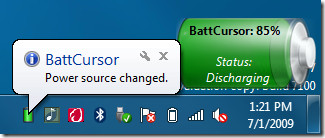
This post has been updated to let you know that BattCursor also works on Windows 8 without any issues, whatsoever. The article was last updated on March 27, 2012
Unlike Windows, where the Advanced Power Settings is too complicated to use, BattCursor makes it easy to tweak everything from a single window. You can perform battery tweaks and create a custom power profile to suit your needs or you can simply customize the look and feel. The profile management section is quite impressive since it allows you to automatically change the power plan according to the battery. For example in my case, if the battery is above 70%, the profile would be High Performance, if battery is above 50% then Balanced, and so on.
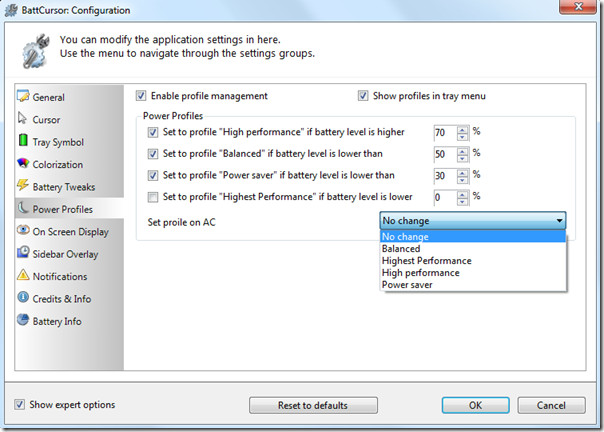
When the battery reaches the warning level, your cursor will become yellow and so will your battery along with the superbar/taskbar and Windows Explorer. The same will happen when the battery reaches the critical level, in this case, everything will become red.
Note: This color change will only take place when Windows Aero Glass is enabled.
The screenshots taken above are from developer’s product webpage
These colors are just the default, but can be changed to anything of your liking. Not only this, but you can also set when to warn you and which percentage would mean the battery is critical, etc. Just like you can change the Power profile in Windows from the system tray, you can do the same with this tool. Simply right-click the system tray icon and go to Profiles.
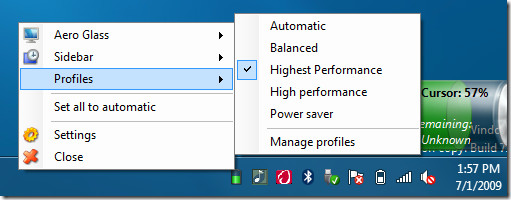
There are tons of other features that you can explore. Even if you are comfortable with your current laptop battery power management, you should still give it a try since it drastically helps you in further reducing the power consumption. Since BattCursor has a less system memory footprint, it can also come handy if you are running Windows 7 or Windows 8 on a Netbook.
It works with Windows 8 and Windows 7, both 32 and 64-bit OS are supported. Enjoy!




The link just goes to tumblr recycling.
nice
One of The best informative mini portal that hand on about the facts of oem windows 2008 server.
“Shape the shame of ignorance into a fiery desire for answers ” – This is the motto of an page related to oem windows 2008 server .. i think its not the worst one. i found out a lot of new things.
My recommendation is to give it a try. Hugs and kisses
Can I use this to STOP the battery from charging? For example add a max charge cap of 50% for general use since this is well known to improve long-term battery longevity for lithium ion.Since almost no one even realizes this is important yet, im guessing the answer is no, but I'd like to see this feature in something…
This option, you have mentioned comes with Dell laptops. You can select a checkbox in power options to disable charging. By doing so the laptop will not charge/discharge.
Many thanks for this very good review! 🙂
Just a small note: The cholorize support for Win7 is added in the current beta version. I missed this information on my page, sorry. (check ‘search for beta versions’ in the configuration dialog, because beta versions are only available using automatic updates)