FullSync Is A Comprehensive Backup & Sync Solution for Local & FTP Storage
A few months ago, one of my friends lost his steadily working hard drive, which happened to be quite a disaster on him, for not only he had to shell out money on a new one but even worse, he lost all his data as well. When I asked him about any file backups he might have created, what I got in return were those skeptical glances. This is just one of the many such scenarios people often face by not backing up their data in a timely fashion. But if you think that creating backups is a tedious chore, you won’t do so anymore after using FullSync. It’s an open-source application that makes file backups a breeze by letting you create backup profiles, using which you can either automate the whole thing by scheduling the task, or manually executing it whenever needed. It boasts a host of features and lets you create backup to remote locations using FTP, schedule its operations, and perform two-way folder-to-folder synchronization as well.
FullSync sports a bare bones design. When fired up for the first time, it presents you with a blank window with no backup task on it. That’s because you haven’t created any backup profiles yet. To create a new profile, simply click the File menu followed by the ‘New Profile’ option.
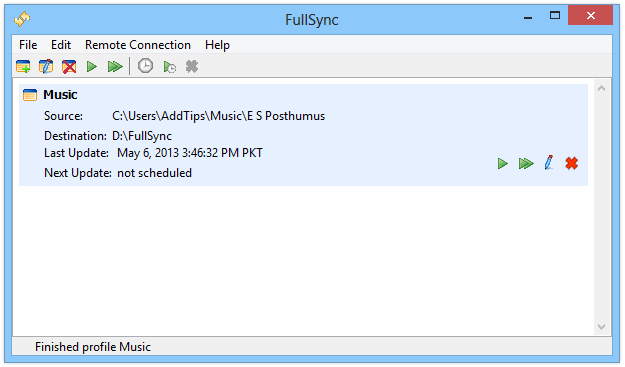
You can configure a host of parameters regarding backup profiles. The application features four different type of backup operations named Publish / Update, Backup Copy, Exact Copy and Two Way Sync, and provides a mini description regarding how each method actually works. Exact Copy, for instance, creates a ditto copy of files in the source directory to the destination folder. Two-Way Sync, on the other hand, matches files on both ends no matter whether you update the source directory or destination directory. You can also enable ‘Automated Execution’, which basically allows scheduling the backup task. Tasks can be scheduled to run after a custom interval that can be specified in seconds, minutes, hours, and even days and weeks.
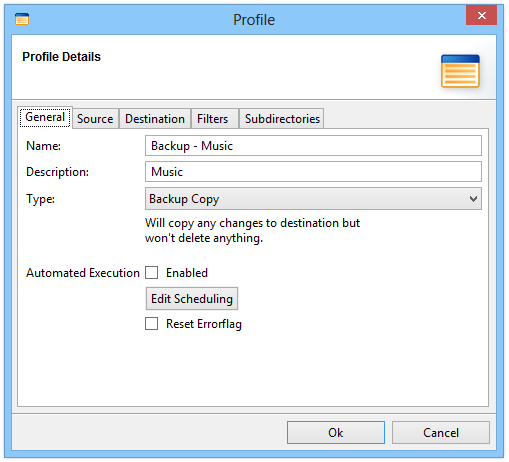
Next up, you need to choose your source and destination folders under their appropriate tabs. Now here’s an interesting thing – FullSync lets you copy files from not only local to remote server (or vice versa), but also transfer them from one FTP server to another. The application supports four types of protocols as of this writing, which includes Files (files from local hard drive), FTP (remote computer), SFTP (a secure version of FTP) and SMB (Windows shares). In case of remote connections, makes sure you also specify the pertaining username and password wherever required.
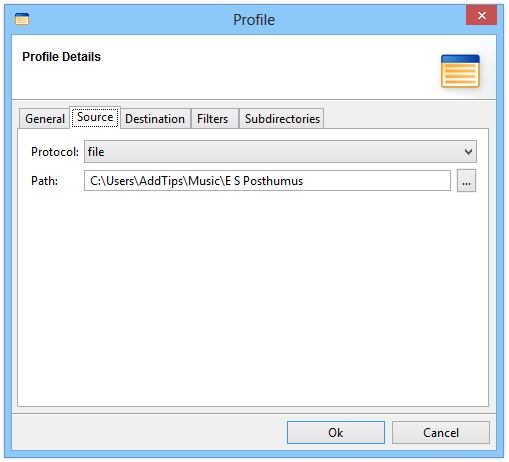
Another interesting bit is that you can easily specify custom filters for including or excluding certain types of files or folders from the backup or sync process. For instance, should you want to only include files up to 10MB in the backup directory, you can easily specify this rule under the Filters tab. Additional filter types consist of file name, path, modification date, age etc. FullSync even supports regular expressions for setting up your filters. So in a nutshell, it provides a lot of flexibility and control over which files should or shouldn’t be copied to the required directory.
If you want to include certain sub-directories in your backup and specify filters for them separately, just make use of the Subdirectories tab. When everything’s in place according to your preferences, click OK to create your new profile. You can then execute the backup task from the main window.
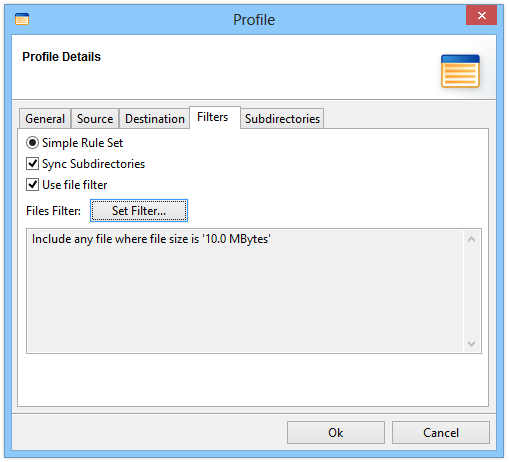
All these features make it a very handy utility not only for local-to-local or local-to-remote, but also for remote-to-local and remote-to-remote backups and syncing. The app works on Windows XP, Vista, 7 and 8. Testing was carried out on Windows 8 Pro, 64-bit.
