How To Enter Fullscreen In A UWP App In Windows 10
Windows 10 users complain that Microsoft Edge doesn’t have a fullscreen mode. Every modern browser has one, but Edge doesn’t. It seems odd that Microsoft would develop a new browser only to have it missing essential features. The truth is that Microsoft Edge does have a fullscreen mode.
If you’re using Windows 10, every single UWP has a fullscreen mode. This fullscreen mode is a Windows 10 feature, and you can use it only if you know the correct keyboard shortcut. This shortcut is, surprisingly, not common knowledge. It lets you toggle fullscreen in a UWP app in Windows 10.
Fullscreen Shortcut
The keyboard shortcut is;
Shift+Win+Enter
The shortcut works exclusively in UWP apps. We tried it out on Edge, the default Settings app, and Netflix. It worked in all three and will likely work in any other UWP app you have on your system.
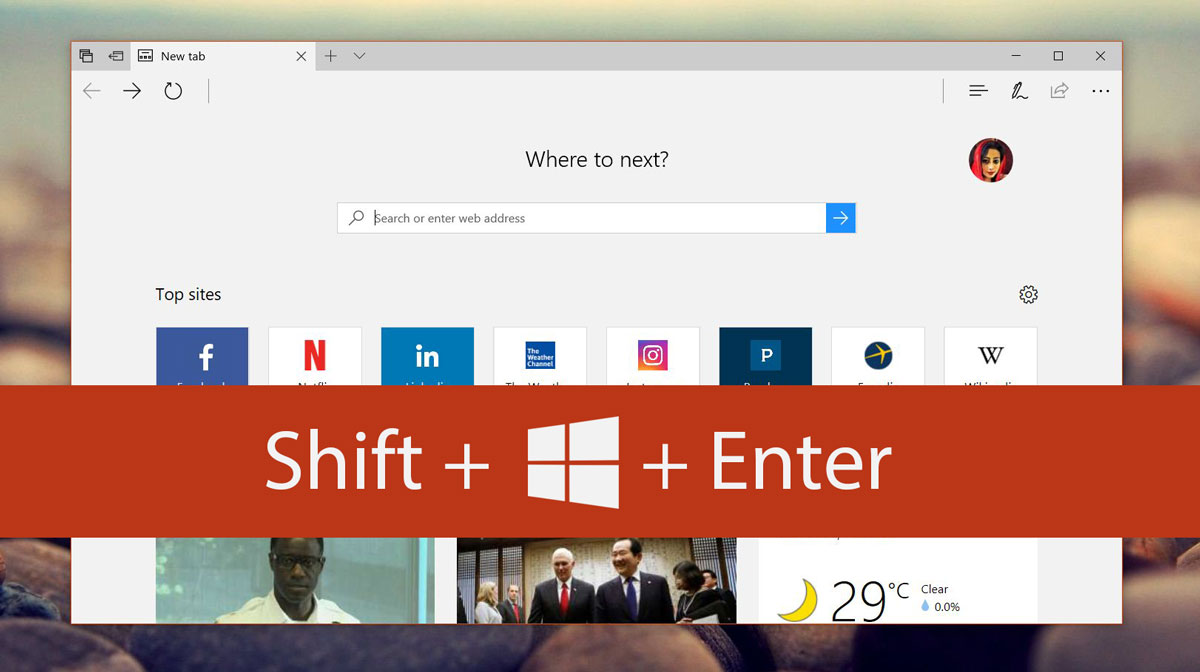
To exit fullscreen, tap this same shortcut again. Alternatively, you can move your mouse to the top right corner of the screen. Wait for a split second, and the title bar will appear with an exit fullscreen button. Click it to exit fullscreen mode.
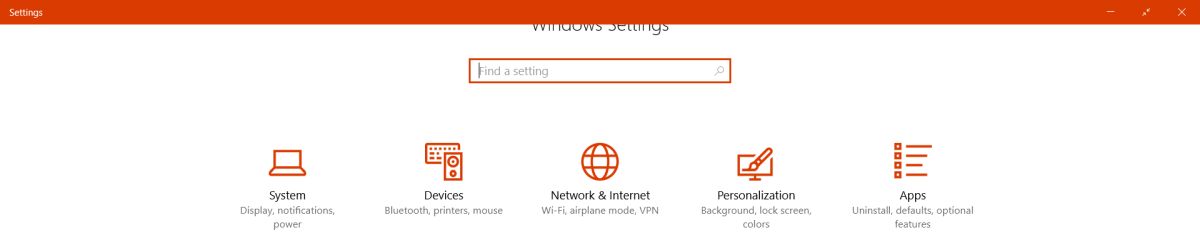
In fullscreen mode, the app continues to respond to swipe gestures. Both in-app swipe gestures and system-wide swipe gestures will continue to work. In Edge, for example, you will be able to swipe right and left to go to the next and previous pages in a tab’s history. You can also four-finger swipe to go to the next or previous virtual desktop.
Windows 10 Full Screen For UWP
Using the Windows 10 fullscreen mode for UWP apps is exponentially better than using an app’s own built-in full-screen mode. The Windows 10 fullscreen mode lets you access the Taskbar when you move your mouse to the bottom of your screen. Desktop apps like Chrome that have a built-in fullscreen feature don’t let you access the Taskbar.
The fullscreen mode does have its shortcomings. It fails to work in some UWP apps like Slack. This might be a shortcoming of the Slack app itself, but it does add a limitation to the feature nevertheless. You can’t have more than one app in fullscreen mode and swipe between them.
When you enter fullscreen in a UWP app in Windows 10, it isn’t accompanied by an on-screen alert. There’s also no exiting full screen by tapping the Escape button. These are shortcomings because users are accustomed to this behavior with other apps. Something of an alert should be there to let users know they’re in fullscreen mode. At the very least, a prompt should be there to tell users how to exit fullscreen mode.
