FTPbox Uses Your Host Server To Sync Files Across All PCs
In the wake of hundreds of freely available cloud based services, Dropbox is considered to be the best cloud service primarily because of convenience it brings for sharing and syncing files. But as we all know about Dropbox data security related vulnerabilities that were revealed just recently, the best alternative would be using your own host server to sync files across all the PCs. FTPbox provides live real-time synchronization between specified local folders and your server via FTP. Just like Dropbox desktop app, you can install it on your PCs to perform file synchronization seamlessly. You specify local folder and it will start syncing its content with specified server location. In similar fashion, you have to configure it on other PCs to let it automatically download and sync data from the server.
The first step is to enter the details of FTP server, such as, host name, username and password. Click Done to start the verification process. After the account details are authenticated, you will be asked to specify both local and your host server folders which are to be synced.
Once folders are specified, it will run its first sync process. You will get to see notification regarding the files which are being synced.
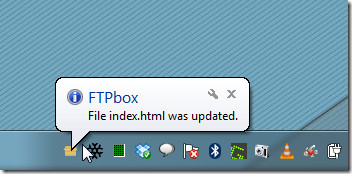
The General tab allows you to change the FTP server details and disable notifications. After the sync is completed, you can open the specified link in default browser or copy it to clipboard to share the newly uploaded files with others.
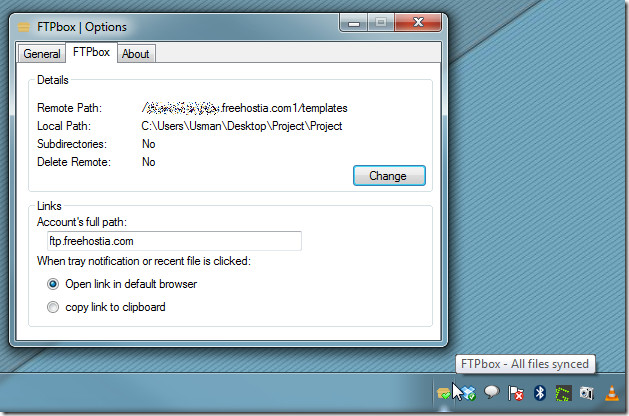
FTPbox is great little alternative for all the services you use to sync your data across PCs. If you’re planning to switch cloud-based data sync service, don’t forget to try it out first. It is an open source application and works on Windows XP, Windows Vista, and Windows 7.
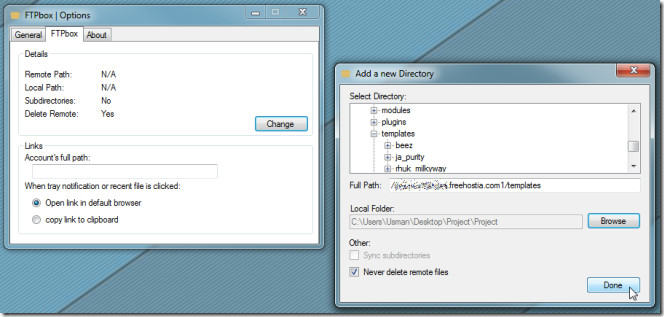

I have tried using it and its working fine with me. considering it’s a new app, it still needs to be more developed.
Here are some things that needs to be developed:
1. It can only make sync updates on files at the root folder. It can update subfolders at the root but not the files/folders inside the subfolders.
2. SFTP stil won’t work on my hosted server even if SFTP is already made available at port 22 on my server.
I have been using Dropbox but I want to see this FTPbox work like Dropbox beause by then it will be better and much secure than Dropbox. For me Security and Privacy is an issue in Dropbox. It’s always better you have full control of your own cloud space.
Works , still it needs a better help file and directions on how to create your first sync.
SFTP does nt seem to work flawlessly. Still lets give the guy a hands up since he is 17 and done sthng that grown ups should have done. For the record I sent him also a donation for his wonderful idea.
It’s still a junk(the app)! Whether you like or not that’s the whole truth and whether you censor my lines or not! Don’t see why feel offended on something that’s got nothing to do with you!
It’s just USELESS! Input my ftp credentials, the application flickers 2 or 3 times as if would try opening a new window and finally it shuts down(in Win 7)! Uninstalled and re-installed 3 times and it didn’t make any difference! So why is it all this mess about?!
Same problem like here http://sourceforge.net/tracker/?func=detail&aid=3311639&group_id=538656&atid=2187305
What is the problem exactly? If there’s a bug, report it here:
https://sourceforge.net/tracker/?group_id=538656&atid=2187305
Sending your personal files via FTP? That’s just plain stupid: there’s no encryption involved with regular FTP transfers, and even the password is sent in plain text.
According to the developer, transfer over SFTP is coming soon in the next version.
not working here….
This is an awesome app! This is something I was searching for. I’ve got a FTP server running on my NAS and now with unlimited storage (atleast as much I have left on my NAS) 🙂