Record Picture-In-Picture Skype Video Calls On Windows
Skype is unarguably one of the best communication clients for instant messaging, voice and video calling. It offers crisp video and audio quality over a stable connection, which is why, for users all over the world, it is a default medium for staying in touch with friends and loved ones. While being available to everyone for free, the premium account of Skype offers extended services, such as group video calls, screen sharing and file transfer capabilities. Apart from all these built-in features, there are a lot of plugins and third party applications that add to the usability of Skype, quite a few of which we have covered here at AddictiveTips. Today, we present to you another similar third party Windows application called Free Video Call Recorder for Skype that, as its name suggests, allows you to record Skype video calls. The app records both the video and audio feed from your own webcam and that of the other party. You can choose to record video from both sides in a picture-in-picture view, video from the other party only or just the audio from both sides. Keep reading past the break for further details on this nifty app.
As the function is fairly simple, you’ll find the interface equally easy to use as well. It consists of a solitary window with a simple record and stop button.

The application can be particularly quite in scenarios where you are required to attend a meeting or give/take an interview over Skype. You can record the video and audio of the meeting or interview and keep it for future reference. While a Skype call is in progress, simply hit the record button to start capturing it and click stop to automatically save it to the output folder specified below. All video recordings are saved as MP4 files while the output format for audio recordings is MP3.
The Record mode drop down menu allows you to choose one of the three aforementioned recording options (picture-in-picture video from both sides, video from the other side only and audio only).
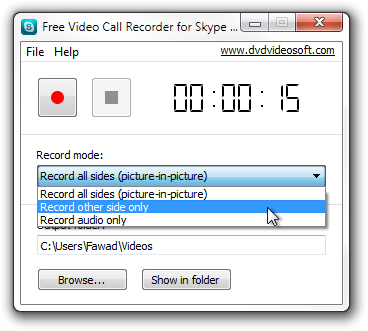
After a recording session starts, you may hit the close button in the top right corner of the application; it will continue running in the system tray. Note that the application will not start recording if you have one of the first two record modes selected and the other party does not have video enabled. You can either ask the other party to turn on video or choose the audio only option for recording. Recording begins automatically as soon as video is enabled on the other side.

The video and audio quality of the output can be categorized as satisfactory. Although it appears to be close to perfect at first, it does run into choppy bits where the video freezes for more than a couple of seconds and the audio begins to break, though only slightly.
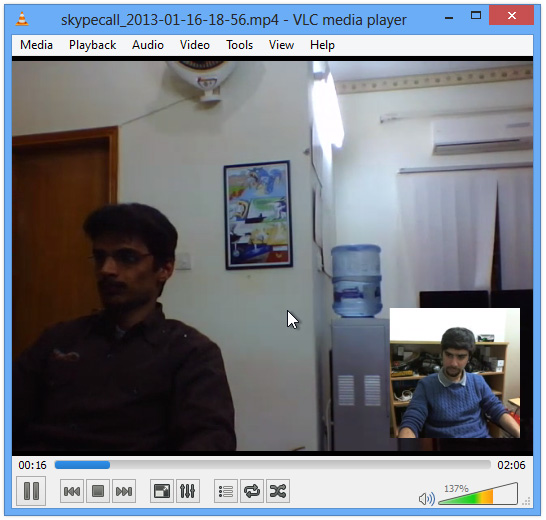
Video Call Recorder for Skype works on both 32-bit and 64-bit versions of Windows XP, Windows Vista, Windows 7 and Windows 8. Testing was done with Skype 6.1.0, Windows 7 and Windows 8.
Download Free Video Call Recorder for Skype
