Convert FLAC Audio Files To MP3 With Custom Metadata & Bitrate
Although there a ton of different audio formats out there, many media devices such as iPods, smartphones and tablets, and desktop music players like Windows Media Player and iTunes are usually compatible with only a few specific ones. FLAC is one of the formats that not many devices and media players support out of the box. It is a lossless audio format that can carry uncompressed, high quality audio but comes at the cost of its large file size. Fortunately, there are quite a few different audio converters that let you convert FLAC to one of the commonly used audio types such as MP3 or WAV. If you’re looking for an easy way of converting FLAC to other popular formats in bulk, take Free Convert FLAC To MP3 for a spin. This small yet powerful Windows application is breeze to use, thanks to its well-designed interface, simple navigation, great output options and contrary to what its name would suggest, impressive output format support.
Besides its simple design and ease of use, the application sports a large number of output files, including MP3, WMA, AAC, M4A, OGG, AIFF, WAV, AC3, MP2, AU and AMR, which should sum up every major format out there. Getting started with the application is a piece of cake. When installed and launched, you can add a batch of files via selecting a whole directory, or using drag and drop gestures to add any files you want individually or in groups.
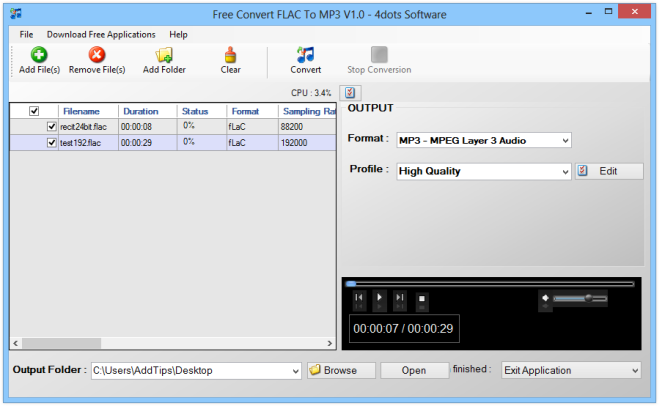
The application then displays the metadata information for the tracks such as name, duration, sampling rate, bitrate, channels, size etc. Next, you need to select the output format as well as its quality using the drop down menus. The application carries a set of predefined profile parameters for setting audio quality starting from lowest to highest. That said, you may also specify a custom profile of your choice by clicking the Edit button and then adjusting audio stream and metadata information in the resultant pop up window. Once ready, select the destination directory and click Convert to begin the conversion process.
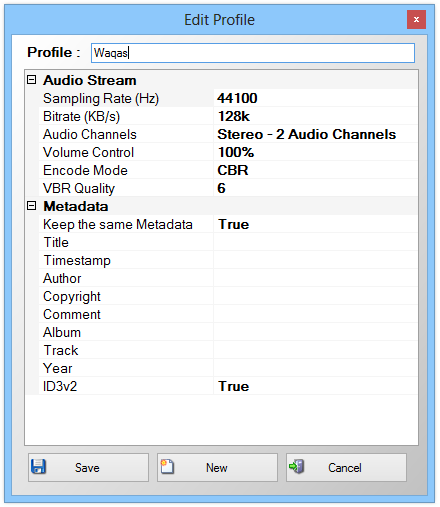
Another interesting feature of the application is its built-in audio playback capability that lets you play the selected FLAC files without using a third party player. The playback section contains all the basic playback controls for next, preview, play, stop and volume, accompanied by a seek bar. There’s no playlist, equalizer or media library feature though, but then again, the app is basically a converter and isn’t intended to be used primarily as a player.
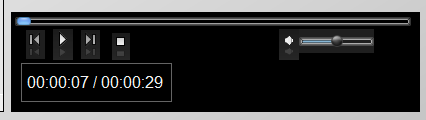
Although it’s not jam-packed with an umpteen number of features, Free Converter FLAC To MP3 works great for quickly converting FLAC files to other popular audio formats. It works on Windows XP, Windows Vista, Windows 7 and Windows 8.
Download Free Convert FLAC To MP3

Have you tried iDealshare VideoGo which can batch convert FLAC to MP3 for iTunes on Mac OS X.
It also can convert FLAC to M4A, Apple Lossless ALAC, AAC, etc.
Use fre:ac instead. It’s open source and gives you a lot more control over the conversion process.
And how about the quality? I want to convert my library from FLAC to mp3 with the highest quality possible. Any tips?
Yes. You can control every aspect of the encoding process. If you want the absolute highest quality MP3 encoding, it’s as easy as setting it to 320kbps constant bitrate, although you could save a bit of space by using VBR, setting VBR quality to 0.0, quality to 0, stereo mode to joint stereo, minimum VBR bitrate to 64kbps, maximum VBR bitrate to 320kbps and disabling all filtering (highpass and lowpass). You probably would not be able to tell the difference between the two or even from the FLAC original. Generally, MP3 at 192kbps should be enough to attain transparency (not being able to tell the lossy compression from the original), though this will vary depending on the type of audio you are compressing.
Thank you very much my friend.