Free Archiving Tool KuaiZip Boasts Better Compression Than 7-Zip
There’s an umpteen number of file compression utilities out there but 7-Zip easily wins hands-down for most users due to its open-source nature, light memory footprint, wide range of compressed archive format support, and price tag of free. Most archive utilities that we come across nowadays tend to support various archive formats irrespective of their default extension. Though usually, a file archiver works best with its native format for the best overall compression ratio. KuaiZip is a Windows file compression utility that recently crossed my way and left me utterly impressed, to say the least. Not only does it seem to be more powerful than 7-Zip, but its intuitive UI makes it extremely easy to use, even for novices. The tool allows extracting most of the popular archive formats including ZIP, 7Z, ACE, ARJ, BZ2, CAB, GZ, ISO, JAR, LZH, TAR, UUE, Z, as well as KuaiZip’s own KZ format.
KuaiZip sports a well laid-out interface, but the obvious mainstay remains its efficient compression engine that compresses files without any major loss in quality, especially if when it comes to images and video files. The tool does a great job in handling document files as well. In addition, The UI itself shows some resemblance to WinRAR.
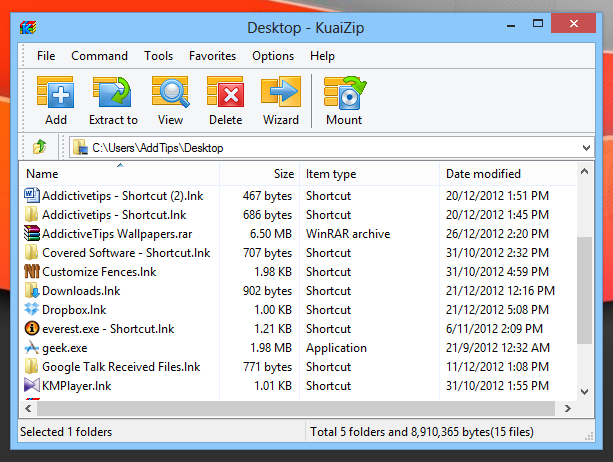
KuaiZip can be used to extract files from a large array of archives and supports a multitude of formats but when it comes to archiving the files, it gives choice among KZ, ZIP and 7Z. That said, the utility works best when used with its native KZ format, providing better overall compression ratio compared to the other formats. The available compression methods include Store, Fastest, Fast, Normal, Better and Best, to make things easy for anyone to understand as opposed to complicated technical terminology. In addition, you can configure other parameters before archiving the files such as specify a password, split archives into multiple parts, add comments, and tweak some other tidbits.
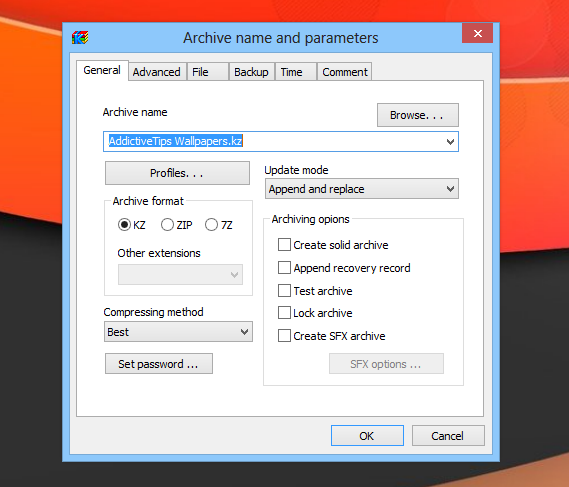
For testing, we benchmarked KuaiZip against WinRAR and 7Zip to see how it fares against two of the most popular file archivers, and the result was nothing short of marvelous. Using the best compression methods provided by each of these tools, KuaiZip easily knocked out the competition by compressing the files to 5.46MB, compared to 6.50MB and 6.52MB on WinRAR and 7Zip, respectively. It should be noted however, that the testing was carried out using the default configuration set on each tool, other than the compression method.
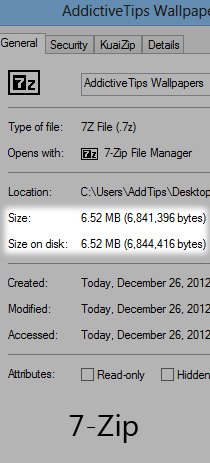
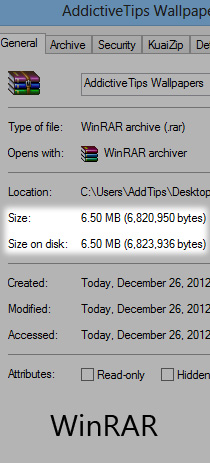
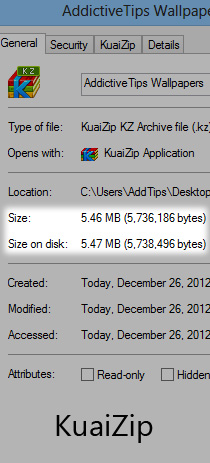
You can also tweak a number of different options under the tool’s Settings window. Here, you can specify a few generic as well as advanced options under the General, Archive, Paths, File List, Viewer, Security and Integration sections.
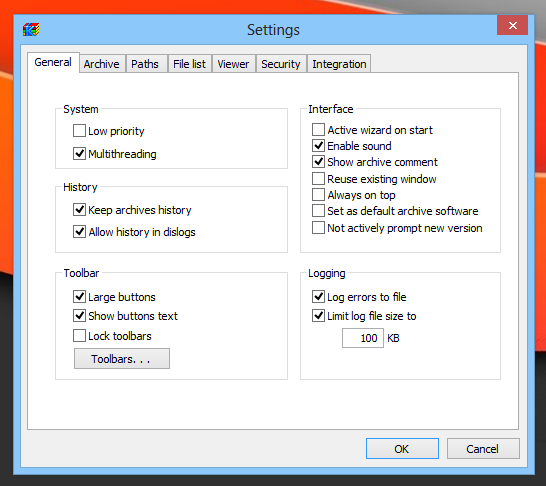
All in all, KuaiZip is an extremely powerful file archiver. It works on Windows XP, Windows Vista, Windows 7 and Windows 8.

Be warned, this is hijacking malware. Even after I selected all of the opt outs and specifically installed it to associate ONLY with KZ files, it still hijacked all of my compression and mount files. Even worse, webroot blocked an additional attempt ([W32.Adware.Amonetize]) during installation.
And I was able to duplicate most of what happened.
Picture 1 (see below) shows the opt out. Unfortunately pic2 (see below) shows a vaguely worded opt back in that pops up after the original opt-out. I read pic2 incorrectly and accidentally opted back in the first time. I did it correctly the second time.
However, pic 3 (see below) shows the context menu changes that occur without a prompt at all. I was able to navigate the options menu and remove most of them, but needed CCleaner to remove others.
The major problems are shown in pics 4 (see below) and 5 (see below). There is no opt-out anywhere for these, and no menu options within the program to remove or avoid this. The only way to fix would be to manually re-associate the 100+ file types . Most of the multi-folder types over .010 could probably ignored. However, re-associating the mount files is a challenge, as some of them are sometimes associated with music files and other times with virtual disks. It is all context related.
Bottom line is that I am considering this malware. In the opt-in I clearly select KZ and ONLY KZ. However what I actually get is an additional 100+ file association changes that I neither want nor need. And which is troublesome to fix.
Thanks.
https://uploads.disquscdn.com/images/f39de6fa2913026b369a94be3f4567d5f2260a4ff87980f6803a8a668467a5ce.jpg https://uploads.disquscdn.com/images/45cfe3d06f787ff8f9ec4c4825cd87fb64b3eed88bb15e9c562a69df40e2b7fa.jpg https://uploads.disquscdn.com/images/4d668e3274559753753a739d14b4dbab741253759cb67895492674b482d5d0bc.jpg https://uploads.disquscdn.com/images/d0daaba78ec4d340a38b9fdecd8f49510a433724ffc2f9528771f812c9708526.jpg https://uploads.disquscdn.com/images/c5ae8b51e3575c656bd0d808a2db9df19a2221c499fc5be34f74d89fb9a54f61.jpg
beware, the compressed file is in its own format. you need to download their own software to decompress it. That software is a spyware which will mess up your harddisk and which is very difficult to remove. lots of complains against it in China.
I sure hope my files won’t get killed in the KZ archives…
This is slick looking, works equally as well as or close to par with paid versions, and it’s free. To the whiners… Stick with what you use, it matters not.
A single sample, and only using default settings.
Hardly a comprehensive result.
Size is one measure, but also how quick is it compared to competing products when you are dealing with substantially larger files.
We need more samples, more choices of settings and time comparisons before any real judgement can be made on such claims.
Competition is good and very welcome, but carefully selected “marketing” samples do not encourage me to move away from the established and well supported formats like zip and 7zip.
WinRar has the best UI even now.
And about the compression rate, I’ve just tested xz, and has ever better compression ratio than KuaiZip. Probably this latest one is based on some bsd-licensed compression tool and the author look like he is the first developer.
Path = C:FuguIta-5.2-201211011.iso.xz
Type = xz
Method = LZMA2:26 CRC64
———-
Size = 729346048
Packed Size = 220346616
Method = LZMA2:26 CRC64
Job successfully completed
I was a fan of 7-zip but liked Winrar for its UI. Now I am using Haozip. Best of Both Worlds “For Free”
Haozip has virtual CD mount?! Nice, will try.
I’ve tested with PeaZip, using 7z with Ultra and LZMA2 and get nearly exactly the same size than KuaiZip
I’d like to have seen a comparison of how long each utility took to get whatever compression it produced. With storage now so cheap, faster archiving with “good enough” compression appeals to me more than scrounging an extra megabyte here, half-a-megabyte there.
So has 7-zip been dethroned?