Force Quit & Restart Running Programs With This Eye Candy Tool
The Windows task manager allows you manage all the running applications, processes and services. You can start new processes, stop the ones already running, change their priority, view PC performance and CPU & Memory usage, change the priority of different processes etc. In short, the Windows task manager is a complete process management console to manage the running processes, and is useful for both basic and advanced users. However, because of having all the process management options, sometimes it may appear a tad too advanced for basic users. When an application goes to not responding mode, you can shut it down using the Windows task manager, but there is no option to just restart it instantly. You have to kill it first and then restart it again manually. Today, we have an application for Windows called Task ForceQuit that allows you to Quit tasks, Restart them, Restart the explorer.exe process, Restart the whole system or completely Shutdown the computer, all from a single interface. Keep reading to find out more about Task ForceQuit.
During installation, you are given the option to download and install CleanMyPC, along with the installation of Task ForceQuit. Making sure to uncheck it in order to avoid getting unwanted software in your computer.
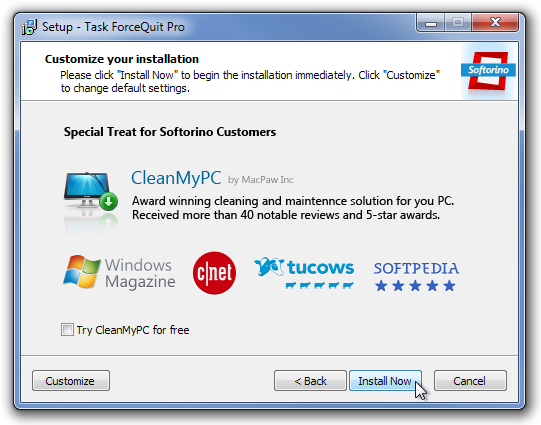
Like all the previously covered applications from Softorino, Task ForceQuit also comes with an eye candy interface. It provides you with easy access to all the available options without consuming a lot of system memory. When you install and run the program for the first time, the main interface comes up on the desktop. All the currently running processes are listed in the main interface, with options to ForceQuit or Restart the process available in front of the name of each application. You can also Restart Explorer (this will restart the explorer.exe processes), Restart System or Shutdown PC by using their respective buttons available at the bottom of the interface.
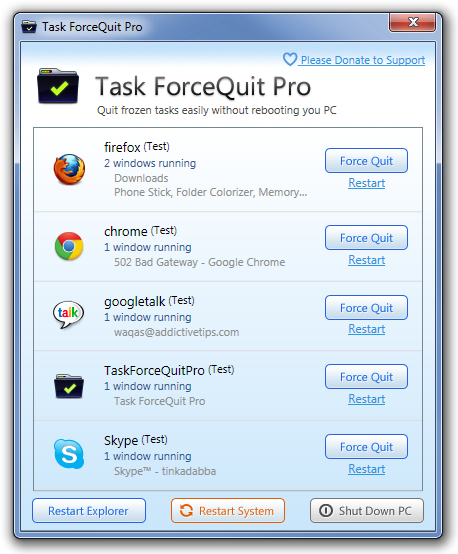
When you close the program, it goes into the system tray. Left clicking the system tray icon brings up the main interface, while right clicking it provides you with the list of currently running applications and the option to Force Quit or Restart them without opening the main interface.
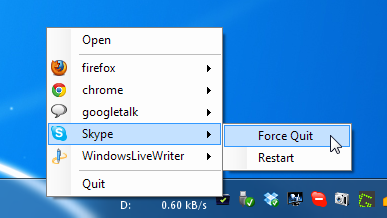
Task ForceQuit works on both 32-bit and 64-bit versions of Windows XP, Windows Vista Windows 7 and Windows 8.
