Folder Size Checks Distribution Of Disk Space, Displays Different Charts
Disk space usage analyzers are developed to quickly view all those folders and files which are taking big chunk of total disk space. Since it’s near impossible to check which folder or sub-folder contains hefty files manually, you must use an application which can instantly analyze specified disk paths for used space. Folder Size is not that much feature-rich compared to recently featured DiskFerret and rule-based DiskBoss, but takes a novel approach to analyze total disk space usage. It shows space usage of selected folder on dynamic Pie and Bar charts, making it easier for you to view heavy folders instead of reading space usage statistics off the screen.
Contrasting to other disk analyzers, it focuses more on giving space usage details in different data size units, including, Bytes, KB, MB, and GB. This enables user to promptly find out smallest files without having to scroll down the space usage report in order to view tiny useless junk files.
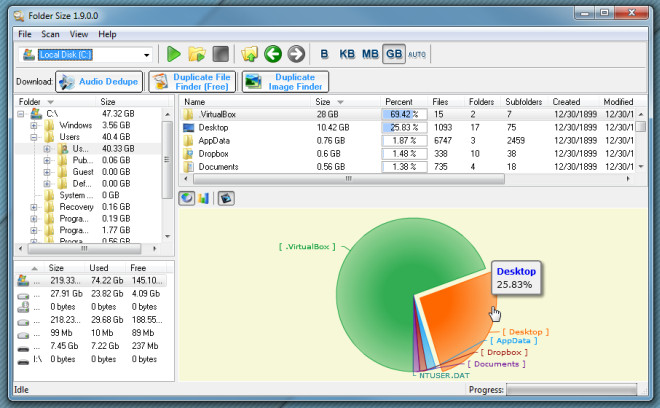
The application usage is simple. First, choose the drive from main navigation bar present in left sidebar, choose a folder which is to be analyzed and click play-imaged button on toolbar to start the space usage analysis process. It will start listing down underlying sub-folder and files in main window with histograms showing the total disk space usage percentage for each listed file and folder. Underneath it, you will find chart area, where you can switch between Pie and Bar chart view. By default, the animated chart preview option is enabled, however, you can disable it to view chart without any animations.
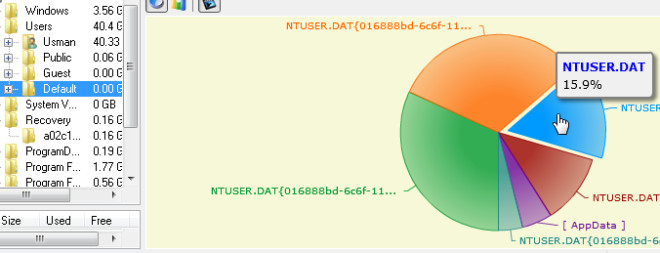
Upon clicking folder part on Pie and Chart, you will see the all the contained sub-folders and files in main window, displaying the distribution of disk space usage of selected folder.
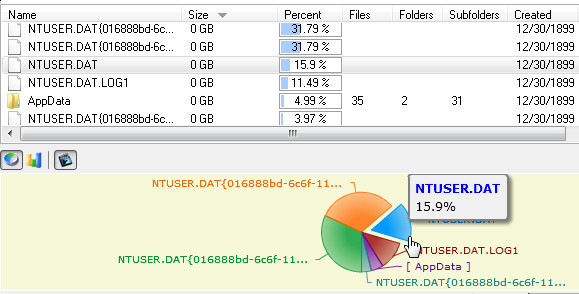
Apart from doing deep folder space usage analysis, you can quickly select any disk drive from pull-down menu present above the navigation bar to check which root folder is taking more than expected space.
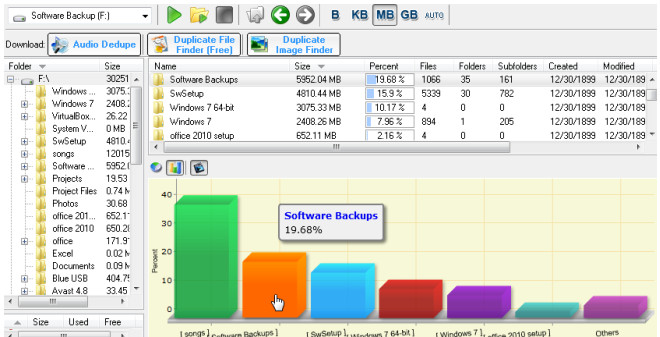
Finally, you can export current folder and disk space usage chart image in JPG format from File menu. The Options window lets you enable or disable error logging and customize columns present in main window.
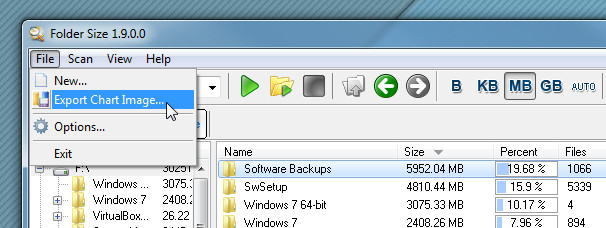
It works on Windows XP, Windows Vista, Windows 7.
You can also check out Disk Space Fan, a visually appealing disk space usage analysis tool.

I found Space Sniffer quite interesting. It has a very attractive way to show your disk space. Although it’s little bit difficult to understand in the beginning but still quite useful. New way to analyze your disk space. http://omgeureka.blogspot.com/2011/04/analyze-hard-disk-space-with-cool.html