Fix WinSock LSP Issues And Reset TCP/IP Stack To Repair Internet Connectivity
Has your internet connection slowed down a bit? Or does your internet lag when connecting to a website or server? Maybe you just tried an Internet Optimizer and it slowed down your internet instead of increasing the speed? If yes, then there could be two possibilities, either you have a malformed LSP installed inside the TCP/IP handler or you have a corrupt TCP/IP and/or Winsock registry entries.
But what exactly is LSP? Layered Service Providers(LSPs) are small bits of software that use Winsock APIs to insert itself into the TCP/IP stack. Once in the stack, they can intercept and modify inbound and outbound Internet traffic, thus slowing down the internet is some cases. According to Wikipedia, it allows processing all the TCP/IP traffic taking place between the Internet and the applications that are accessing the Internet (such as a web browser, the email client, etc).
To view the LSPs installed in your system, open Windows Defender. Now click Tools and select Software Explorer. Once done, select Winstock Service Providers from the list of categories as shown in the screenshot below. You will see a list of all LSPs inserted in your TCP/IP stack.
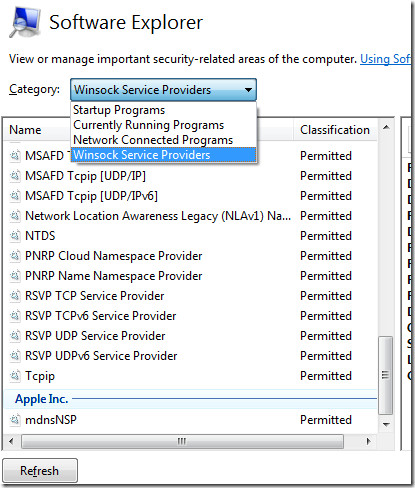
As you can see from the screenshot above, Apple has installed an LSP in my system which means it is eating bits of my internet’s total speed. Selecting Network Connected Programs from the category shows a service from Apple called Bonjour running and connected to the internet.
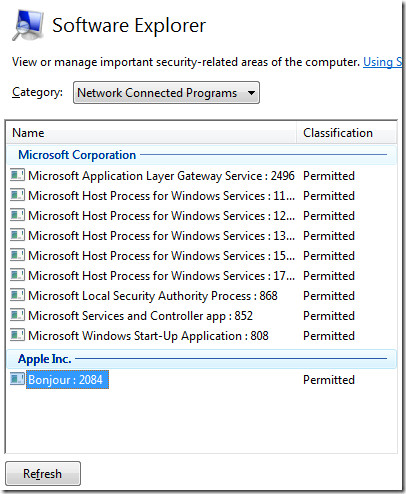
XP TCP/IP Repair is a free tool for Windows that can both reset the TCP/IP Stack and Repair WinSock LSP issues. Obviously, this can also be achieved by writing complicated command line, but since it is confusing, this tool does the job easily.
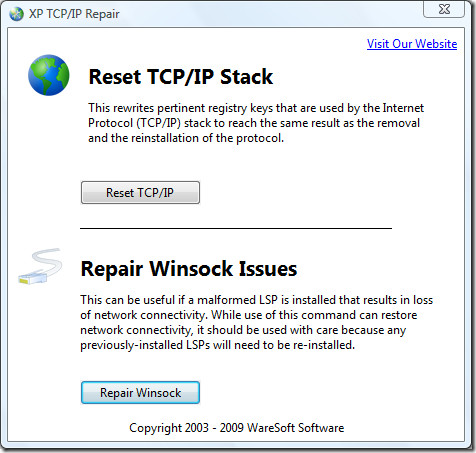
Once started, you get two very clear options: Reset TCP/IP Stack and/or Repair Winsock Issues. Below, I have explained under which situation you should use the options.
Note: This tool should be used as a last resort. It is build to restore the basic Internet Connectivity. If you have a good internet connectivity, using this tool(without any specific reason) could possibly result in loss of internet connectivity.
Using Repair WinSOCK
Use this option only if your internet connectivity has slowed down or you are experiencing a serious lag. When you click Repair Winsock, it will remove all 3rd party LCPs from your TCP/IP stack. Thus, restoring your basic Internet speed. In my case, it removed the Apple LCP which can be seen in the first screenshot above.
Using Reset TCP/IP Stack
Repairing the Winsock is enough to restore the basic internet connectivity. But, if it does not restore the connectivity and you still feel a lag in your internet connection then there is a high possibility that your TCP/IP registry keys are corrupt. Using Reset TCP/IP Stack option can fix your corrupt TCP/IP Stack registry entries. Registry keys usually become corrupt when a Malware or Spyware infects your computer, but such cases are also rare.
This tool was originally developed for Windows XP, but can also work with Windows 2003 Server and Vista. It is compatible with both 32-bit and 64-bit version of Windows. Enjoy!

Jon, if it is built into XP, can you tell me where to find it, as I have no internet connection, somehow I have the virus MyOSProtect.exe got into my computer and took out my connection, so I can’t download windows defender! TY for any more info, I am on my laptop now and hate it! lol
Thanks for this useful and handy post.
Here is another tool that I recommend for use in such problems: http://bstdownload.com/reviews/rizone-Winsock-repair-0/
Of course, XP/Vista/Win7 have this capability built-in, no need for a separate tool.
nice interesting and informative post. I encountered these type of problems quite regularly. This post really helped me out!
Thanks!!
This is a great walkthrough of a fix I have had to carry out on the odd computer.
Winsock issues can also be caused by malware, superantispyware has a repair winsock feature in the preferences / repairs window as well as other windows “fixes.”