Fix Windows Cannot Reconnect To Network Drives Error
Many users in Windows Vista could not reconnect to network drives on startup. Windows simply gave an error message “could not reconnect to all network drives” and users needed to enter the username and password again in order to connect with mapped network drives.
The only way to fix it is to create a batch file with the following:
net use mountdriveletter: \\server\share /user:username password
and place it inside the Startup folder.
For those who don’t know how to create a batch file, a developer has made a nifty little tool called Simple Network Drive Connector. Users just need to enter the drive letter, location of drive or folder on the network, username, and password, before hitting “Create the autoconnect file” button. It will automatically create a batch file for you.
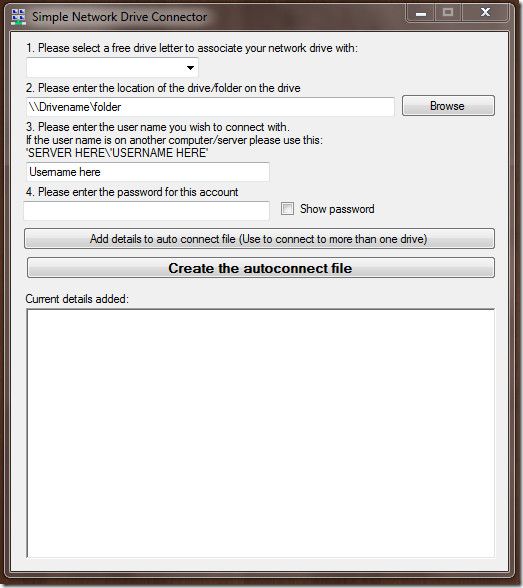
So far, Windows 7 is not giving any trouble but everyone should know the method to fix this problem in case the error erupts again. It is a portable tool that weights around 53kb in size.
Download Simple Network Drive Connector

There’s an additional huge issue in Windows mapping of network drives. Ironically, it’s a problem that also used to occur with printers, but for some reason they fixed it for printers but never addressed it for mapping network drives.
That issue is network awareness. With printers, you can set the default printer to be dependent of WHAT network the PC is on. But Windows does not appear to have the same ability with mapping network drives on login in a network aware manner. An example of this issue is as follows. At your place of work, you might have a work server that is automatically mapped to a drive letter when you login. At your home, you might also have a home server or shared folder on a central PC that you also like to be automatically mapped to a drive letter. The problem is, on either network you will not just generate a “Could not connect…” error, you’ll find a lot of delays when you try to do certain things (including get through the initial boot, often just opening “My Computer”) as the PC is trying to connect/reconnect to ALL mapped network drives before it does anything, and so it waits for the drive connections to the drives on the OTHER network to time out. You also see this if you are a business traveler when you are on a hotel connection and the PC can’t find the corporate server that is mapped as a drive when you are in your office on your corporate network.
What Windows needs is a setting or utility that, like the network aware default printer setting, lets one associate mapped network drives with specific networks. If you have a mapped network drive for something on a different network than the one you are connected to, it should ignore that drive.
Something similar happens with WIndows 7 when the computer is woke-up after hibernating. Networked drives do not re-connect. I’m still looking for a solution for that issue…
I’m with ya. I want clarify though, this happens over wired connections too, but only in Windows 7. Googling the error brings up quite a lot of matches. Its even on their forums! So why hasn’t Microsoft fixed it???
The design flaw has been around at least since 2001 in Windows XP. The error happens because the operating system when booting up assumes the mapped network drive is instantly available over the Ethernet connection (RJ-45) to check. When in fact, the error message only happens when connected via wireless connectivity (WLAN), which needs to first be established before checking to see if any mapped network drives are available. Thus avoiding the false positive report that a mapped network drive isn’t available.
Microsoft need only to insert a command (requirement) to wait until the wireless network connectivity is established before checking for a mapped network drive! Fixed! Done!
However, everyone continues waiting for more than a decade to see this design flaw resolved! Of course, in the beginning there wasn’t many Windows users using a wireless connection to gain access to a network share, but those days are long ago now. It’s very common for all notebooks sold to provide wireless connectivity, right?
USB connectivity
WiFi 802.11.n
WiBro
WiMax
etc…
So, doesn’t anyone use wireless connectivity at Microsoft? I think they should provide a fix and provide this over Windows Update as a patch! It’s long overdue! Does anyone else agree?