How To Fix The Blurred Text Problem In Windows 10
Windows 10 is out and the complaints are beginning to come in. The new version is being received well with lots of users eager to upgrade and Microsoft’s activation servers feeling the impact of so many upgrades. Once users brave the upgrade process, they will still be facing problems, albeit minor ones. One problem that some users are facing is blurred text showing in multiple apps or in just a handful of them. If you think this has anything to do with the app version you’re running, think again. It’s actually Windows 10 trying to make things look ‘better’ for you on your screen. It goes without saying that it isn’t doing too great a job but here’s how you can fix it.
This is what the problem itself looks like;
Fixing Blurred Text In A Single App
Not all apps might be displaying blurred text in which case you can make a small change to fix it on a per-app basis. Right-click the problematic app’s icon and select Properties. Go to the Compatibility tab and under Settings section, check the ‘Disable display scaling on high DPI settings’. Click Apply and it should solve the problem.
Fix Blurred Text That Is Consistent In All Apps
Open the Settings app and go to the System group of settings. In the Display tab you will see a slider that lets you change the size of text, apps, and other items so that they look better on your screen. The safest bet is to set it to zero i.e. 100%. If you’re using a high resolution monitor though, this might render the text really tiny so try playing with this slider until you find what works best.
After each change made to this value, you will need to log out and log in again. Needless to say, a little trial and error will be involved until you get it right.
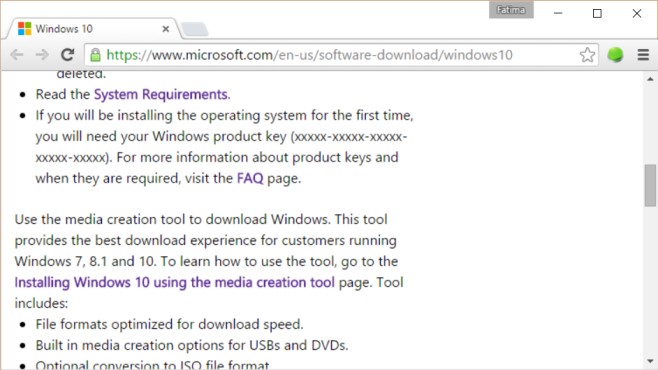
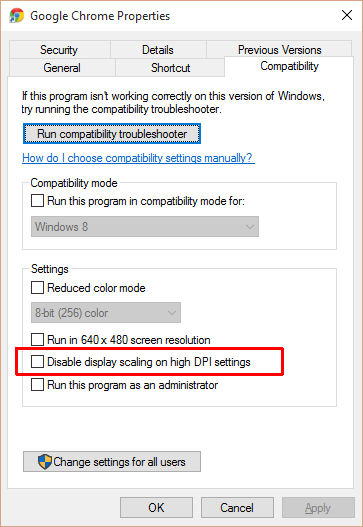


Thanks for sharing this information TutsManiaFUN Windows Tips
You made my day!
Thanks so much. Now I can see the text in Open Office so much clearer!
Regards
P
Wow this worked !
I have to change the settings for every program? No, thanks.
It doesn’t work for python program (I tried to set it to pythonw.exe).
Thank you – DPI setting thing has resolved a lot of problems for me!