How To Fix Sound Distortion And Static In Windows 10
Windows 10 has spatial sound. You can enable spatial sound in Windows 10 via the built-in feature, or you can buy the Dolby Digital app to get spatial sound for your home theater. It’s a pretty impressive addition but Windows 10 has a few sound woes. Specifically, one of the recent monthly updates appears to have caused sound distortion and static in Windows 10. The static might be constant or you might occasionally hear distorted sound while media is playing. This problem effects all apps including Chrome and the Movies and TV app. The good news is, you can fix sound distortion and static in Windows 10 by tweaking your sound settings.
We should mention that, as far as we can tell, the problem only seems to occur on systems that have Realtek soundware. That said, if you’re experiencing static, random cracks and pops, or distorted sound in Windows 10, try this fix anyway. It’s simple and easily reversible.
Right-click the speaker icon in the system try and select ‘Playback devices’ from the context menu.
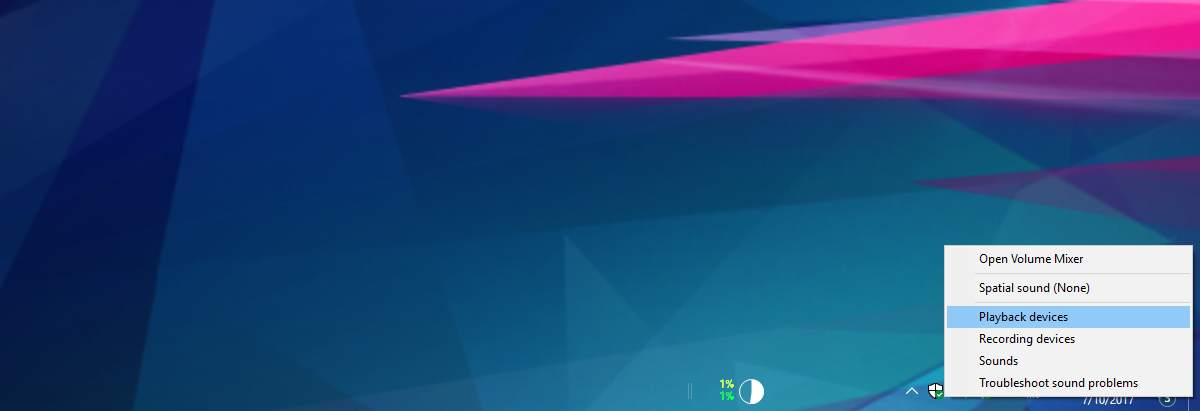
This will open the Sounds window with the Playback devices tab selected. You might see one or multiple devices listed in the Playback devices tab. For an immediate fix, double-click the active/default playback device. This will open the device’s properties in a new window.
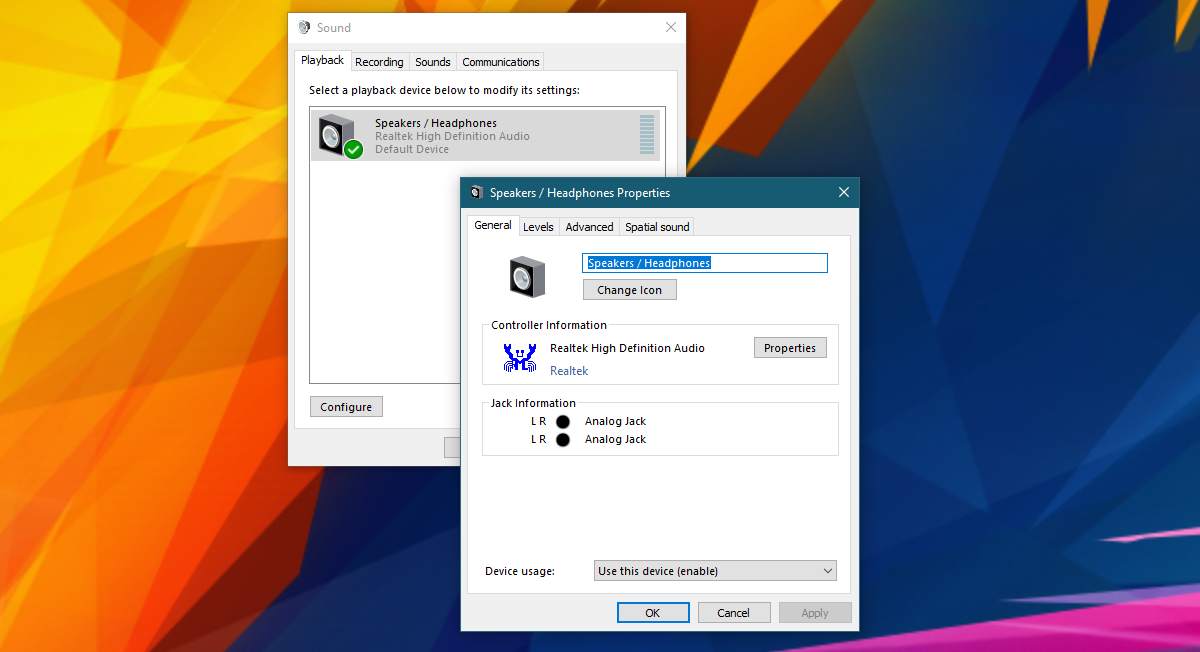
On the device properties screen, select the ‘Advanced’ tab. In the ‘Exclusive Mode’ section of the Advanced tab, disable the ‘Allow applications to take exclusive control of this device’. Click Apply, and you’re done. If you use other audio devices with your Windows 10 system, repeat the above for all of them.
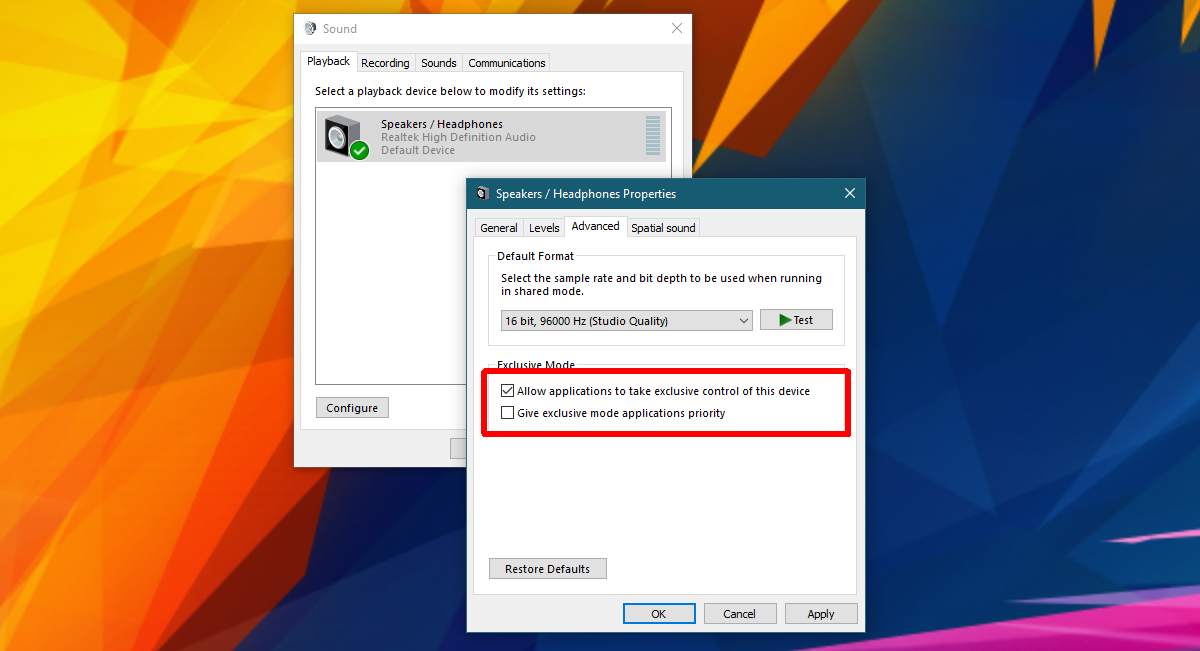
Cracking & Popping On Dell Systems
This will fix sound distortion and static in almost all system. If you’re using a Dell laptop/desktop, your speakers might occasionally crack. This is to do with a power management feature that is enabled by default on Dell systems. It’s possible that other manufacturers have something similar in their sound management utility. If you have, for example, an HP laptop and your speakers crack or pop at random, check the sound manager for a power management feature.
The sound manager is a manufacturer app. It is not a default option in Windows. To disable power management for audio devices in Dell, look for and open the Dell Audio app. It’s in Control Panel under Hardware and sound. Go to the Advanced tab and turn off Power Management.
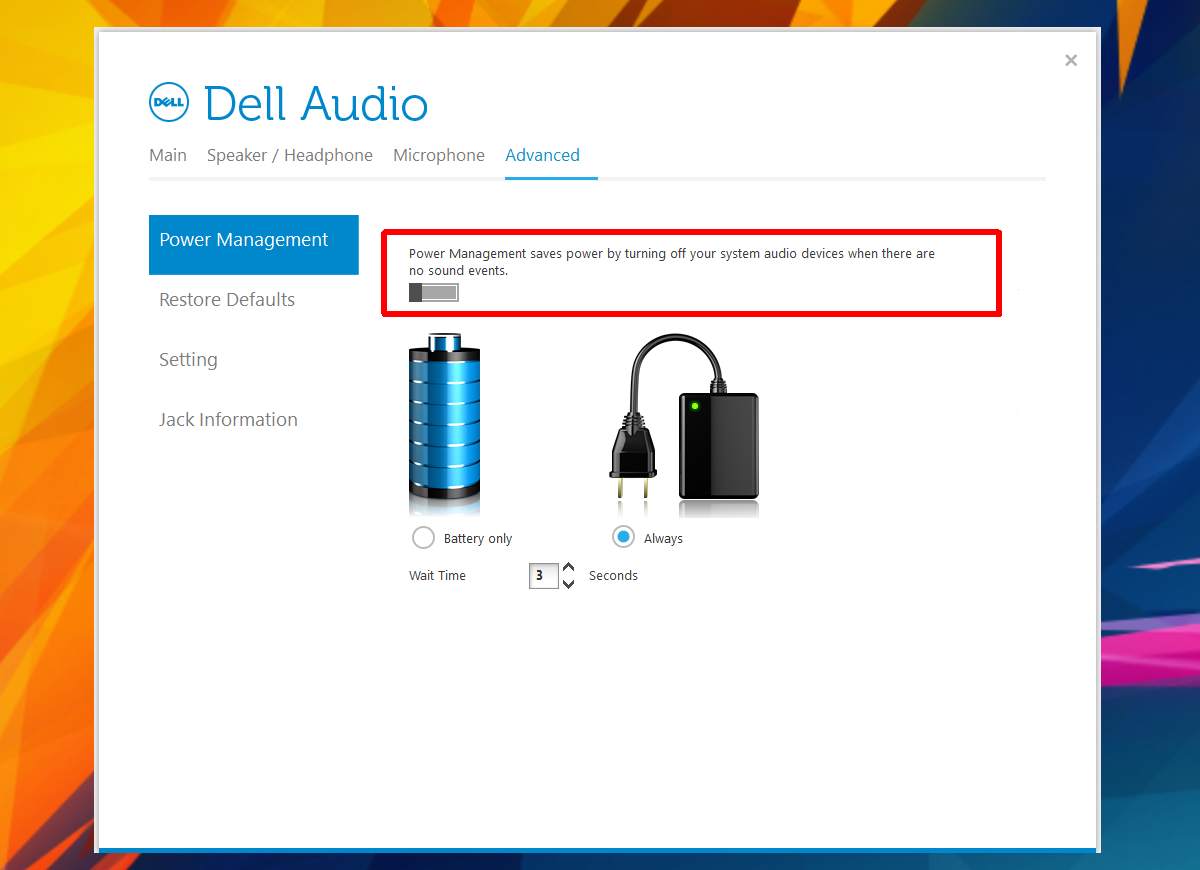
This power management feature applies only to the audio device on your system. When enabled, it turns off the audio device if it isn’t in use. It will occasionally wake up to check if it’s needed hence the popping and/or cracking noise.
If you had sound distortion and static problems in Windows 10 prior to March 2017, it’s possible there’s a different cause. Consider using a different audio device to see if the problem persists. If it doesn’t, your speakers might need to be fixed or replaced.

I know it’s years after this thread lol. But I’ve been going crazy with this distortion and stuttering for weeks now. I’ve tried everything. Getting rid of fast start helped at first. I was shocked and so happy. But when my laptop went to sleep for a few hours and then I turned it back on, it all came back. Fast start is still unchecked. I have no idea what’s going on or how to fix it. Any ideas anyone? I’d really appreciate it. This is annoying as heck. I can’t watch videos or listen to music, games are slow and stuttery. Thanks for the advice though…it worked for a short time.
It worked (thanks), but we shouldn’t have to jerk around with this bloatware just to get normal sound.
Literally the first instruction here doesn’t fit the options that appear when I click on the speaker icon. Well that’s a waste of time then.
I fixed the distortion problem in the “Speakers Properties” window. I did not select “Advanced”, but I selected “Enhancements” and checked the box for “Disable all sound effects”. Now my sound is fine.
i never leave comments but thank you so much
Amazing, months of searching, disabling services, re-installing drivers, checking bandwidth issues and what not and about to buy a new pc and then I stumbled on this hidden comment. Thanks PCTECH007
Solution of mine, right click volume logo on desktop>playback devices>double click speakers>enhancements (tab)>click Disable All Enhancements
SOLUTION, TL;DR: In my case, installing an older Realtek LAN driver (version 10.28.615.2018) did it.
Longer version: I’m on Windows 10 and using AMD’s HDMI audio driver. I have the Realtek audio chip disabled in the BIOS. LatencyMon pointed the network driver as the source of the problem. Tried changing the power settings (both OS’s and LAN driver), as well as a few other things. To no avail. Removing the current Realtek LAN driver and installing the previous version solved the constant audio problems.
YOU ARE AWESOME! This worked for me. I tried everything- reinstalling drivers multiple times, messing with my browser because I thought it had something to do with it, heck I even bought a new set of external speakers. I was getting so frustrated with the stuttering and lag in audio and videos until I came across your comment. Thank you so much!
Thanks for the tip PCTECH007, much appreciated!! had this problem for a long time now, tried lots of things, nothing worked.. “disable fast-boot” fixed it immediately. Still unreal to hear normal sound out of my speakers thinking the problem will return soon.. But it seems to be fixed for good now!
So far I’ve spent a lot of time on this problem. I’ve tried all options given on this thread as well but it vein. Tried disabling power options and gaming options as well. I’ve Dell XPS 15 and started to notice this problen after Windows 10 upgrade few days ago on my personal laptop.
Working on this for weeks. Nothing worked until…One solution…disable Gaming mode which MS apparently auto-enables with each update (much like stealing pdf format I guess.) I disabled every gaming option, rebooted, and son of a gun…it worked. No more sound distortion, no more sync problems. My notebook became un-listenable, and now its working just fine. Give it a shot.
how do you do that? I swear i can’t find any of these options people keep listing wtf
In Windows 10 (where I am having problems), go into PC Settings which should be in your start menu. If not, the Windows key+I should do it. From there choose the Gaming Icon. It looks like a cosmic soccer ball. From there, start at the top item and turn Game Bar off. I turned them everything off as I am not a gamer. Let us know if this helped.
turning off gaming mode is not available in all versions of windows 10. do a quick google search.
see a screenshot of my settings https://uploads.disquscdn.com/images/206071a199fd3a1cab5d5ce30496021448b8a2a338d432f5867f5685a50e8162.png
This (the gaming switch-off) is the only thing that has worked for me, so thank you! I had tried replacing the Realtek HD audio drivers with generic ones, recommended by some online and also the fix at the top of this thread, without much success. Firefox was the worst culprit; Edge a little better.
SOLUTION: Disable Fast Boot
STEPS:
Control Panel – Power Options – (Left) Choose What The Power Buttons Do
– Change Settings That Are Currently Unavailable – Now Uncheck or
Deselect ‘Turn On Fast Startup’ – Click Save Changes and then fully Shut
Down Computer (not restart) – Power Computer Back On – PROBLEM SOLVED.
Your computer will obviously boot up just a little bit slower with this
option disabled, but it instantly solved this problem that I had been
putting up with for a year!!
I spent hours scouring the net
following every set of instructions I found, from disabling ATI HD Audio
Device to updating sound, video, and motherboard drivers, to adjusting
the CPU minimum usage settings – and NONE of them did ANYTHING – until I
found someone on some obscure forum that mentioned this fix did the
trick for them. As a bonus, I’ve noticed that my download speed is now
faster than it was, and my computer no longer lags while downloading or
while on youtube. I can multitask again! YEAH!!
Thank you so much, you don’t understand how thankful I am. There need to be more people like you in the world <3
Can’t freakin’ believe it. I’ve been living with this problem for a couple of years now. It always bothered me, knowing my PC is considered a monster (or was back in 2016), and couldn’t figure out why those damn sound cracks/pops/weird stutters occur.
YOU SAVED ME. Thanks <3
YOU ROCK! I have also tried a few different things, and thought that trying to get a repair was my next step. And while my computer is almost a year old, I was not looking forward to exploring a warranty repair of my speakers. You saved me so much trouble. This totally fixed it for me. Thank you thank you thank you!
Thumbs up!!! This really works!!! Thank you!!!
Thank you so much PCTECH007 – you are frigging angel! Hours I wasted looking for a simple fix.
THANK YOU! I was going to return my brand new laptop till I found your fix.
I’m on windows 10 and I can’t find these settings anywhere, all I an find is “power and sleep settings” but nothing related to fast boot or fast startup, I even tried typing it into the search bar
use Control Panel…Power Options
this worked for me as mentioned in previous comment, but once my pc was then updated and restarted the problem is back. fast startup is still unchecked…
🙁
listen to this dude here. I even sent my laptop back to the factory so i could get this really annoying bug fixed, it got fixed, but then it got back again after 3 weeks. But this man right here just saved the day, for everyone, kudos to you, savior.
You sir, deserve a reward for this!! Like everyone else who has responded, I had given up. I actually bought a new computer a few hours ago :), but since that will take a few weeks to get assembled, and since fixing this damned sound issue has consumed all of my entire being for days, I kept searching through forums. Once I ran out of forums to read, in desperation, I started reading comments on pages that didn’t solve my problem.
This fix seemed so ridiculous I almost didn’t try it. Then, I didn’t read very well and hit reboot. I still had static nonstop and I berated myself for thinking something so silly as start up buttons would fix my sound. Then I reread. Don’t restart you say? “What difference does that make” I said. I figured I might as well try and shut it down since you were pretty adamant about it. Low and behold…. SWEET SILENCE WHEN IT STARTED UP!!!
Thank you…
Thank you…
Thank you…
Doesnt work for me.I tried almost everyhting you said. 🙁 If I put USB audio card it works fine, and If I set in some program “asio4all” it works but If I use Realtek “HD” the audio is creepy asf exacly the bass is distorted, creepy noise there. I really dont know how to fix this problem, I comes when I updated Windows I think… :/
My laptop is Asus Rog Strix GL553VD
I’ve been working in IT for years and the fact that this worked for you, for me, for everyone in this thread, is blowing my mind… what the hell Microsoft, how do you break audio, but only incredibly subtly, with making the computer boot faster; that’s the most roundabout bug I’ve heard of in a long time…
I have tried Soooooooooooooo many things now, i was starting to get really depressed thinking that i may need to pay out for a whole new computer as replacing bits may not even solve it, it has been nearly two years for me with distortion ranging some days being very little to others just moving the mouse seemed to cause unbelievable amounts, it was my birthday today i thought i’d treat myself lol so i started to look at the price of my motherboard to buy a new one to see if that would solve it and then i came across this page, And like others who commented, i too thought this was never gonna work. but i thought what have i got to lose right!! apart from another 5 minutes trying to fix it after counless hours, weeks and months pulling my hair out. i followed the steps, booted up and tried as hard as i could to make my sound distort,.. WTF….. i couldn’t!!! …in total disbelief… i had to prove it wrong, but for the life of me i can’t recreate the problem i had before .. WOOOOHOOOOO .. i’m still skeptical lol.. it was TOOOO easy .. why had i not found this simple fix before ??.. i have stripped my computer to bits and reinstalled everything untold times…. i still feel as though its too early to say thankyou because i had a fix a few months ago that seemed to stop it for a day and just as i had thought my hell was over .. BAM it started again, It must be an update to Win 10 cos this never started when i installed WIn 10, my PC spec has always been able to blow me away right from beginning with WIN 7 with what it can do , so being crippled to opening one web page at a time and not even being able to listen to music on that one page without distortion from moving my mouse, i’m now back in the game and can’t thankyou enough .. if you send me a reply and are willing to give me your address i’d love to send you some beers cos you are my frickin hero ..lol THANKYOU so much
PCTECH007 dude, you really make me smile from this solution I’m really really appreciate your help… dude… thanks thanks thanks dude.
Absolutely brilliant!!! totally worked! been dealing with this for a while now.
Many thanks PCTECH007
great job!!! worked perfect!!!
You’re a genius man! Thank you so much!
I have a dell XPS 13″ (early2015) and i had this issue for almost 2 years… couldn’t even produce music anymore. BUT this TIP from PCTECH007 is awesome!!! It worked fine -> THX man
Wow! IT WORKS! I don’t know what does fast restart have to do with this. But THANK YOU SO MUCH for posting the real solution here!
OMG! Thank you so much. I have tried everything and more nothing helped. Then i find this comment
and I’m so happy. Sound is again perfect in youtube, netflix and games. And multitasking is back. Downloads are about 33 % faster too. Thx again and have a nice day!!!
Turn on dast startup does not appear anywhere on my computer. What am I doing wrong?
I know it’s years after this thread lol. But I’ve been going crazy with this distortion and stuttering for weeks now. I’ve tried everything. Getting rid of fast start helped at first. I was shocked and so happy. But when my laptop went to sleep for a few hours and then I turned it back on, it all came back. Fast start is still unchecked. I have no idea what’s going on or how to fix it. Any ideas anyone? I’d really appreciate it. This is annoying as heck. I can’t watch videos or listen to music, games are slow and stuttery. Thanks for the advice though…it worked for a short time.