How To Fix Scrambled Video Playback In VLC Player
VLC player can play just about any file type. If you have an MKV file that the Movies & TV app in Windows 10 can’t play, VLC is the answer. The app can do more than just play media; you can use it to stream a live feed and even record your desktop. That said, and despite its many features, VLC still stutters at times when playing a video. This can happen to a video regardless if it is an MP4 file or an MKV file. If you play the same file using a different app and the problem goes away, then you need to tweak your VLC player settings. Here’s how you can fix scrambled video playback in VLC.
Disable Accelerated Video Output (Overlay)
Open VLC player and go to Tools>Preferences. Select the ‘Video’ tab to go to video-specific settings. Under the ‘Display’ group of settings, turn off the ‘Accelerated video output (Overlay)’ option. Click ‘Save’ and try playing your video file again to see if the scrambling is gone. If not, try the next fix.
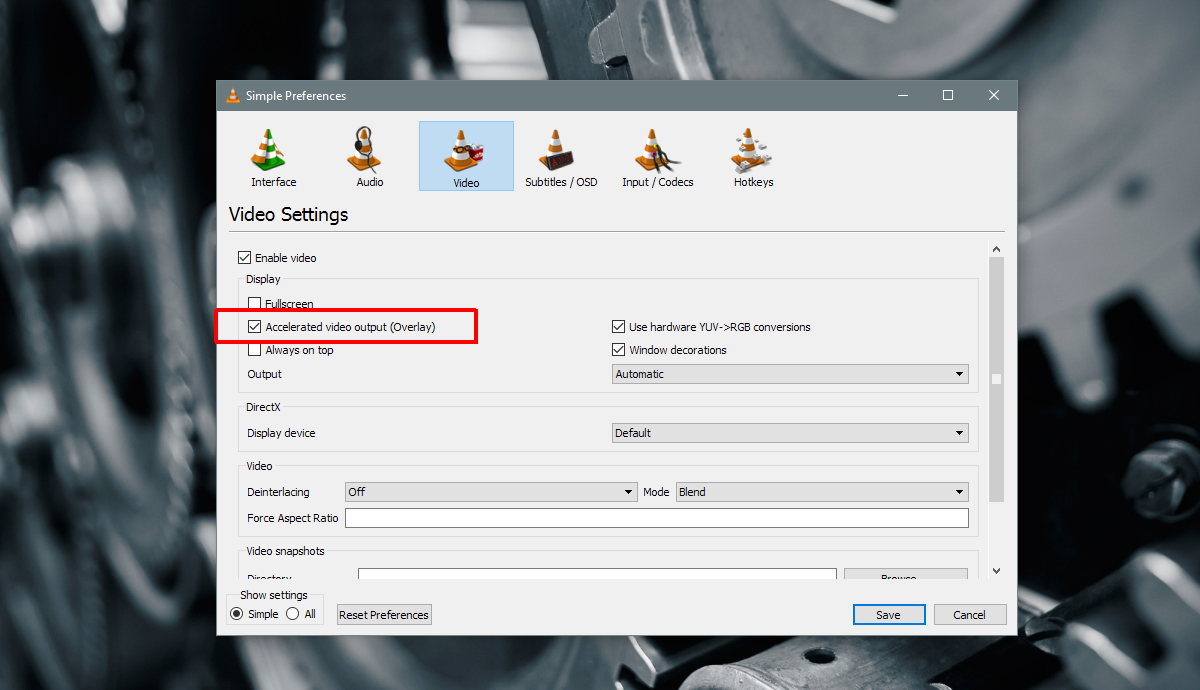
Increase Network Caching Rate
Scroll all the way to the end of the Preferences window and select ‘All’ under ‘Show Settings’. This will expand VLC’s preferences panel to show the advanced settings.
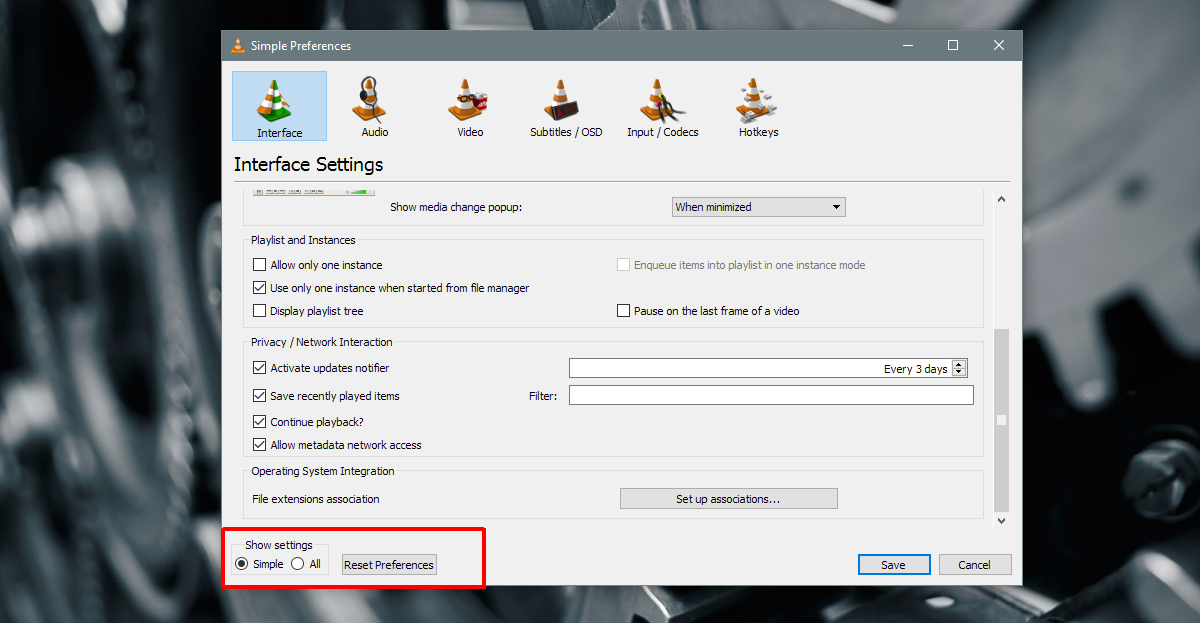
On the Advanced Preferences window, select ‘Input/Codecs’ from the column on the left. The pane on the right will show settings for codecs. Scroll down to the ‘Advanced’ section and look for ‘Network Caching (ms)’. Increase the value of this preference. Try doubling it and then playing the video again.
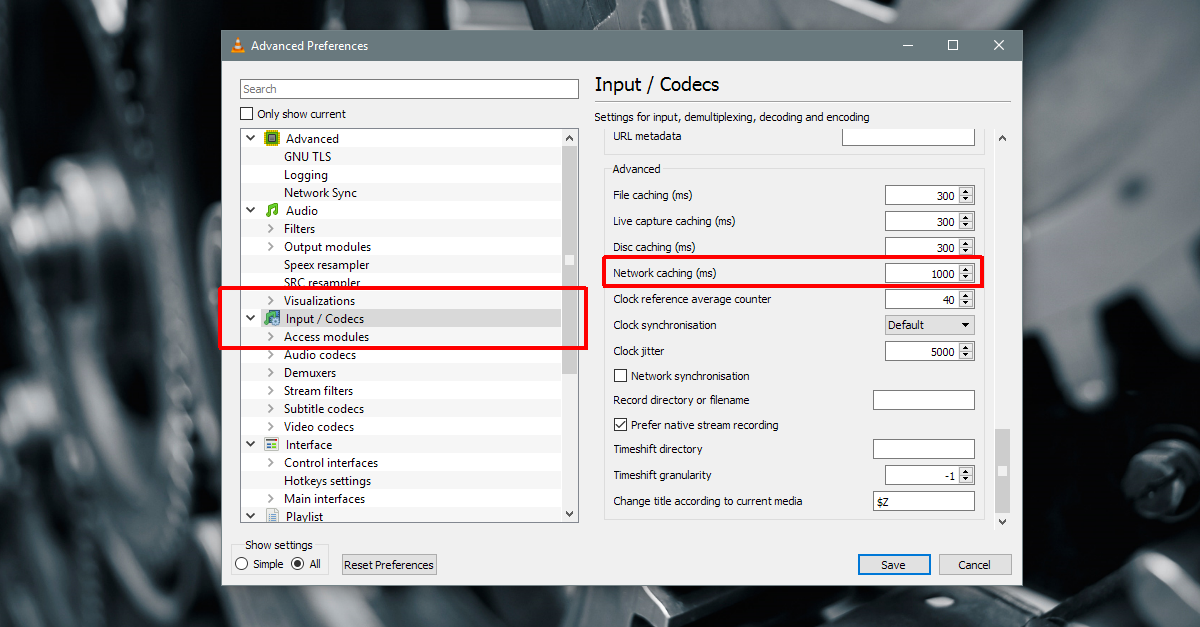
This will take a little trial and error to figure out but increasing the network caching rate should fix scrambled video playback in VLC.
Play Media From Local Drive
If you’re playing a media file from an external or network drive or a DVD, try copying it to your desktop and then playing it. This works if a file that played without any problems suddenly starts stuttering during playback. At times, drives go into a sleep state, and VLC is unable to play files properly. It’s usually a good idea to move media to your local storage before you play it.
If All Else Fails
Try playing the file in a different app. If the app is able to play the file without scrambling it, then you have a codec problem in VLC. You might need to install a new codec, or a codec might have become corrupted. If the file doesn’t play in any other app either, then it is possible the file itself is damaged.
Al media files are encoded so they can be played. If they aren’t encoded properly, or they’ve been compressed too much, the quality can deteriorate to the point where they start to stutter during playback. In this case, there isn’t much you can do. Try downloading a fresh or original copy of the file if possible.

network caching (ms) fix the problem for me, thanks
Thank You So Much, It Really Work. How Genius You’re
thanks a lot buddy
it works thank you so much
VLC very often has a problem playing videos back in a hesitating stuttering pixellated gray or green way for a few seconds. It has done this for years, no matter what version or PC or Windows edition I am on.
Try vlc alternative-Brorsoft 8K video player