How To Fix ‘Health Report Is Not Available’ In Windows Defender
The Windows 10 Creators Update revamped the Windows Defender Security Center. The UI fits better with the rest of the OS now and the functionality is still as good as ever. Windows Defender has a neat little section called Device Performance and Health. It gives you a general idea as to how well your system is doing. If you’re missing a driver or your power plan isn’t optimized, the health report will tell you. The only problem is, sometimes there is no health report. Instead, when you visit the Device Performance and Health tab, it says ‘Health report is not available’. There’s no way to force Defender to generate a health report. Here’s how to fix Health report is not available message in Windows defender.
There are three ways to fix Health report is not available in Windows Defender.
Run An Offline Scan
This method may or may not work but it’s simple enough so give it a try. Open Windows Defender Security Center. Go to Virus & Threat Protection.
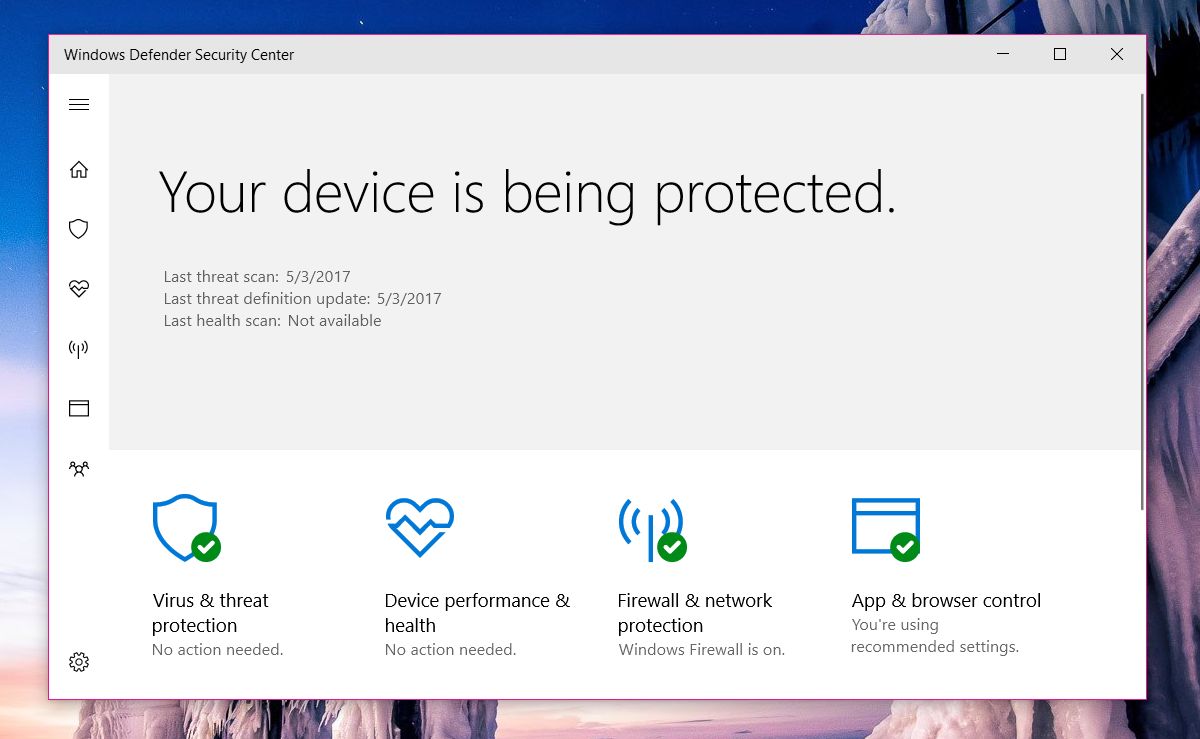
Click the ‘Advanced scan’ button under ‘Quick scan’.
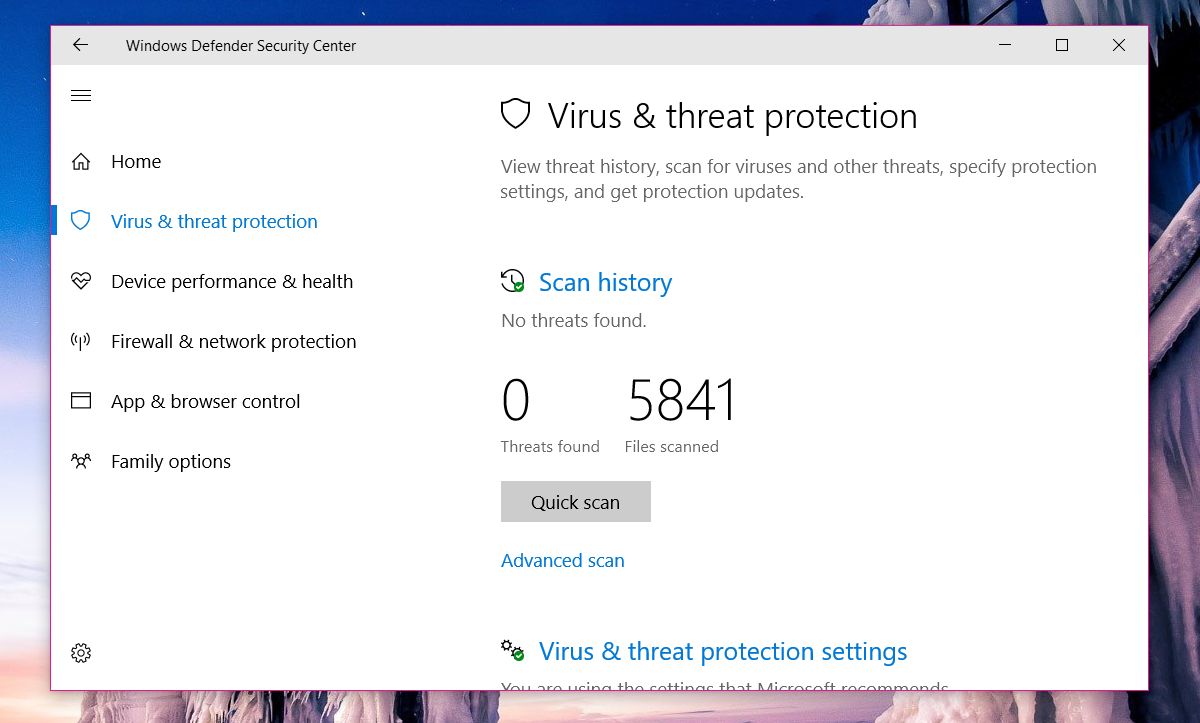
Select the ‘Windows Defender Offline scan’ option, and click ‘Scan’. Your system will restart so make sure you save everything before.
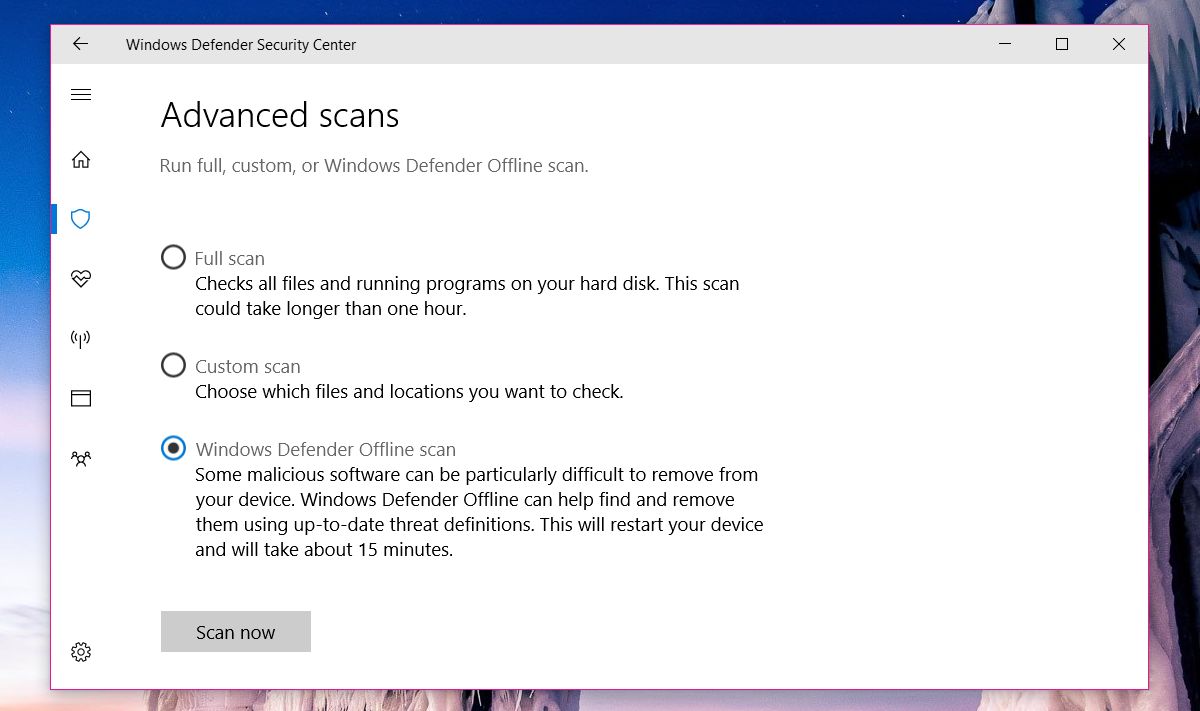
Once the scan is complete, check to see if you have a health report now. If not, try the next fix.
Change PerfLogs Folder Permissions
The Health report basically comes from data files in the PerfLogs folder located at the root of your C drive. This folder’s permission impacts the visibility of the health report.
Go to your C drive (or whichever is your OS drive), right-click the PerfLogs folder and select ‘Properties’. In the Properties window, go to the ‘Security’ tab. Click ‘Advanced’. You will need admin rights to access this folder’s properties.
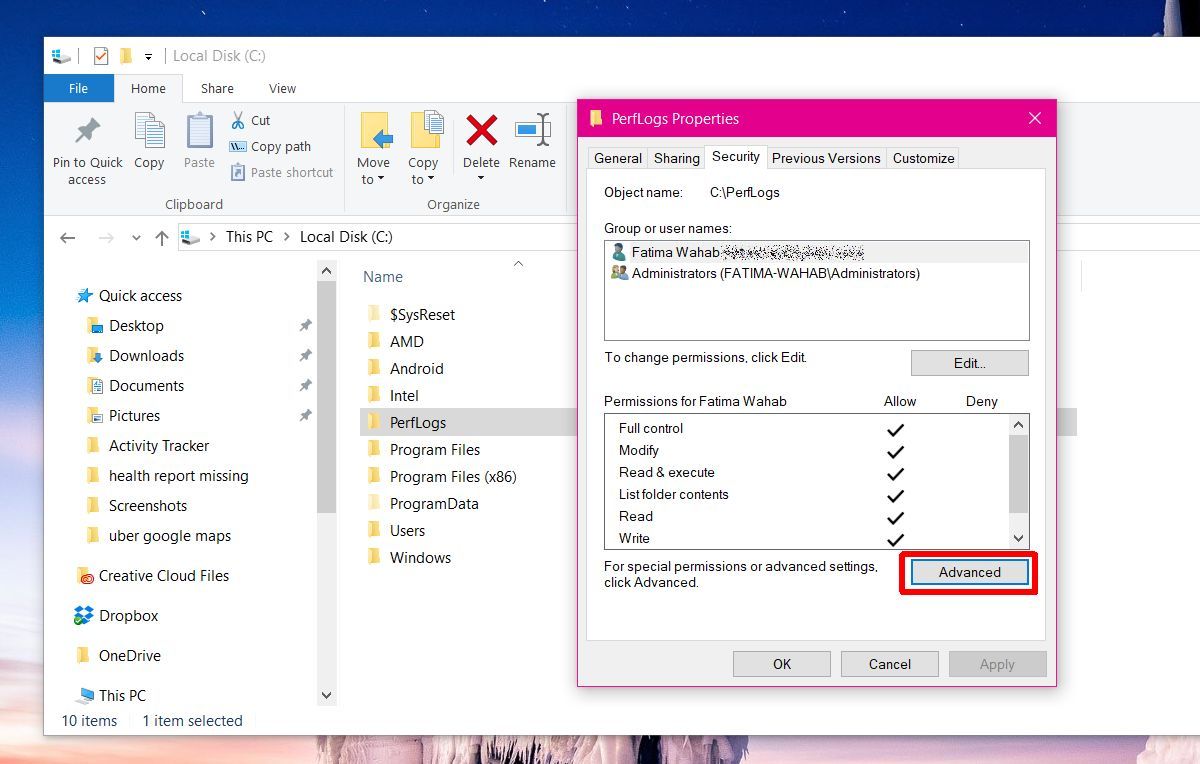
On the Advanced Security Settings window, check the ownership of the folder. It’s probably set to ‘System’. Click ‘Change’ next to it.
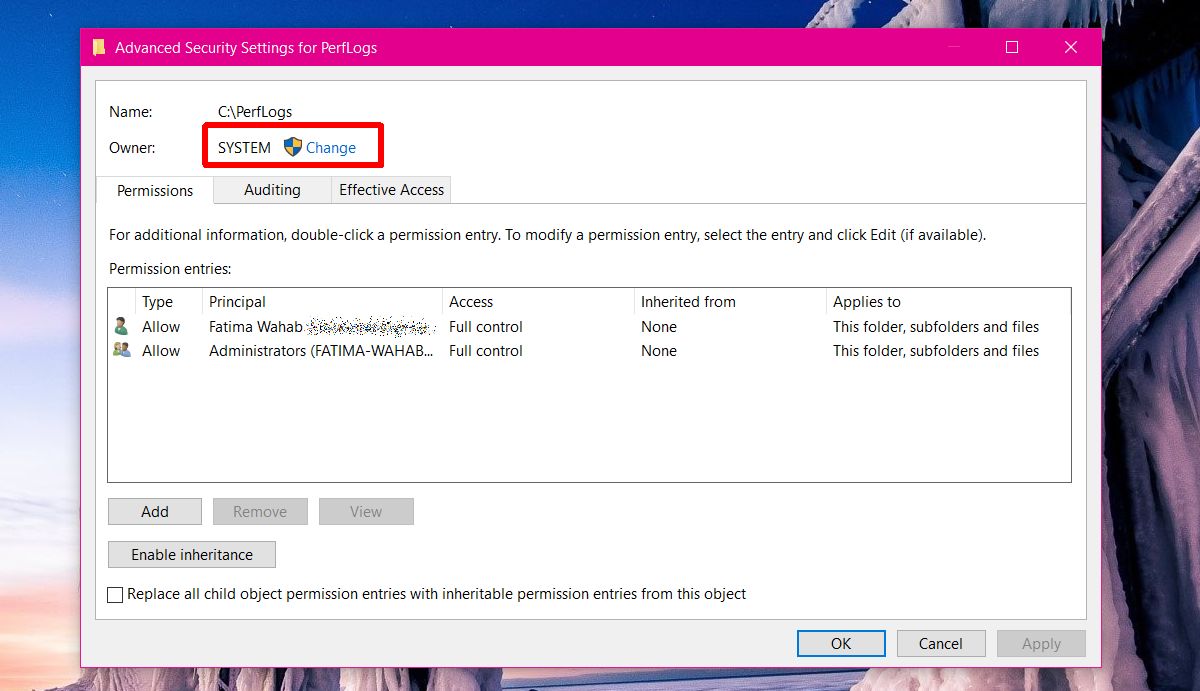
You need to change the ownership from ‘System’ to ‘Administrator’. On the Select User or Group window, click inside the ‘Enter the object name to select’ box and type ‘Administrator’. Click ‘Check Names’ and the full administrator user name will be filled in for you. Click ‘Ok’, and apply the change. Apply it to all sub-folders. You will need administrative rights to do all this.
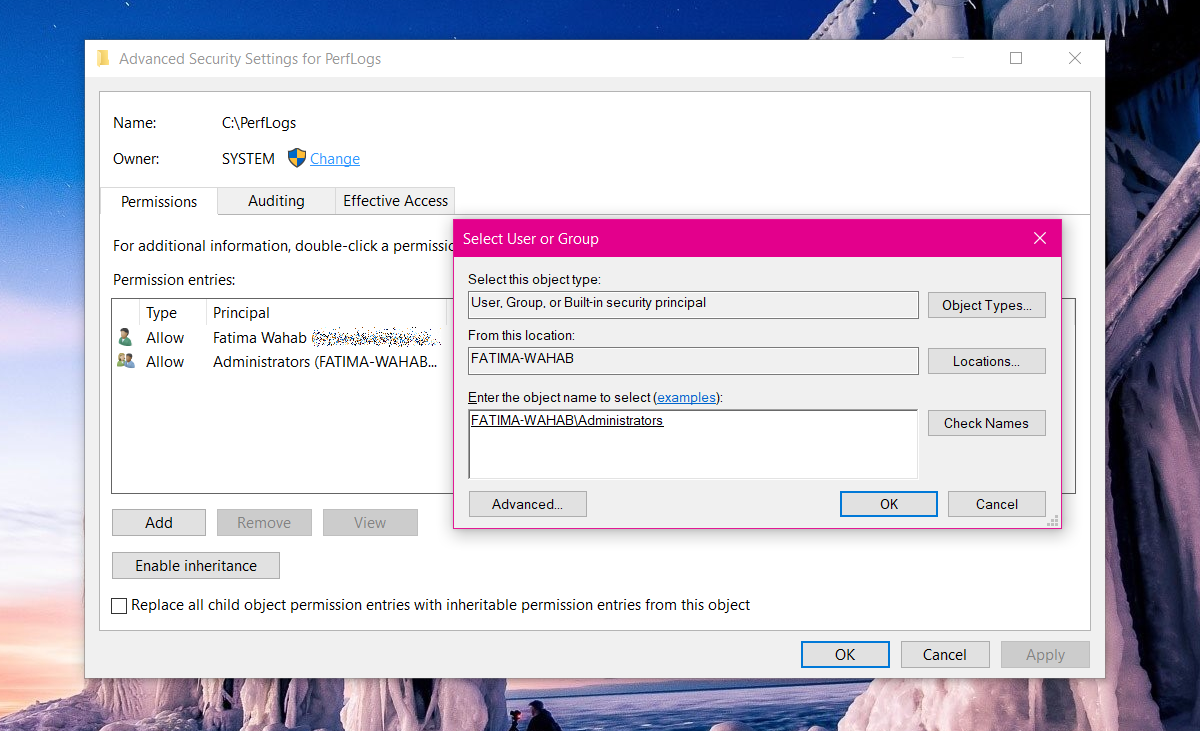
Open Windows Defender Security Center and your health report should be there.
No PerfLogs Folder
If there is no PerfLogs folder, or the above two fixes don’t work for you there’s one other thing you can try. If the folder exists but the above fixes didn’t work, delete the PerfLogs folder.
Tap the Win+R shortcut. In the run dialog box, type;
perfmon /report
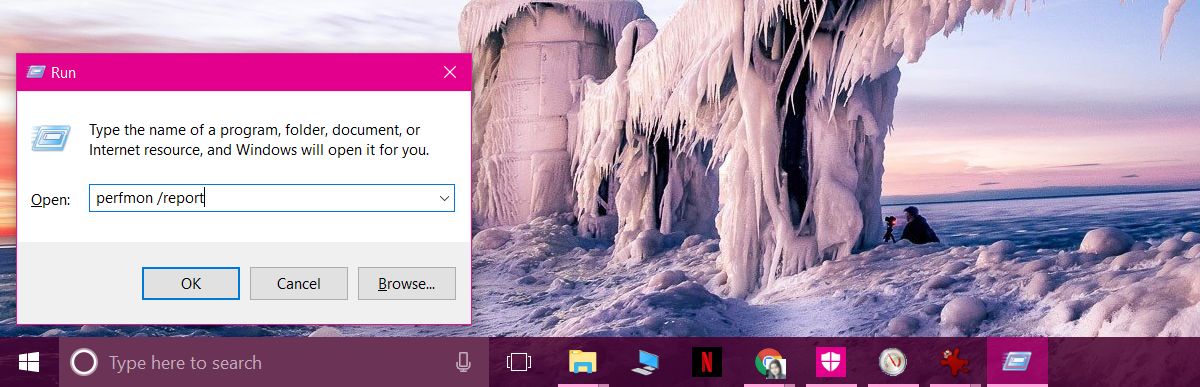
Let it generate a report. It takes only a minute. Your health report and the PerfLogs folders will return. If the PerfLogs folder appears but the health report is still missing, check the ownership of the folder and change it to Administrator.
In addition to getting a health report, you can also get the Windows Experience Index Score in Windows 10, if you know where to look.
