Unlocker Adds 64-bit Support, Unlocks Locked Files
We first reviewed Unlocker back in year 2008. Many users were disappointed when trying to make it work on Windows 7 64-bit OS because it did not support x64 systems. Recently this favorite application has been updated to support 64-bit OS, which means it can now work seamlessly on Windows 7 x64 systems. It is a small yet robust application developed to unlock files that are being used by other applications or users. We are reviewing it once again for users who haven’t heard about this useful program before.
If you ever come up with this error, don’t hesitate to try this software which provides the ultimate solution for such situations.
Unlocker integrates in Windows Explorer context menu, thus allowing you to unlock files in just two clicks.
Once you have selected Unlocker to unlock a locked file, it will display a dialog box showing all threads which are using the file / application. Hit Unlock All and your file will be unlocked by all processes. Select any process and click Unlock to get your file unlocked by specific process. Kill Process will end the selected process. You can delete, rename, move, or copy the locked file by selecting appropriate option from the drop-down list available at left bottom side of the window.
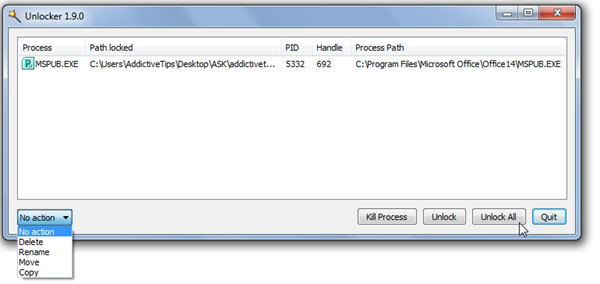
- Cannot delete file: Access is denied
- There has been a sharing violation
- The source or destination file is in use
- The file is in use by another program or user
- Make sure the file is not protected
If you try to unlock a file when no lock is placed by any process, it lets you delete, rename, or move it easily.
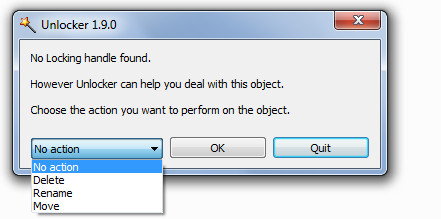
It can also be run from the command line. Go to directory where it is installed and then use Unlocker.exe –H command as displayed below.
Hitting OK will prompt you to browse for the file which you want to unlock.
Unlocker assistant stays in your system tray bar and launches automatically to help you in unlocking the file when you try to rename, copy, delete, or move a locked file. So there is no need to access it from the right-click context menu.
In short it is a very useful application which will surely help you in fighting against unwanted file/folder access warning messages.
It runs on Windows 2000, Windows 2003 Server, Windows XP, Windows Vista and Windows 7.

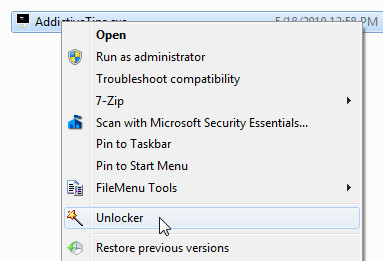
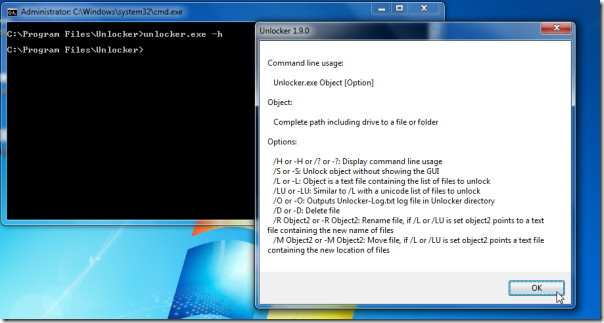
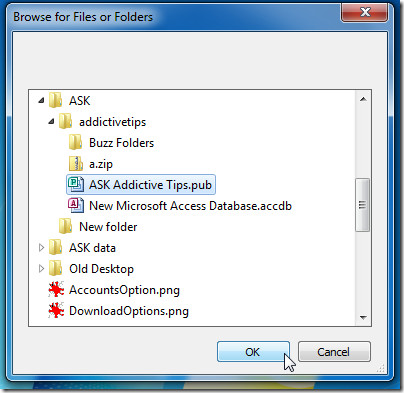

Nice tool, and Long Path Tool also can do the same quickly and easily.
LockHunter: https://www.addictivetips.com/windows-tips/remove-blocked-files-and-its-locking-processes-from-windows/ You can try this tool too
https://www.addictivetips.com/windows-tips/fix-can-not-delete-access-is-denied-file-in-use-error-in-windows-7-64-bit-os/
Riley: Unlocker needs to connect to the internet to check if new versions exist. It is also mentioned in the FAQ. How do you want any software to know if any new version exist if they do not connect to the internet? And by the way you can disable the check during install, I think you need to uncheck “check for new versions”. Unlocker is the best at doing what it does, so I really do not understand what you mean by the implementation not being good.
Nakodari: I tried LockHunter but it is really really really bad. It is like a poor knock-off of Unlocker, and LockHunter rarely works when Unlocker do.
TenVeer: Unlocker is not messing with Windows, it is giving you information that windows do not. For example which process is locking that file. You do not have to unlock with unlocker and mess with your system, just use the information and do whatever you want with it.
Process Explorer or Process Hacker can do the same but manually, just press CTRL+F to search for something (e.g. part of the filename you want to delete) and then you could close the handle or unload a dll encrusted in a process.
Anything that mess up with Windows is a Virus by definition except antivirus apps :p
Riley: The same question is answered on the developer’s website in FAQs section. Go to developer page: http://ccollomb.free.fr/unlocker/index.htm in bottom find “Frequently asked questions”. You’ll notice that it is the first question answered by Developer. He explains this on this page: http://ccollomb.free.fr/blog/?p=69
Try it out, hope it works for you. Otherwise thanks to Mr. Nakodari who has provided you an alternative!
Best of Luck.
Unlocker is probably malware.
I originally downloaded Unlocker about two years ago. I was surprised when my Kaspersky Internet Security informed me that Unlocker was repeatedly trying to connect to the network; why would an unlocking program need to do that? So I uninstalled it.
I was therefore surprised to see Unlocker, albeit an updated version, pointed to by Addictive Tips. Having installed it, I’m again seeing security notifications, this time from Norton Internet Security.
Based on my experience, I think the concept of Unlocker is a good one but the implementation of it seems to be anything but good.
What you are seeing is a false positive, because it accesses the system and force unlocks the file some anti-virus and anti-malware apps warn you about it.
Nevertheless if you are not happy with it, give an alternative LockHunter a shot: https://www.addictivetips.com/windows-tips/remove-blocked-files-and-its-locking-processes-from-windows/
@Riley no worries.. using it from a long time by adding it to excluded or trusted apps in antivirus settings 🙂
A useful utility “Long Path Tool” can easily solve this type of all errors very easily and quickly.