How To Fix Blank Screen On Boot In Windows 10
Microsoft released updates this month for Windows 10 as per schedule. It does so on the second Tuesday of every month. The updates are security updates but that doesn’t mean they won’t break anything. The recent September, 2017 has its set of problems though this time around it isn’t entirely Microsoft’s fault. It appears that Windows 10 devices that came with an OEM factory image boot to a blank screen after the update. Microsoft is aware of this problem and has already released a fix for it. Here’s how to fix a blank screen on boot in Windows 10.
The blank screen appears and remains on your screen for 5-15 minutes. We should mention that this problem isn’t unique. A lot of users in the past have booted to a blank screen. It’s a common symptom to a variety of problems. This particular fix applies only if you’ve begun to see a blank screen after installing the September 2017 updates.
The problematic update is Windows update KB4038788.
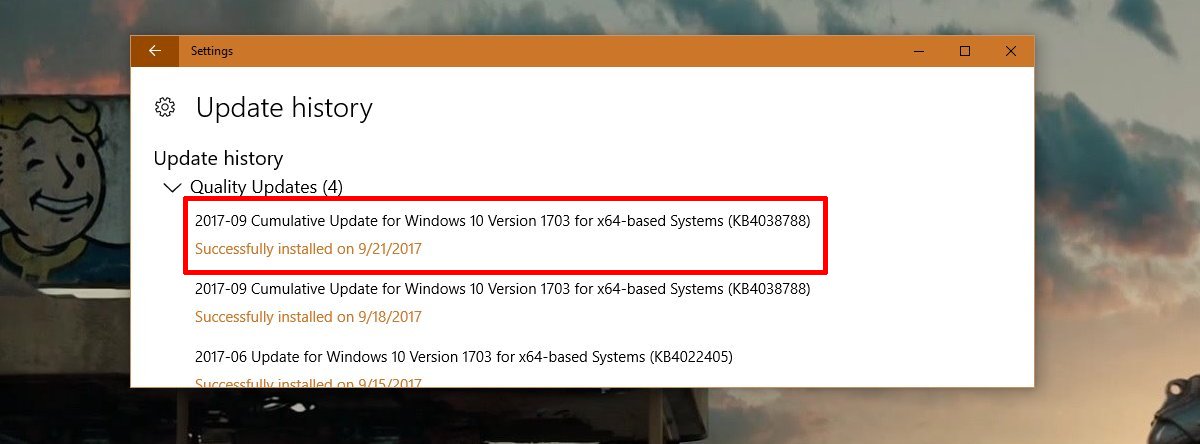
Fix Blank Screen On Boot
There are two ways to fix this problem; through automatic Windows updates, or by downloading the Windows KB4043292 update and installing it manually.
Windows Updates
Open the Settings app and go to Update & Security. On the Windows Updates tab, click Check for updates. Ideally, Windows 10 should detect the KB4038788 update and install it again. This time around this update comes with a fix for the problem. If the update isn’t detected or it fails to install, you have to turn to the manual fix.
Manually Download KB4043292
All you have to do to fix the blank screen on boot is install this update from Microsoft. This update is named KB4043292 and it will fix the problem KB4038788 has created. Download the correct file i.e. if you have 32-bit Windows, download the Update for Windows 10 Version 1703 (KB4043292) file. If you have 64-bit Windows, download the Update for Windows 10 Version 1703 for x64-based Systems (KB4043292) update.
If you’re experiencing this problem, it’s best to boot your system and wait for at least 15 minutes. That seems to be the cap on how long the blank screen lasts but, to be on the safe side, wait an extra 10 minutes. You should eventually see your desktop. Try going the automatic update route first.
It’s also a good idea to make sure you remove or disable any apps that modify your desktop. For example, if you use Rainmeter skins, you might want to disable them while this update is being installed. Apps like this have been known to create problems with major updates like the Creators Update in the past. While this update isn’t a major one, it’s better to be safe. You can enable the apps later.
