Batch Rename Files & Add Metadata to Names With FiRE
When trying to rename files in Windows, we only have two options – we can either rename files one by one, or select all required files and rename them at once. Howwever, renaming in bulk will give all the files the same name with serial numbers at the end, which is why most users take help from third-party tools for batch-renaming purposes. FiRE is a portable file renaming Windows application that allows users to set file renaming rules and patterns to rename groups of files in one go. Like other renaming tools, it offers modes that append a specific keyword to existing file names, change its position in the file name and insert blank spaces. Additionally, you can use the metadata file rename mode to append metadata such as artist, year of release and album name to the names of multimedia files. The application offers a simple interface, with file renaming method bar present in left side, while the main window holds the list of files that are to be renamed. To get started, just browse to the folder you want to select the files and pick the required file rename modes. The Match/Replace Rule enables you to quickly replace text in files’ names with specified letters. Selecting Match/Replace Rule from File–> New menu opens its options bar at the left side of the window. Here, you can search for a certain word in files’ names and replace it with the specified word. It lets you replace only the first occurrence or all the occurrence in your files’ names. You can even toggle case sensitive option, enable use Regular Expressions option to use advanced file renaming methods and set the letter case of the renamed files.
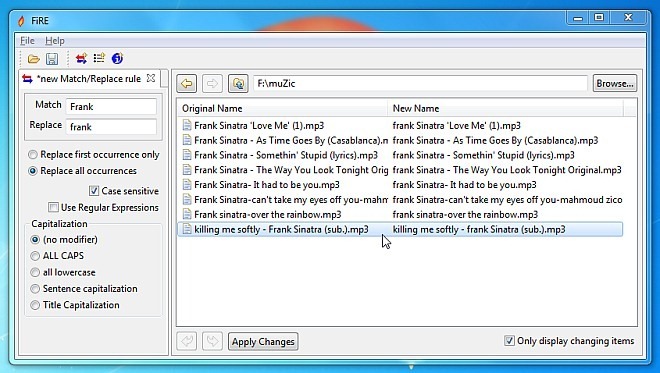
Another useful file renaming rule is List Rule, which lets you decide how to insert numbers in your files’ names. Supporting three types of file numbering patterns including Roman numbers, Arabic numerals and alphabets, it allows you to arrange the list in ascending or descending order, add number as prefix or suffix, and choose the separator (specified character) between the number and the original file name.
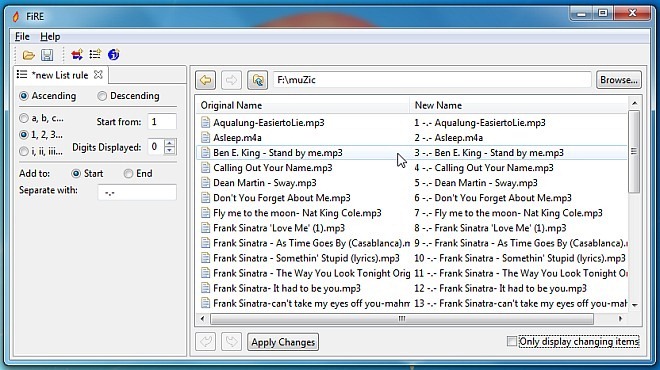
Perhaps, the most useful file renaming rule is Metadata rule. It may help you in instances where you are renaming your entire music collection. Since it uses meta tags to rename the all files from the selected folder, all you need is to select your music collection folder, set the tags (artist name, year of release, title, composer, album name etc.) that you want to append to files’ names and hit Apply Changes. It also quickly renames all the files according to set rule, but it doesn’t have the ability to handle file rename collisions. For instance, when a file name comes in conflict with another file name, it ceases the file renaming process and lets you read the help associated with the issue by hovering the mouse pointer over warning button, present underneath the file list.
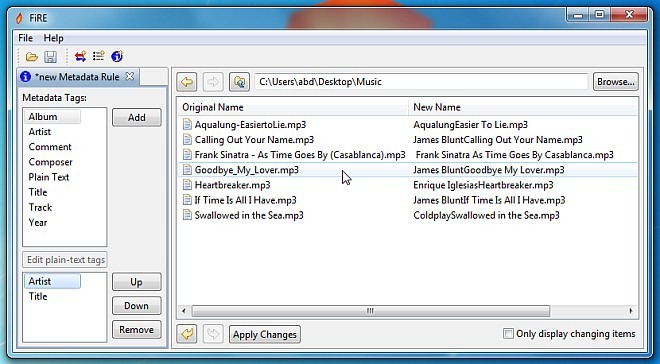
It supports Windows XP, Windows Vista, Windows 7 and Windows 8. Testing was carried out on Windows 7 64-bit. Download FiRE
