Find Which DLL Files Are In Use In Windows
Windows apps and processes access a type of file called ‘DLL’ files. A DLL file, if corrupt or missing, will often prevent an app or process from running correctly. At times, an app or process may fail entirely if the DLL file it needs is absent. The point is, these files are important even though you never run or download them. LoadedDllsView is a free Windows app that shows you which DLL files are in use at any given point. You can select a DLL file and view which app or process is accessing it. Here’s how it works.
Download and run LoadedDllsView. Give it a few seconds to load the list of DLL files in use. The app may become unresponsive for a few seconds but allow it run and don’t quit the app.
LoadedDllsView will show you which DLL files are in use lists. Select it and in the panel below the list of DLL files, you can see which apps or processes are using it.
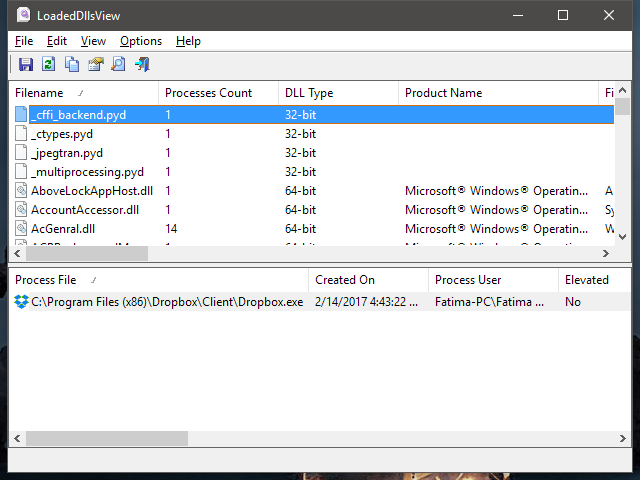
For each file, you can see how many processes are accessing it, whether the file is 32 or 64 bit, the developer who created the file, the product version name, it’s path, and more. LoadedDllsView gives you a whole host of information about every single DLL file that is in use.
LoadedDllsView lets you filter the DLL files. If there’s a specific file you want to look at, you can use the filters to to narrow your search down. You can filter files by 32 and 64 bit versions, DLL files by Microsoft, or hit Ctrl+Q to bring up the string search.
The string search can include one or multiple strings, separated by commas, and you can limit the search to all or just the visible columns. To customize the visible columns, drag & drop them to rearrange them.
If you’re getting the MSVCR120.dll is missing from your computer error though, this app won’t help you. You need to download the files again.
