FAR: Find & Replace A Portion Of Similar Filenames Or Completely Rename Multiple Files At Once
If you’re an avid AddictiveTips reader, you might have noticed that we have covered numerous Find & Replace utilities in the past. These programs easily let you rename multiple files on your computer at once. Well, today we will take a closer look into another such application, named as FAR – Find And Replace. This open source tool, written in Java, is designed to allow replacing either a recurring part of a group of file names with text of your choice or batch-rename files entirely. In case you have any fear of damaging your files during the replacement process, it also lets you create automatic backups to a safe location. More after the break.
The tool has a very simple and minimalistic UI design. It comprises of three main tabs at the upper left corner of the window, named as Find, Replace and Rename. For both the replace and rename commands, find command is a compulsion and will always be the one first to execute. Find command (or tab) contains the selection of your Base Directory, which is the source folder where you want to replace/rename files. Include Subdirectories is marked by default, though you may uncheck it to exclude any subfolder from your source directory. File Name Pattern and Content Pattern fields are where you filter the expression you’re looking for; for example, if you want to find any file containing .TXT extension, just write *.txt under File Name Pattern to only search for files with .TXT extensions in your directory. However you can use other expressions as well, and the complete documentation for using both File and Content Patterns is available on the developer’s page, which provides a descriptive how-to guide for using different extensions. Once you click Find button at the bottom of the window, the app starts to scan and list all the files that fall under your filtered pattern.
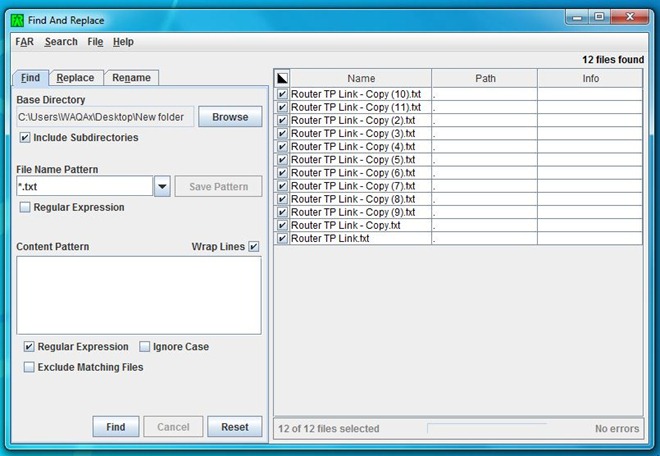
Once you’ve successfully executed the Find command, both the Replace and Rename tabs get unlocked. Renaming the files is quite easy. All you have to do is type existing file name(s) or string(s) that you wish to change under Find field. Then, input the new name that you want the previous ones to be replaced with, under Replace With field. Finally, click Rename button to almost instantaneously rename the file(s).
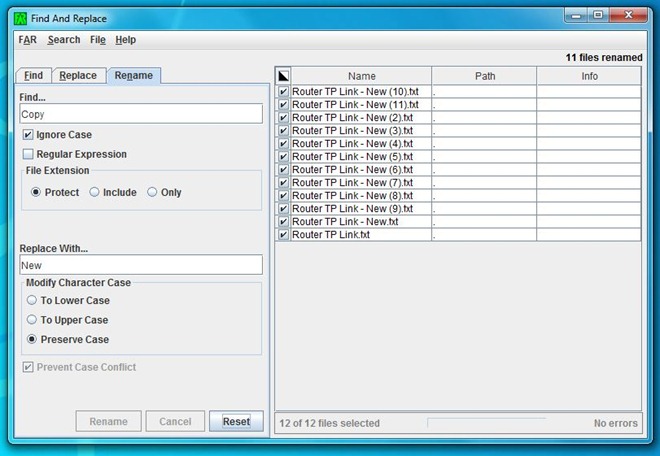
The Replace feature of the application lets you replace a certain part of the file name. Similar to the aforementioned rename command, you need to put original and new text under Find and Replace With headings to replace that particular string. However, this feature is a little hit and miss, and in our case, it didn’t work as it should in all of the attempts. To circumvent any erroneous replacements, FAR offers a much-needed Undo feature. Akin to Renaming and Finding, RegEx are also supported here.
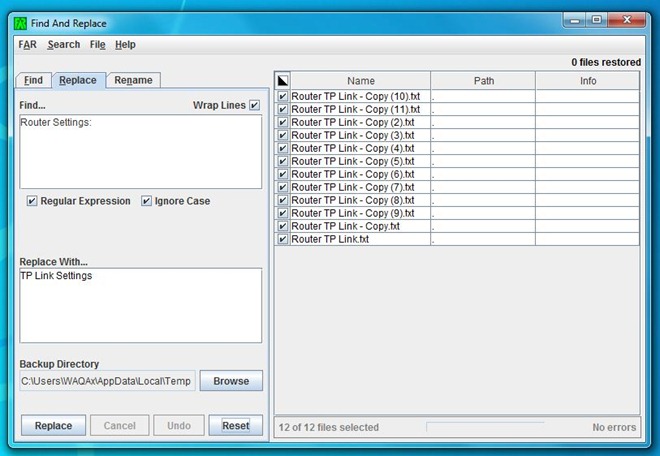
Clicking FAR => Settings on the menu bar opens up the application’s Settings window, where you can tweak a few application specific configurations, such as changing encoding pattern, enable/disable auto backup options etc.
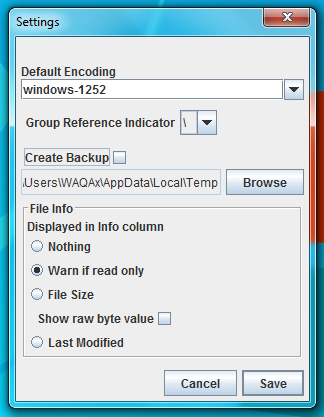
The application is cross-platform, and works on Windows XP, Windows Vista, Windows 7 and Windows 8, with packages for Mac OS X and Linux tarballs included in the download.
Download FAR – Find And Replace

appears to be a broken download link
“Krojamsoft BatchRename” Tool is a powerful tool, that allows you to quickly rename all the files in a specified directory. You can remove spaces, replace spaces with underscore, uppercase/lowercase filename, add a prefix/suffix, remove/replace strings and also catalog files by adding an incremental number to the file name.
Sometimes we get an error when we try to delete a File or a folder for no reason , but of
course there is a reason.We have many damage file or blocked files.
Do not worry if we want to remove the error files or too long path files from our system,here I suggest a smooth way.So use “Long path tool” software and keep yourself.
I used to have similar problems too, but after using
“long path tool” everything was solved.