Find Out When Websites Or Network System Is Down With EasyNetMonitor
EasyNetMonitor is a portable network and website monitoring tool that allows you to check if a specified website or network computer is down. It has both free and paid versions and is a handy tool for monitoring websites and important network system (e.g. servers) in order to check their status in a timely manner rather than having to perform elaborate testing procedures. A lay user may be able to benefit from this tool by tracking his/her favorite websites. For example, you can add Facebook, Twitter, etc to the monitoring list and check if any of these websites is down. A system or website can be easily added by entering its IP address.
To add a host to the list of computers to track, right-click on the EasyNetMonitor icon from the system tray, select Add and enter the IP of the network computer or website to track. Additionally, you may also specify a website URL or system name. You can enable “Show as icon in tray” option in order to view the added host as a separate icon in the system tray.
If you do not know how to find out the IP of a website then go to command prompt and Ping the website URL, in order to obtain the IP address. For example, if you wish to find out the IP of Addictivetips, then type Ping www.addictivetips.com and hit Enter.
(https://www.addictivetips.com/app/uploads/2011/02/Administrator-CWindowssystem32cmd.exe.jpg)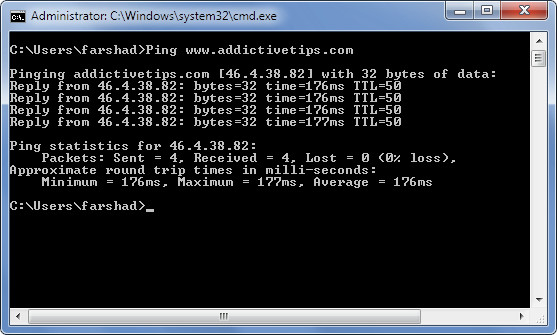
All added system or websites that are down, are displayed in red color, whereas all functional hosts appear in green color. To manually re-check the host status, use the Check Now option. Added hosts can also be deleted and edited with the respective options from the system tray.
Clicking on the Check Now option not only displays the system tray icons in the appropriate color (e.g. green color to indicate that the host is functional), but also opens a window that displays the latency and status of the selected host. If you have enabled the “Show in icon tray” option from the system tray (as mentioned earlier), then your added system(s) or website(s) will appear next to the EasyNetMonitor icon (as shown in the screenshot below) in the system tray, showing their status in the respective color.
The Options feature in EasyNetMonitor allows monitoring interval time, event logging and enabling auto start when Windows starts.
Although EasyNetMonitor makes it easy to check important websites and network systems, the free version only allows monitoring of two hosts.
It works on Windows XP, Windows Vista and Windows 7.
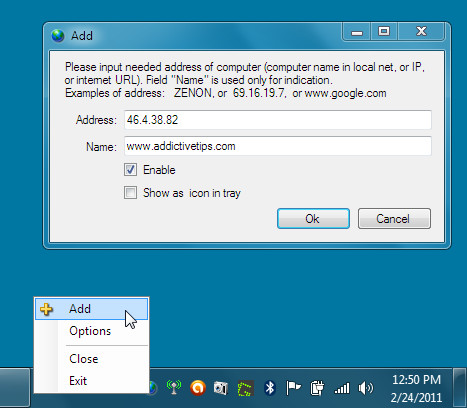
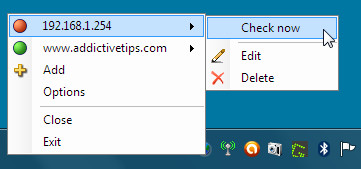
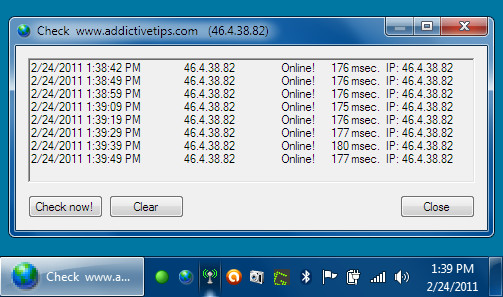
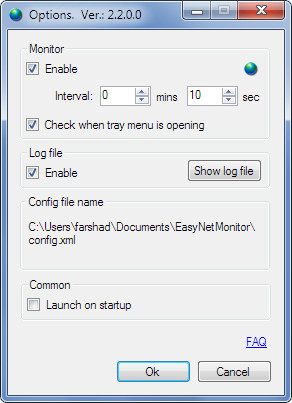

Is there anything like this for mac?