Find & Clean Old Files From Your Hard Drive In Windows 7
If your hard disk is cluttered and you are looking for a way to clean some files that are older than any specific date, how would you do it? There are two methods, one by using the default Windows Explorer search feature and the other is using 3rd party tools called Clean Drive and File Searcher.
Method 1 – Using Windows 7 Explorer Search
Open Windows Explorer and select the search box. Under Search Filter click Date Modified.
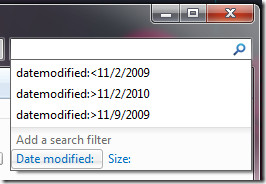
Now you can either choose a date or a date range. The data range can be selected by clicking one date and dragging it to another date.
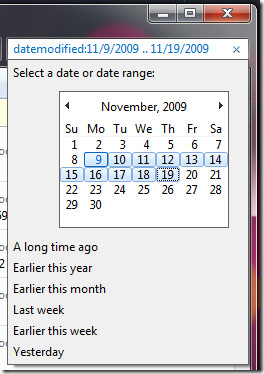
But what if you want to search for all files older than a specific date? In that case you will have to put < at the beginning of the date. So the full search term becomes:
datemodified:<11/9/2009
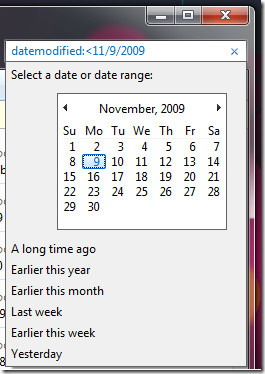
Now once all files older than a specific date are listed, you can easily browse them and delete those which you don’t need anymore.
Method 2 – Using Clean Drive
Clean Drive is a free utility that can list all files that are older than a specific date. It does however lack advanced features. We have covered one powerful search tool before called File Searcher which can help in searching the files by date, size, file type, content, and more.
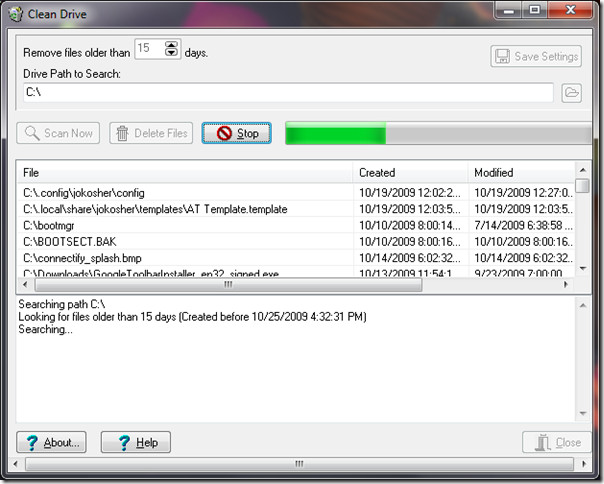
Download Clean Drive or Check out File Searcher
Enjoy!

Too bad the search list every file in a zip or msi file. not real helpful.
Thank you! WMP does an odd thing occasionally, it does not save a CD by the name I enter, then the CD does not appear in the library and… I cannot rip it again. I’ve been trying to figure this one out for a while, no help on other sites… today occurred to me I might be able to find it by date, and, it worked… won’t open the file in a format I can rename, but I could delete it and hopefully, it will let me rip it again. I set of annoying limitations circumvented by your excellent directions. Thank you.
This doesn’t work for files in my Music directory. The dateModiifed option doesn’t appear. I only get genre, album artists, etc.