Find And Replace Text Inside Multiple Files Using TexFinderX
TexFinderX is a free tool for Mac OS X and Windows that lets you search and replace any text inside entire folders. It can find and replace text inside JS(JavaScript), CSS, HTML, PHP, XML, TXT, etc. You can also use Replacement Tables to replace multiple strings of characters in one pass. It allows you to create your own Replacement Tables in order to fit your needs.
Editor’s Notes: To test this tool I created a simple txt file and tried to replace the word Nakodari with AddictiveTips.
To begin, you can either add an entire folder or a single file. By adding an entire folder, it will find and replace the text found inside multiple files, which is great for batch replacing text. Another advantage of adding the entire folder is when you have forgotten which file includes the text, in this way you can find both the text and the file.
Once you have added the files, click Search & Replace button. Now enter the text under both Search For and Replace By and click Search.
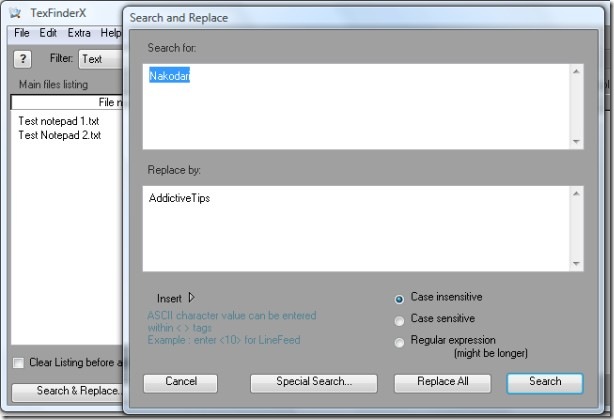
Since I have entered ‘Nakodari’, it will search for this word in every file in the list. The results are displayed under Search Results. In my case it found only one word matching ‘Nakodari’ in the file named Test notepad 1.txt as shown in the screenshot below.
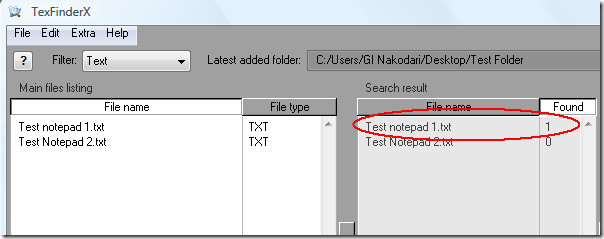
Now once I know which files contain the word ‘Nakodari’, I can proceed and replace it with the word ‘AddictiveTips’. To replace, go to Search & Replace window again and click Replace All.
Point To Remember: If it finds more than 1 file that contains the word you searched for, you can select in which files you want to replace the text. Suppose the search results found the word ‘Nakodari’ in both Notepad 1 and Notepad 2, since I only want to replace the word ‘Nakodari’ with ‘AddictiveTips’ in Notepad 1, I can remove the Notepad 2 from the list by hitting Delete button. If Notepad 2 is not removed from the list, it will replace the word ‘Nakodari’ there as well.
Below is the screenshot of TexFinderX running in Mac OS X.
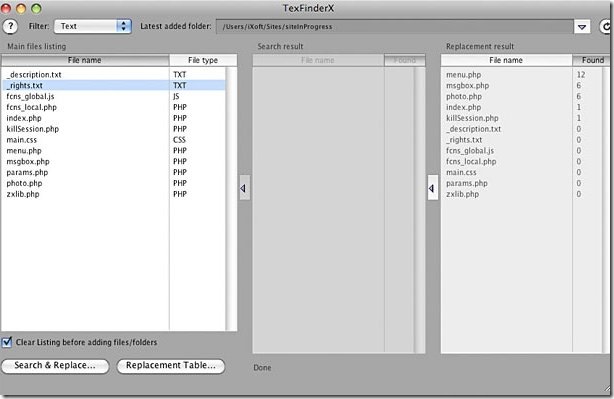
Ofcourse in this post I just covered a small part of what this tool does, actually it does much more than this. Some main features include:
- Search and replace text – with regular expression or not – in entire folders with the ability to filter desired files
- Search and replacement can be case sensitive or not
- Replacement Tables allow to replace multiple strings of characters in one pass
- Ability to create your own Replacement Tables
- Ability to create droplet for most using Replacement Tables (Macintosh only)
- Ability to create on the fly backup copy of files before string replacement
- Ability to convert text files from Mac to Dos, Dos to Mac, Unix to Mac and Mac to Unix format
- No more “mysterious” replacements! TexFinder shows you exactly what has been found and replaced on different fields for easier files management
- Ability to refine your search and replace on the found files
- Easy to use with its friendly interface and its intensive use of drag and drop
Enjoy!

seems to be good any tool for ms word like this
Great tool! is there anyway to to copy larger strings of texts into the editor with Ctrl+V? (I’m a Win7 user….) Thanks!
great tool… it save so much time for me..its exactly what i had been looking for …thank you very very much for this great share
It is what I was looking for. For not expert users: be careful of what EXACTLY you are going to replace or delete… As I have understood, it works at txt level, so in a word document, where there are now a lot of hidden tags and metadata tags, you can create a big damage of the file. Before doing any action, remember to make a backup of the files you are planning to change.
All it did was corrupting my Wordfiles…biggest piece of shit of software I’ve ever seen…seriously…
Too bad it does not work with xml files
I was able to delete a sentence in 76 documents in one single click. Saved me a lot of work, very impressive!
Thanks allot man, this help me heaps in searching 1 word in 2000 *.txt files lol you rock keep the good work on!
Don’t bother. Biggest pile of crud I’ve ever seen.
Thank you very much. This help me a lot.