Find And Change Text In Multiple Files With Multifile Search & Replace
Replacing text in a single file is easy; you just open a file, find the text, and replace it with the required text. The process is simple when there is one, or only a couple of files that need to be edited, but what if you have to replace text in more than just a couple of files? Consider there are 500 files that need to be edited. Opening 500 hundred files one after the other, replacing some text in them, and saving them would waste a huge amount of your time, and that for performing such a trivial function. Instead of going through the exercise of opening each file, what you can do is use a software that allows you to find a certain text in multiple files and replace all of it in one go. Multifile Search & Replace is a Java-based application to find and replace text from multiple files at a time. It can identify words used in more than one file, and replace all of the words in one go. It can come especially handy if you need to edit, say, the name of a company in some official documents, because the original name was changed, or change some lower case words into upper case ones. The tool allows you to search files according to folders, and allows you to perform recursive search including sub folders. Apart from searching and replacing words, the application displays the location of files where the text was found, and backups the original files before making any changes, in case you want to undo the operation.
The application offers you options to replace a word, a phrase, or a whole sentence in all the files present inside a folder. You can even include the sub folders in your search, which makes the editing process even faster. To start, enter the path of folder containing your files in Source Folder. If you want to search specific type of files, define the format in Files. Enter the Search Text and Replace Text in their respective fields, and enable recursive search by selecting SubFolders option. Select Find to just find the files containing the desired text, or click Replace to find and replace it with the new text.
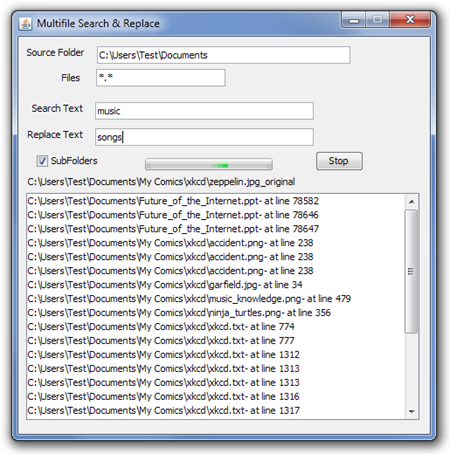
Multifile Search & Replace works on both 32-bit and 64-bit versions of Windows XP, Windows Vista and Windows 7, provided Java Webstart is installed on your system.
Download Multifile Search & Replace
