FileMind Is A Simple Windows File Manager That Focuses On Speed
A few days ago, I reviewed a comprehensive file management utility called FenrirFS, an application with the ability to generate profiles and labels to identify local items and directories. However, not everyone feels comfortable with utilities sporting a plethora of options. If you’re looking for something more simple, then give FileMind a shot. It’s an application for Windows that makes file management a breeze. Main features include instant search results and an insanely fast launch bar, the option to browse your directories and bookmark your favorite folders for quick access. Perhaps, the most noteworthy feature of the app is Eye Catch, which lets you filter files by extension. If you, for instance, want to list down all MKV containers from the current folder, just select the respective extension to filter the list of files accordingly.
Sporting clean and minimalistic interface design , it offers easy file management options. The launch bar at the top houses navigation controls for My Computer, and both removable and non-removable disk drives. It also contains bookmark bar to pin your frequently accessed directories.
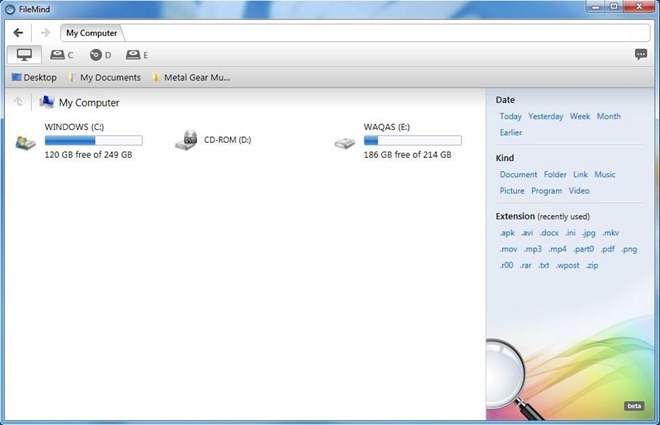
As stated earlier, EyeCatch allows you to highlight the most recently used file extensions to quickly filter the results. You may sort the search output by Date, Kind and Extension. For instance, if you tag MP4 under Extensions, FileMind will only display MP4 files in the selected directory.
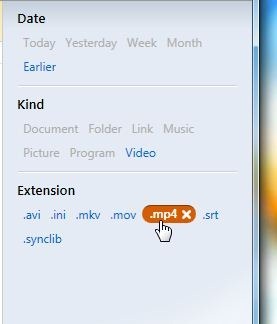
The developer has touted the launch bar as ultra fast, although I have my doubts on that. While the search results are not every bit as accurate as one would expect most of the time, it easily surpasses Microsoft’s native Windows Explorer. Type an item’s name and the launch bar will start showing the related files and folders within seconds. It highlights the matching text in the list. This feature is commonly found in web browsers like Firefox and Google Chrome. During testing, the application missed most of the items I was aiming at, quite a disappointment to see one of the main features of the app not performing up to the mark.
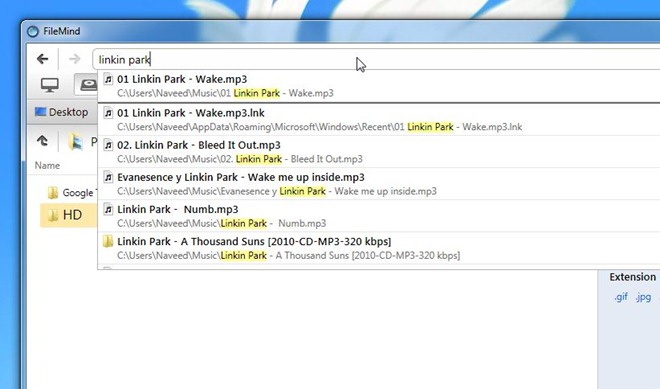
FileMind also allows you to Bookmark the selected directory. To bookmark a path, simply click the bookmark button to the very right of the address bar.
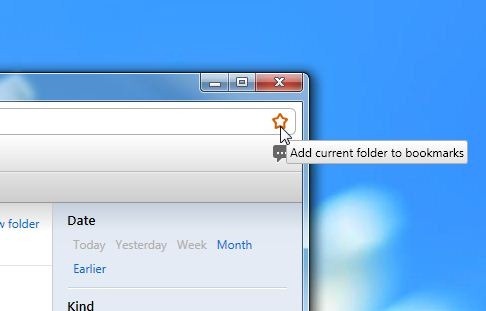
Bookmarked items appear on the Bookmark bar. You are allowed to arrange items by dragging them left or right. In addition, a bookmark can be renamed, or even deleted via clicking Remove from its properties panel.
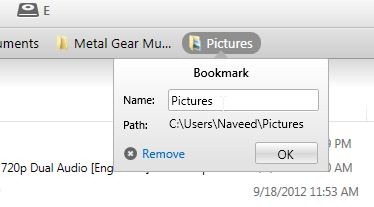
Overall, FileMind easily overwhelms Windows native file explorer. However, I wouldn’t mind if the developer had thrown in a few additional features, such as ability to work under different directories at a time (without executing multiple instances of course). This could be achieved by adding multi-tab support. FileMind is currently in Beta and works on Window XP, Windows Vista, Windows 7 and Windows 8.

1. Automatically installs to c: drive with no option to install elsewhere or not proceed – fail #1
2. Installation does not create a restore point or even give the option to create one – this should be standard with any decently written Windows 7 application, but especially with one that gives no other installation options (beta or not) – fail #2
3. Displaying search results in a drop-down, URL-style list is useless if there are a lot of results – fail #3
4. Uninstall crashed and burned – tried re-installing to fix this, but in the end had resort to a previous restore point which caused a loss of some recent changes – final fail
In the short period I had this installed I saw nothing compelling to make me want to try this again in the future, and if the developer can’t even write a decent install / uninstall routine, that seals the deal.
It’s “Bring Me To Life”, not “Wake Me Up Inside”. sheesh!
Who cares? It’s crap anyhow.
How to unstall Filemind? It doesn’t show in list of programs in control panel..
It actually should be there. You can also uninstall by clicking “Uninstall FileMind”, an option in the program group (click the Windows button, then go to “All Programs”).
Tested it. Windows indexing makes this nearly useless especially if you have over 2tb of data spread across multiple drives.
The current beta relies in parts (for the the Filter Tags) still on Windows Index. However, it will be replaced soon (watch out for future beta releases) with a custom own engine that is much, much faster. The Launch Bar has it already for the most part.
No options. Relies on Windows Indeing. Skip.
Windows Index won’t be used for long, it’s getting replaced with one of the next betas.