Filedrop Allows AirDrop-Like File Sharing Between Windows & Mac
AirDrop lets you share files from one Mac to another on the same Wi-Fi network. Unlike network sharing, Airdrop automatically discovers other nearby computers and lets you very easily share files between them using drag & drop. Filedrop is a free app available for Mac and Windows (and coming soon to iOS and Android) that makes the same drag & drop file sharing cross-platform. It searches the network for other Mac and Windows PCs running Filedrop, and these other computers then show up on your side in the app, allowing you to drag & drop files to any one of them for quick sharing. Likewise, your own computer also becomes visible to all other systems on the same network that are running the Filedrop app, and they can send you files in a similar manner. Transfer of files is subject to the receiving system’s acceptance. Being incredibly easy to use, the app greatly simplifies file sharing on the same network.
Install Filedrop on all computers that you want to use it on, and ensure they are all connected to the same Wi-Fi network. The app takes a little time and a few attempts to detect the other computers. Once another Mac or Windows PC has been detected, the app allows you to drag & drop files to it.
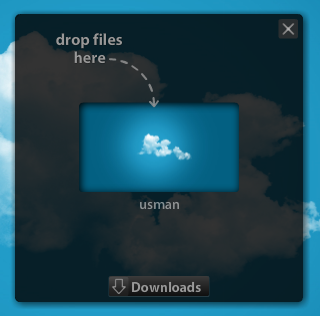
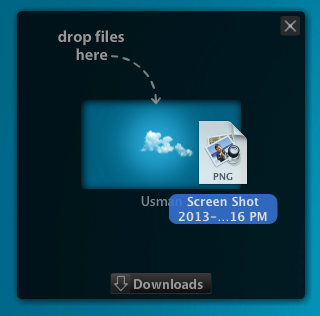
When you attempt to send someone a file, a popup appears at the recipient’s end, allowing the user to accept or decline the file transfer. By default, the files saves to your Downloads folder but if you click the ‘Downloads’ link, you can select any other destination for it. Filedrop adds some nice firefly-inspired animations to the small screen that represents the other computer while it waits for you to accept or decline the file.
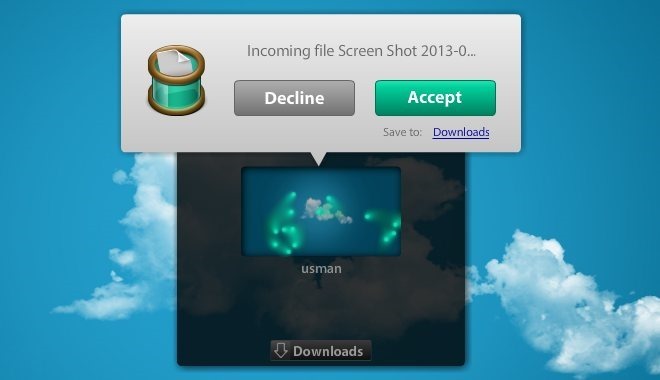
The file begins transferring as soon as it is accepted, with the download progress being shown in the little app window. When the transfer completes, a little badge on the download arrow shows the number of files received.
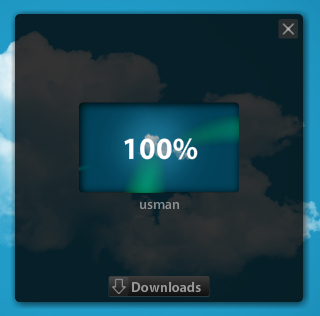
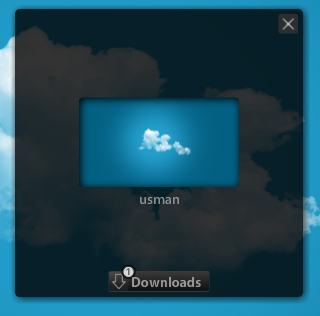
Clicking the ‘Download’ button lets you view the complete list of downloaded files. You can then view them in Windows Explorer or Finder, or change the folder in which you want them placed by clicking the ‘Change Folder’ link below the file name.
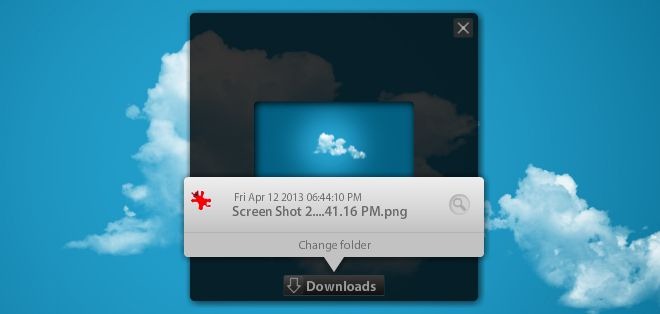
Filedrop is quite unique in what it does but it has shortcomings that prevent it from being a perfect replica of the AirDrop feature in OS X. Filedrop will not run in the background, which means its small translucent window will always be visible on your screen as long as the app is running. If you close the app, you cannot actively accept incoming files and when you launch it again, it will have to scan and detect other systems on the network all over again. Overall, the app is quite excellent, especially due to its cross-platform support, but these few shortcomings can prevent some from using it comfortably and consistently.

very nice
Would be great once released for mobile devices.
I won’t come soon enough for the Mac – Android relationship.