File Arranger: Backup & Auto-Sort Files For Better Organization
As we reach the apex of one version of Windows’ lifespan, Microsoft releases a new OS with latest enhancements and feature-sets. Just as we moved from Windows XP to Windows Vista, and then to Windows 7, time is not far when most people will a make jump to Windows 8. However, before hopping onto a new operating system, its quite important to backup your files to a safe location, in an organized manner, so that the process doesn’t disturb your workflow, or if windows upgrade process gets screwed, for whatever reasons. Likewise, sometimes people are not moving to a new OS, but rather, just want to organize their cluttered up folders, especially if they keep downloading all kind of files onto a single directory. This also helps to easily find the required files, as you already know where to look. For example, you wouldn’t want your music, documents, videos etc, all residing under one large folder. Perhaps this is the sole reason behind Windows Library, so you don’t randomly place files here and there. I have always been actively involved in covering file backup and organizing applications, and this time I’ve found a combination in the form of File Arranger, an open source utility that aims to help you in both the scenarios, whether you want to create backup or just need to rearrange your files. It’s designed to move/copy files from one directory to the other, meanwhile creating appropriate folders for each file, leaving you with less than half the effort. Details after the break.
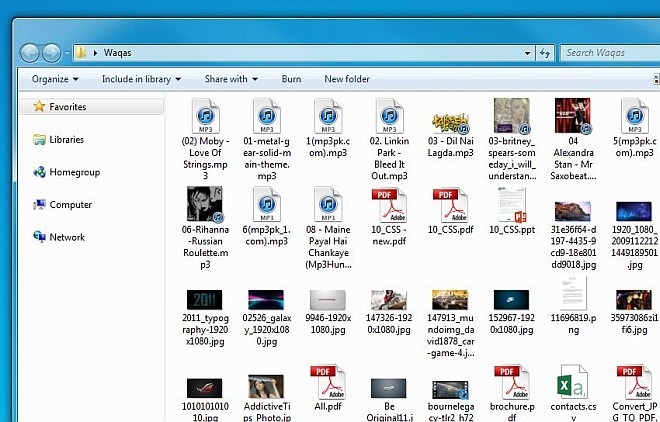
The folder shown in the screenshot above is a perfect example of poor organization. If you have such a directory on your PC that needs to be reorganized or backed up to a different location, then it’s time to take the plunge and get it sorted. Upon launch, you’re presented with the application’s simple interface design. First off, choose your input and output directory, using the respective navigation buttons to the right. Now, from Types To Arrange section, mark the folders that you want to be created, like Documents, Music, Compressed, Video and Pictures. It’s sad to see that it doesn’t enable you to create a custom folder type; however, it does allow you to add custom file extensions. Similarly, you can add exceptions to file paths by manually inputting them in Ignore These Paths field. Arranging Mode contains Copy or Move options.
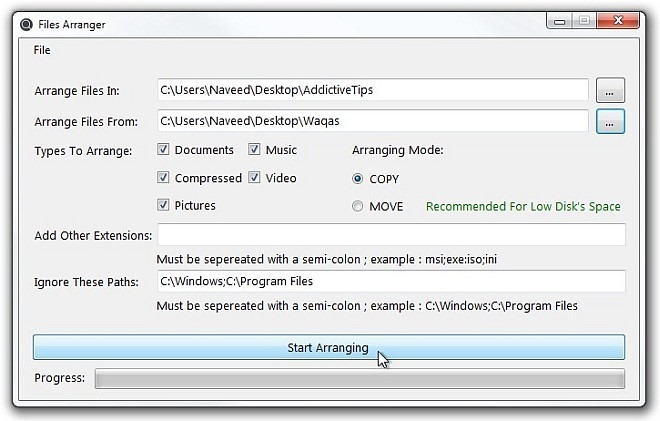
When everything’s in place, press Start Arrange to begin file rearrange/backup process. When done, your output directory should look like the one shown in the screenshot below.
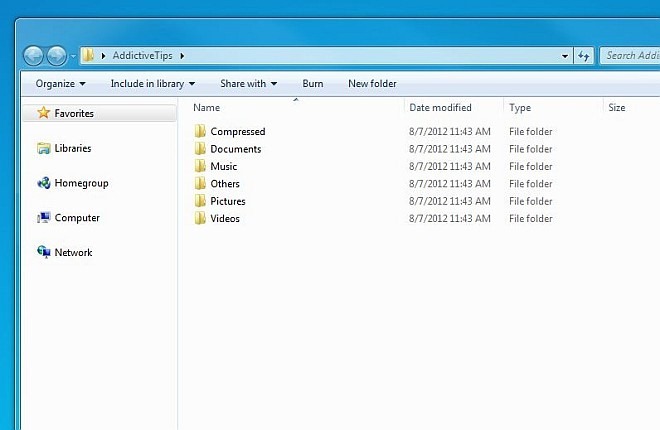
File Arranger is a portable application, which works on all versions of Windows. Testing was carried out on Windows 7 Ultimate 64-bit edition.
