FastCopy Offers User-Defined Buffer Size For Fast Data Copying
FastCopy is an opensource application which is built to speed up data copying process in Windows OS. On macro-level, its working is based on source & destination of data which is to be copied, i.e, two mechanisms are deployed to provide super fast data copying – if source & destination is on different HDDs, then reading and writing are processed respectively in parallel by separate threads. But if they are on the same HDDs, then reading is processed until the user-defined buffer size is filled. Once filled, data can be written anywhere immediately. According to the developer, it doesn’t use Windows cache for data reading/writing, so users wont be experiencing any lags.
Editor’s Note: This is the second review of FastCopy. You can check out the first review here. Starting from v2.0, FastCopy has been greatly improved. For alternatives, also have a look at Talent Copy V and UltraCopier.
The software claims to reach the device limit while copying an enormous data from one location to other. The full resource utilization is one factor which gets it over the line than other conventional copy boosting applications available. Despite being merely an application for copying data, it is also responsible to move and sync data between two specified locations.
Once the application is installed, you will see it residing in the system tray, click on its icon to bring it up and specify source and target locations. Once specified, you can see the directory listing by clicking Listing button. Before starting the process, select the copy/move/sync related option from the pull-down menu, enter Buffer size (in MB) and set the speed of the process. The application also supports filters, you can include/exclude a set of files by file types/extensions. Once settings are configured, click Execute to begin the copy/move/sync task in question.
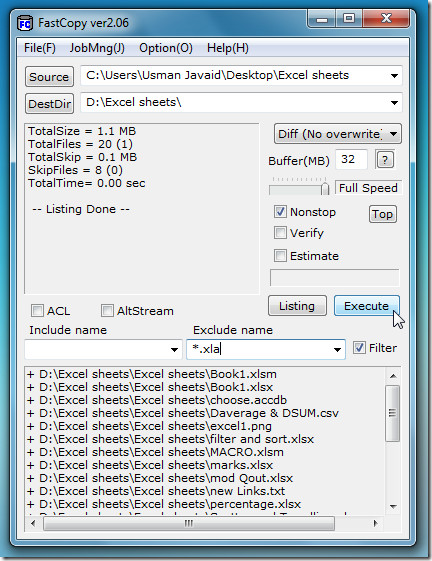
If you need to apply more filters and select HDD mode yourself, under Options menu, it contains a list of customizable options and features, you can also enable advance filter fields on main screen, change the HDD mode, specify Post-processing. Furthermore, you can also install its options in Windows right-click context menu, click Shell Extension and configure the options before installing them.
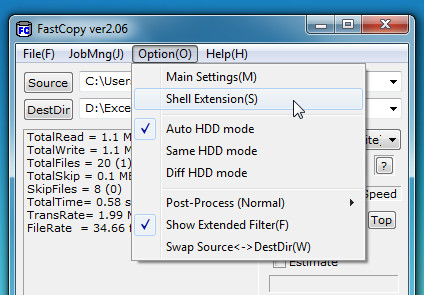
Once the extension is installed, you wont need to bring up its main interface each time to copy/move/paste/delete any folder/file, these options will be available in right-click menu.
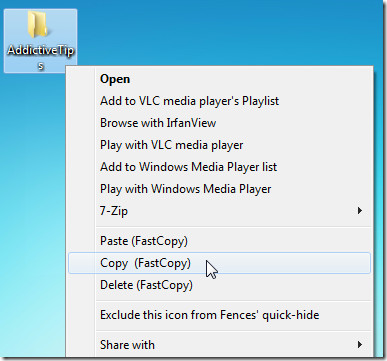
In our experience, it works fine without hogging down system resources while copying data. It runs on Windows XP/Vista/7 (Both 32-bit & 64-bit editions are available). Testing was done on Windows 7 x86 system.

Weeeee, what a quick and easy soiltuon.
I use TeraCopy for all my file IOs, but I did install FastCopy to see the result. The copy time is same, maybe FastCopy is wee bit better, but what it lacks is User Experience (UX). TeraCopy is much better in terms of UI, and offers more functionality. With its slick interface all options are given to the user in a nice manner, and it doesn’t forces user to change any settings, which I had to for FastCopy. On the other hand, what FastCopy has and TeraCopy doesn’t is the read buffer size, which aids in faster copying, and also open-source. Maybe some other devs could improve the short comings of FastCopy to make it a viable competitor for TeraCopy, but for the moment, I have un-installed FastCopy in favor of TeraCopy.
It working is same file synchronization software
I haven’t tested Fastcopy. But I do use Teracopy which does the same job with a nicer GUI plus CRC (and MD5 cheking) and it does have a Portable version
http://www.codesector.com/teracopy.php
Is there a portable version for a jump drive? I’m a technician, and do a lot of Windows 7 Upgrades, and am taking a long time to copy data from the cloned drive, to the Windows 7 drive. This would help GREATLY.
Anyone?