Fast Back’em Uses Data Repositories To Quickly Sync Files Between Multiple PCs
It doesn’t hurt to keep a backup of your important files, particularly when storage mediums, such as HDDs, flash drives, SD cards etc. don’t cost a fortune nowadays. Not to mention, the free cloud storage services and their paid subscriptions that can be bought for the price of a toothpaste. The point is, wherever you keep your backed up data, the task itself is of utmost importance. Data backup tools are not that hard to find, too, but if you’re still in search for one that suits your taste, try Fast Back’em, an application for Windows that lets you effortlessly create backup copies and the whole procedure is pretty quick. The application employs a system governed by synchronization logic that reduces the overall time taken for backups. It compares files between the destination directory and your data Repository, and moves only those files to the backup folder that are new or have been recently updated. This way, the backup can be created on multiple computers.
In order to use the application, copy the executable file to the directory where you want to create backup. Upon launch, you will be presented with a simple interface. There are two buttons at the top; Compare and Synchronize. Click Compare to open the Repository container window.
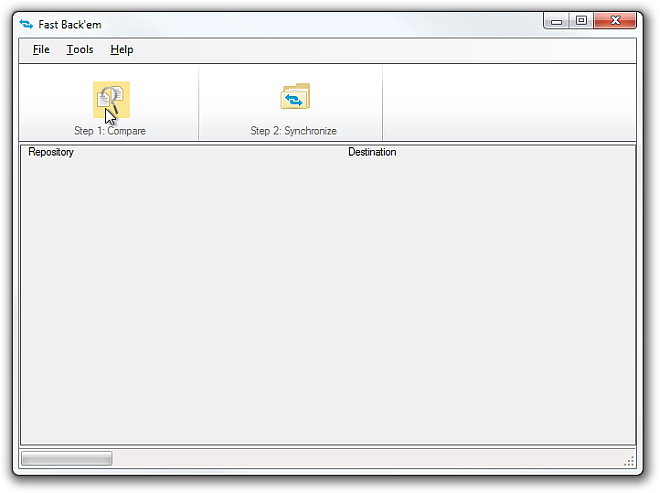
The Repository is basically a backup folder where the synced files will be moved. You’re free to create as many repositories as you want, while the only thing you need is to specify the synchronization Strategy and the destination directory from where the data will be coming. You can select among Push Latest Changes To Repository and Destination, Push To Destination and Push To Repository rules from the sync Strategy drop down menu. Creating repositories also means you can select multiple destination directories, where each folder is linked to its own repository. To create a new one, click Create Repository.
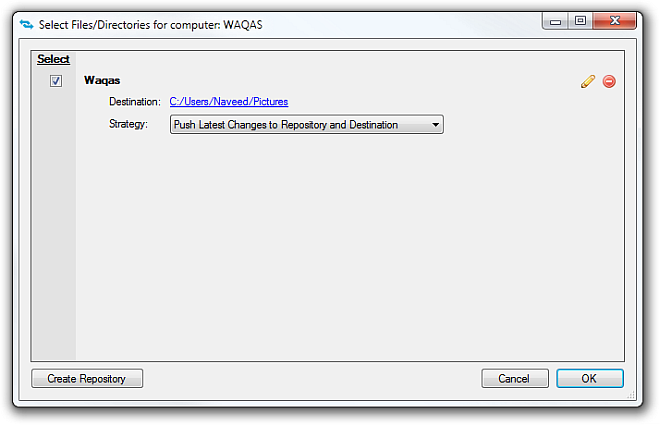
Under Create Repository window, input the repository name and click Browse to select the destination directory. It also allows you to encrypt the backup files using AES encryption method, albeit, this feature is only available in Professional (Paid) version. When you’re ready, click OK and then select your newly created repository from the list.
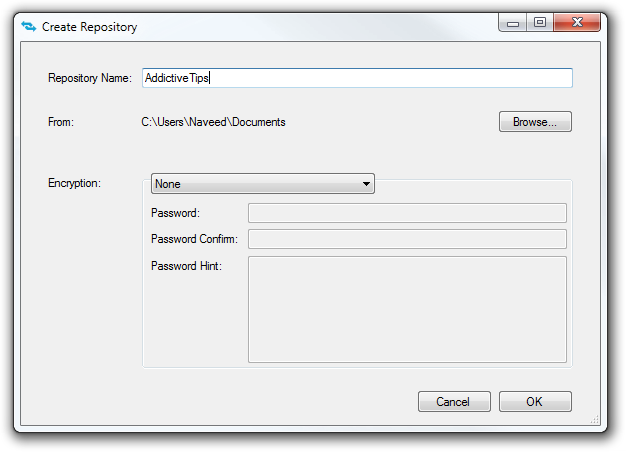
After making your selection, click OK again to commence the file comparison process. You will see a list of files in the main window, under Repository and Destination columns. It will let you know that which files are needed to be copied from destination to repository and vice versa. You can right click a file and change the sync rule from the context menu. The column at the center lets you know about the current rule via Arrow, No change and Exclamation symbols. Finally, click the Synchronize button on the toolbar to start the backup process. It’s worth mentioning here that you should be extra careful when syncing the files, as Fast Back’em also removes the files if sync rules aren’t properly defined.
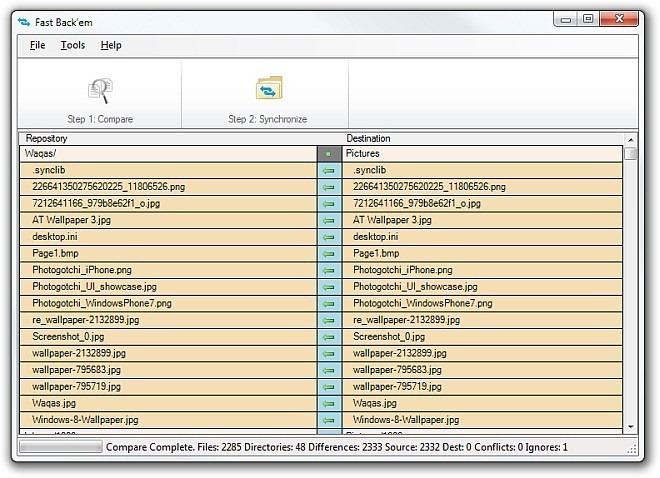
Fast Back’em works on Windows XP, Windows Vista, Windows 7 and Windows 8. Testing was carried out on Windows 7, 64-bit.
