Famulus: Launch Applications, Files/Folders & Websites via Custom Hotkeys
Application launchers provide a lucid and simple solution to access your frequently used and favorite programs. They keep you away from cluttering up your desktop with shortcut icons, which steals the beauty of your background wallpaper. More so, you don’t have to hunt for your files and applications by going through the hassle of access them from original directory or start menu shortcuts. Previously, we have covered some very good application launchers, such as CianoDock and Zum for Windows, Chuck and Namely for Mac and Gnome Pie for Ubuntu. They all work awesomely and provide you with either a beautiful interface, or increased capability. However, their functionality is limited to accessing only applications. If you’re looking for a similar application that offers more than that, then Famulus is a worthy shot. It is a portable application launcher that also allows you to launch files and websites using hotkeys. The application allows you to specify custom alpha-numeric commands which run as shortcuts to access files, folders, applications and websites. More on Famulus after the jump.
To use the application, first you will have to add the required shortcuts to Famulus. The application runs in the system tray, and right-clicking its icon reveals options to configure its Commands (shortcuts) and Settings.
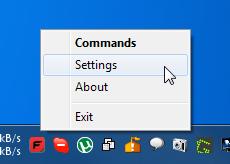
The Commands window allows you to add shortcuts for accessing files, folders, applications and websites. As an example, some shortcuts are already added.
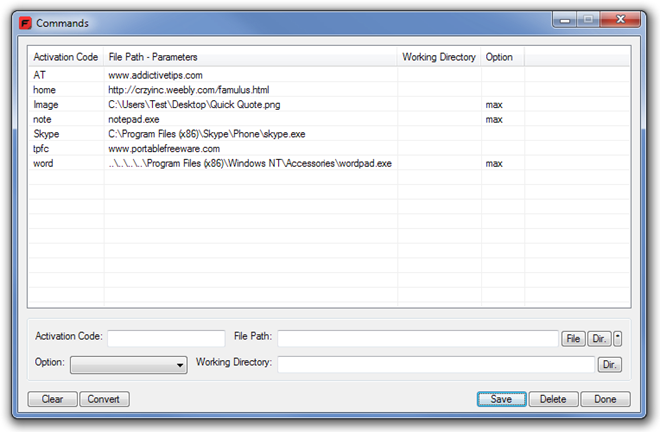
To add a new shortcut, enter the required information at the bottom and click Save. For instance, to add the shortcut for accessing AddictiveTips homepage, enter www.addictivetips.com in the File Path, and choose AT as the Activation Code (you can set any custom alpha-numeric command as Activation Code). If you want to open a file or an application, enter its path in File Path. The max (Maximized), min (Minimized) and hid (Hidden) in Option allows you to choose the state in which you want to open the item defined in File Path. Once all settings are done, click Save and then Done.

The Settings window lets you change the Activation Key (* by default), set the time to hold the hotkey to enable the dialog box etc.

Pressing the hotkey brings up a text field in the notification area of your desktop. Enter the pre-specified command and press Enter.
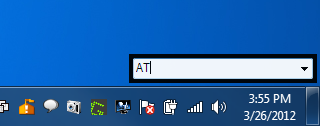
The application windows on all 32-bit and 64-bit version of Windows, including Windows XP, Windows Vista, Windows 7 and Windows 8.

Can you folks indicate somewhere near the start of an article or preferably in the title which platform it is for? I shouldn’t have to scroll way down and then figure it out based on the screen shots! That would be very helpful and you are the only site of many i read that doesn’t do this. Thanks