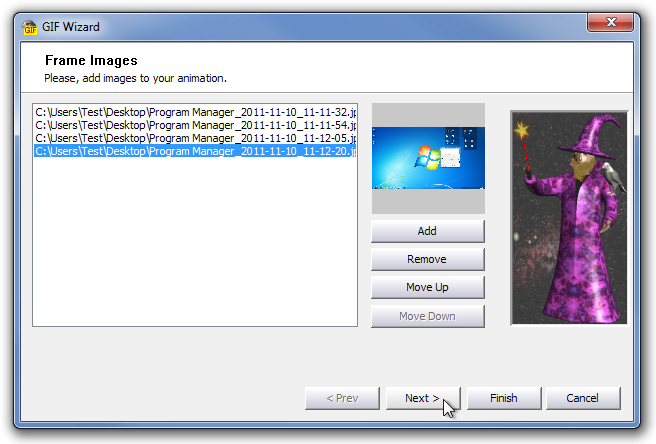Falco GIF Animator: Create, Edit & Apply Effects To Animated GIFs
A GIF or Graphics Interchange Format image is one of the graphics image formats that can be used to create small animations and video clips. It supports a separate palette of 256 colors for each frame, and you can use a GIF animation tool like AnimateGIF (reviewed here) to create GIF animations. It is a very popular image format on the internet, as it enables users to create animations without using any complicated image or video editing application. Today, we have a tool for Windows named Falco GIF Animator that not only lets you create GIF images, but also provides you with a load of image editing options and tools (Color selection Tool, Fill Tool, Text Tool), Image Improvement utilities (red eye remover, soft glow, motion blur), and Image Effects (grey scale, sharpen, emboss, mosaic etc.).
The application includes a wizard to guide you through the process of creating a GIF animation. To start the wizard, open File menu available at the top left and select Wizard. The first step of the wizard lets you add images for creating the GIF image. It also allows you to change the sequence of the images in the list. You can use Move Up and Move Down buttons to change selected image’s position in the list. Once you’ve arranged the images in the required order, click Next.
If images are not of the same size, then you can use the second step of the wizard to choose the image frame’s position that you wish to add to your GIF animation. It lets you place the smaller images at the top left corner of the frame, the center of the frame or stretch the image.
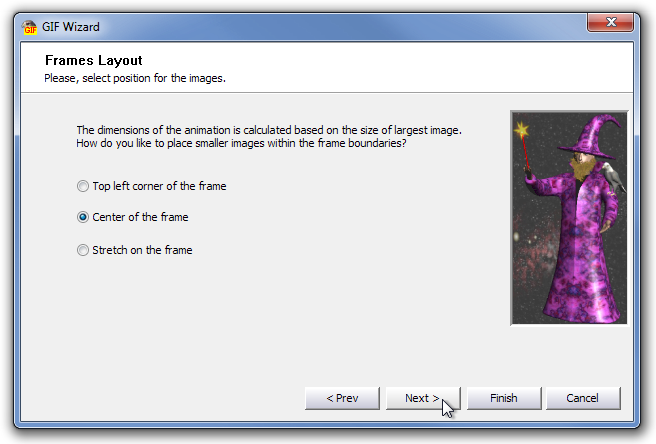
The third and final step of the wizard allows you to specify the time interval for displaying each image in the GIF animation. Just enter the time interval (milliseconds), and click Finish.
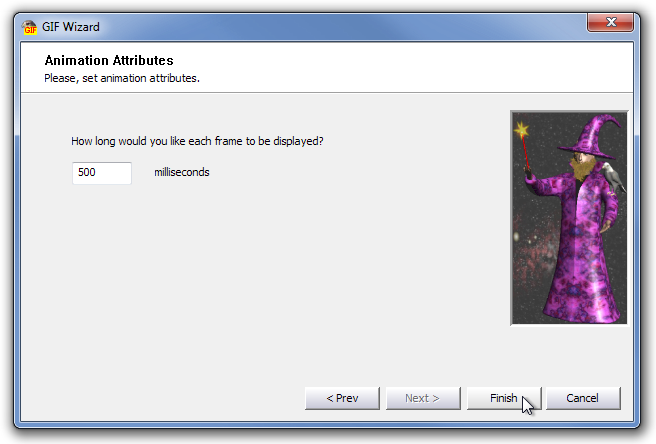
All the selected images will be added to the main interface of the application. You can use different types of image editing tools to fine tune your GIF animation. You will find some image editing options and tools from Image, Tools, Effects and Image Improvements menus, while you can use Image resizer, Exchange Color, Erase Tool, Stamp Tool, Pencil Tool, Cartoon, Red Eye Remover, Whirl & Pinch, Motion Blur, Emboss, Mosaic, Adjust Brightness, Adjust Contrast and Invert Colors from tool box, present at the left side of the window. Once you’ve edited the image, click Play on the toolbar to watch the GIF animation. The application allows you to save the image in GIF, ICO, CUR, ACVO, TIFF, JPG, PNG and TGA file format.

Falco GIF Animator works on both 32-bit and 64-bit versions of Windows XP, Windows Vista, windows 7 and Windows 8.