Easily Extract Multiple Icons From Any File In Windows
Previously, we’ve featured a wide array of tools and applications for creating, customizing or downloading icons for files, folders and apps in Windows as well as other platforms. For instance, Folderico is a fantastic tool for quickly modifying folder icons in a few mouse clicks. Likewise, Iconmancer is another great application for designing your icon files from scratch. Today’s icon recipe is about how to extract icons from files like EXE, DLL, TXT etc. and save them as image files. Meet Icons From File – a freeware desktop application that does just that. And the best part is that the tool is dead simple to use and can extract icons from any files in a snap.
The format support – both input and output – is impressive. Icons From File can extract any icon from any input item, no matter what file type it is. When it comes to the output, its lets you save the icon files as JPEG, ICO, PNG, BMP, EMF, GIF, HTML and DBF. Multiple icons can also be extract and saved in batch. The tool allows you to save the icons as either one single file or as individual files for each icon.
The app’s barebones UI carries a mostly empty area where the icons from the files that you’ve loaded appear. Some files, such as DLL and some EXE files usually contain multiple icons, and Icons From File displays all of them. To specify the source file, simply click the small button at the top left and then open the file you want.
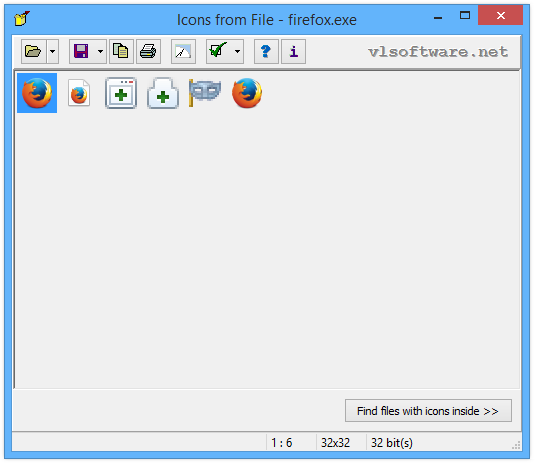
Another way to find files with icons is by clicking a small button at the bottom-right labeled ‘Find files with icons inside’. This lets you browse the complete directory structure of your PC, letting you extract multiple icons on your way. For instance, if you select the Windows folder, the tool will display the complete list of files in that folder from which icons can be extracted. That said, you can also specify the minimum number of icons that should be present in a file for it to be detected.
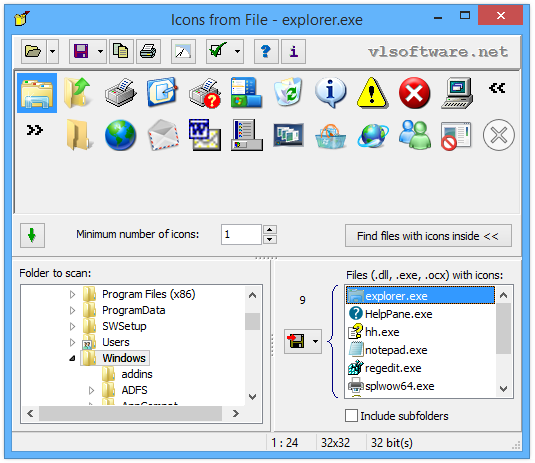
Once you have found the icon(s) you want to extract, the next step is to save the icon. As stated earlier, you can save the icons both individually or as a single file. In addition, the tool allows extracting all icons in the file, or only the ones you’ve selected.
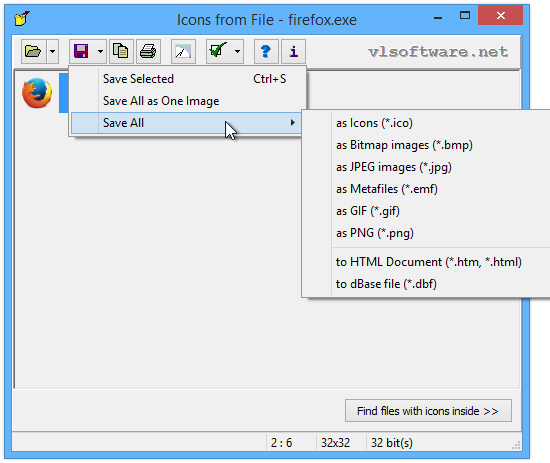
Icons From File works on both 32-bit and 64-bit editions of Windows XP, Windows Vista, Windows 7 and Windows 8 / 8.1.
