How To Export Sticky Notes From Windows 7 To Windows 10
Windows 7 has Sticky Notes. They’re virtual Post It notes that you can pin to your desktop if you need to remember something. Windows 10 has sticky notes too but they’re in the Windows Ink Space feature. They’re not exactly a stand alone app but you can still pin them to the top of your desktop. If you’re a Windows 7 user, or you’ve still got a Windows 7 system lying around with a few important notes, you can move them to Windows 10. Here’s how to export Sticky Notes from Windows 7 to Windows 10.
On Windows 7
Open File Explorer and navigate to the following location on your system.
C:\Users\YourUserName\AppData\Roaming\Microsoft\Sticky Notes
Here you will see a file called StickyNotes.snt. Copy it to your Windows 10 machine.
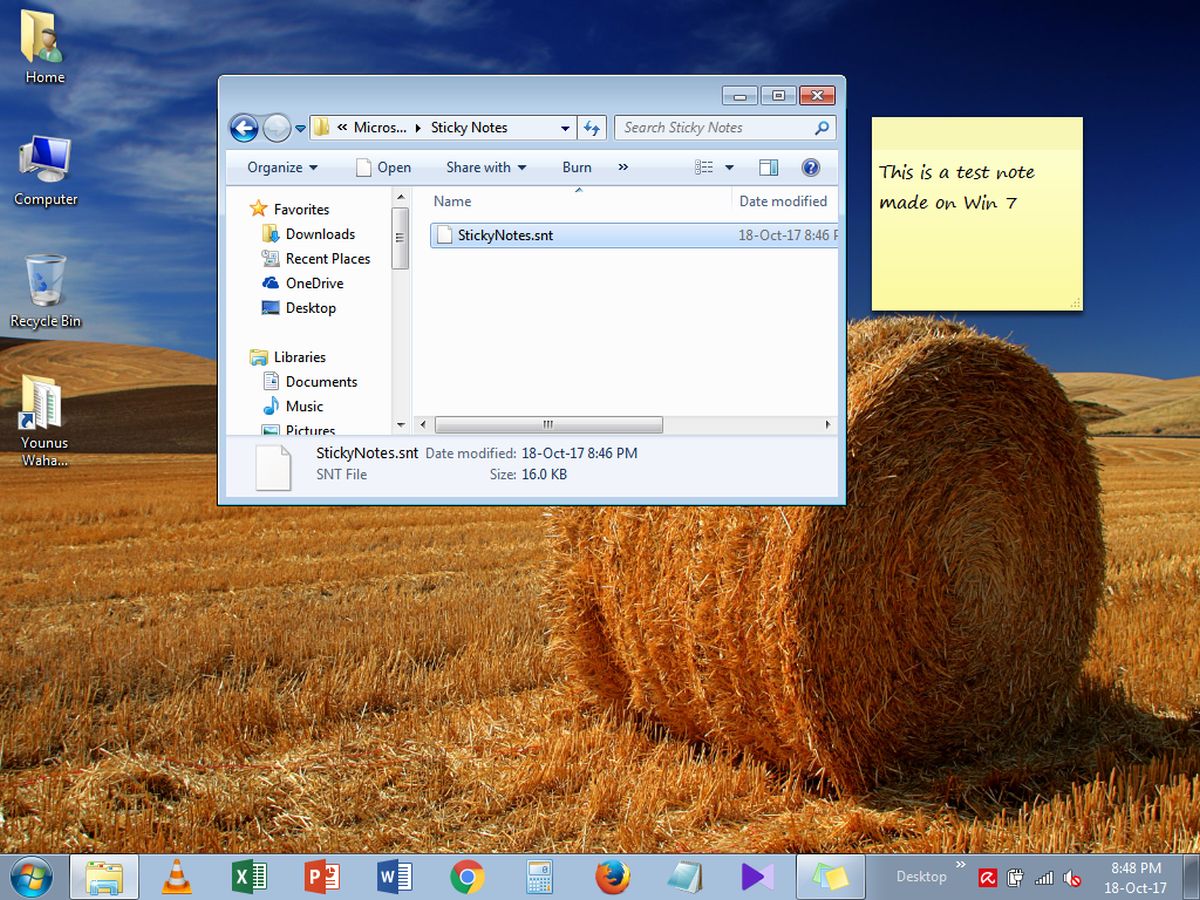
On Windows 10
Open the following location on Windows 10.
C:\Users\YourUserName\AppData\Local\Packages\Microsoft.MicrosoftStickyNotes_8wekyb3d8bbwe\LocalState
Create a new folder and name it Legacy. Here, paste the file you copied from your Windows 7 system. Rename it to ThresholdNotes.snt. Next, open Windows Ink Space and click Sticky Notes and all the notes you created in Windows 7 will appear as their own, stand alone sticky note.
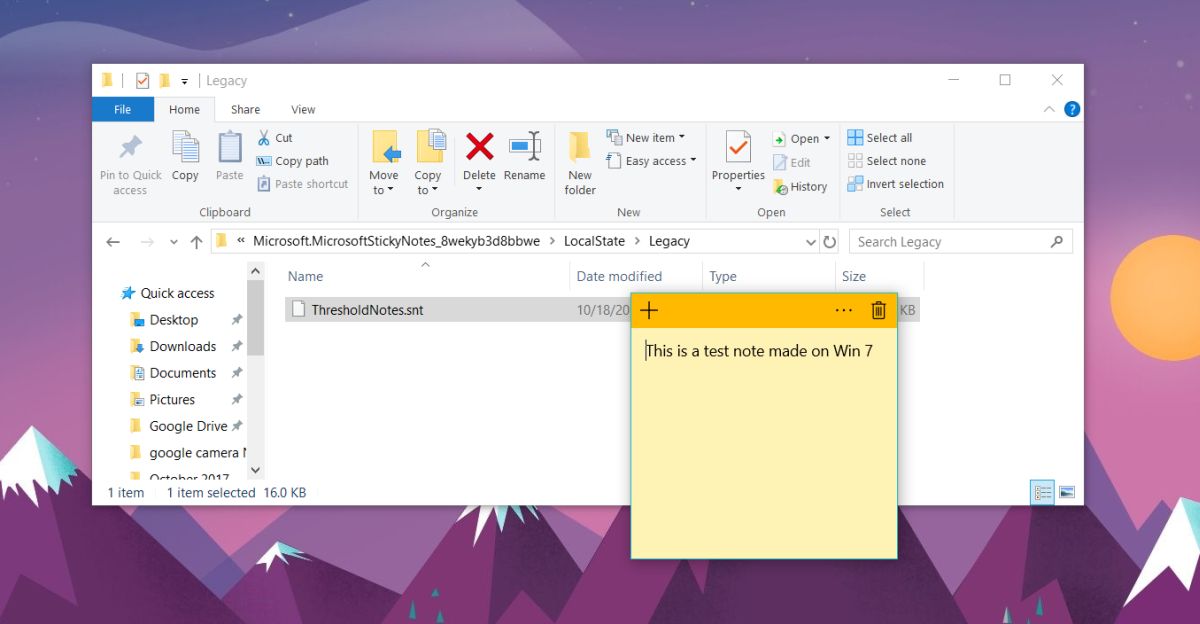
The notes can be deleted however, once they are, there’s no way to restore them. The StickyNotes.snt and the ThresholdNotes.snt files are a simply way to back-up your sticky notes. Of course, you should back the file up before you import it in Windows 10. Any changes you make to the notes once you import them cannot be undone.
You can likewise export your Sticky Notes from Windows 10 to Windows 7. Simply copy this same file to Windows 7 and rename it to StickyNotes.snt. We tested this out on the Windows 10 Fall Creators Update and the note imported without any problems whatsoever. The notes might be a bit slow to load but they will appear eventually. You can edit them and change the color of the note if you want. You can also apply bold, underline, and italic styles to the text of a note. The notes that are imported are not barred in any way from the features in Windows 10’s Sticky Notes app.
In Windows 10, you can minimize a Sticky Note by clicking on its Taskbar icon. Additionally, you can also close all your Sticky Notes without actually deleting them. To close the notes, press the Alt+F4 keyboard shortcut. This will close them all but not delete them. You may have noticed that Sticky Notes don’t have a close button, just a delete one. If you need the notes but don’t want them pinned to your desktop, it’s best to close them all lest you accidentally delete them.

Works great,
W10 Build 1909
Just in last step – start sticky notes app – and the old notes will be there
Keep up the good work
I’ve noticed the same as Steve. The trick doesnt seem to work in 1709
Not working anymore in 1709