How To Export All Layers In A Photoshop File As Images
Layers are a basic feature in Photoshop. Unless you’ve actually used the app, or something similar, you don’t really appreciate layers for what they do. In a more advanced app like Photoshop, a single layer can form a complex part of the final image. Of course, you can have multiple layers in a single Photoshop file. You can merge them into one, duplicate them, link them, etc. The final image can be saved as a PNG or JPG. What you might not know is that you can also export all layers in a Photoshop file as images. You can do this in bulk for a given file.
The export option lets you export all layers in a Photoshop file regardless if they are hidden or visible. It also gives you the option to export only the visible files. You can select which format you export the layers to. You can export each layer to individual PSD files of their own or export them as JPG, PDF, PNG, BMP, and TIFF files
Open the Photoshop file you want to export layers from. Go to File>Export>Layers to file.
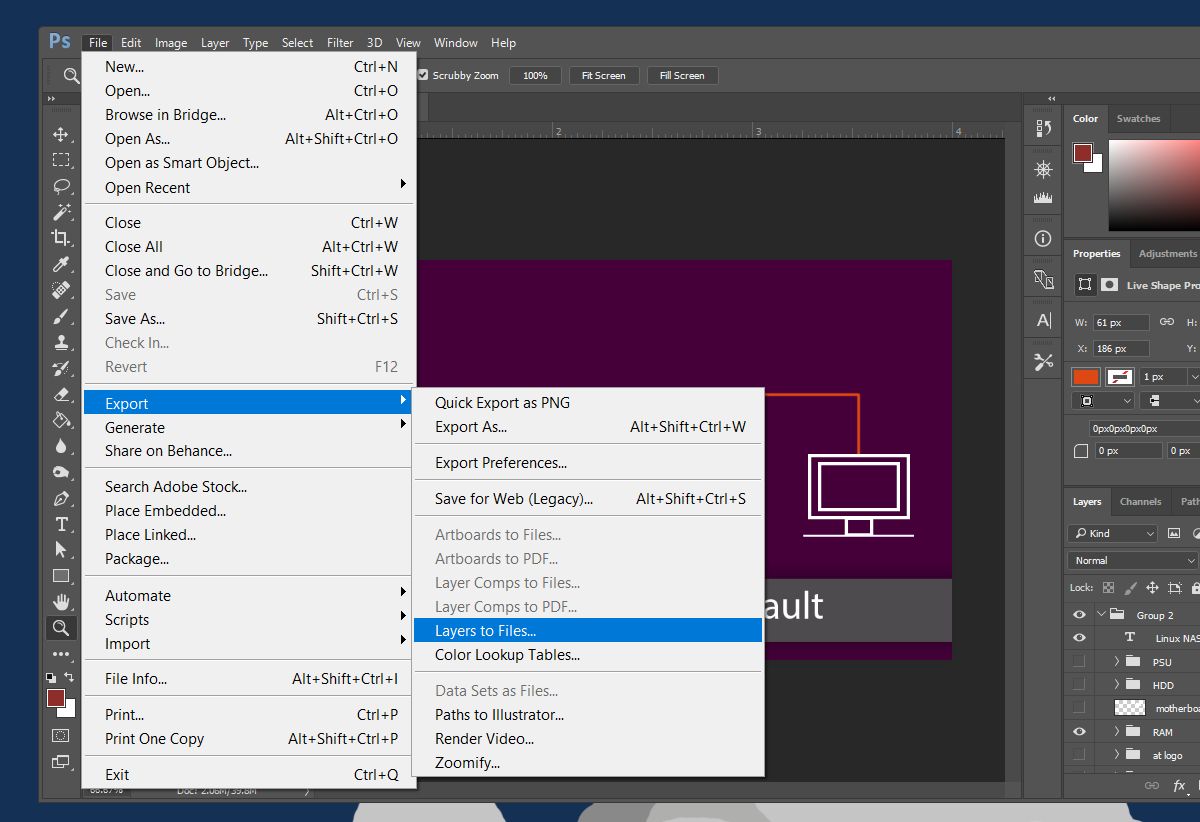
A small window will open. Here you can select the file format the layers are exported to. More importantly, you can select where to save them which is just as important. You don’t want to suddenly dump over 50 layers worth of files on your desktop.
Click the ‘Browse’ button and select the folder you want to export the layers to. You can add a prefix to the file name. By default, Photoshop uses the name of the file that you have open. You can however change it to something else if you want.
If you only want to export the visible layers, check the ‘Visible Layers Only’ option under the prefix box.
Open the File Type dropdown and select which format you want to export all layers in the file to. In some cases, e.g., if you select JPEG, you can select the image quality.
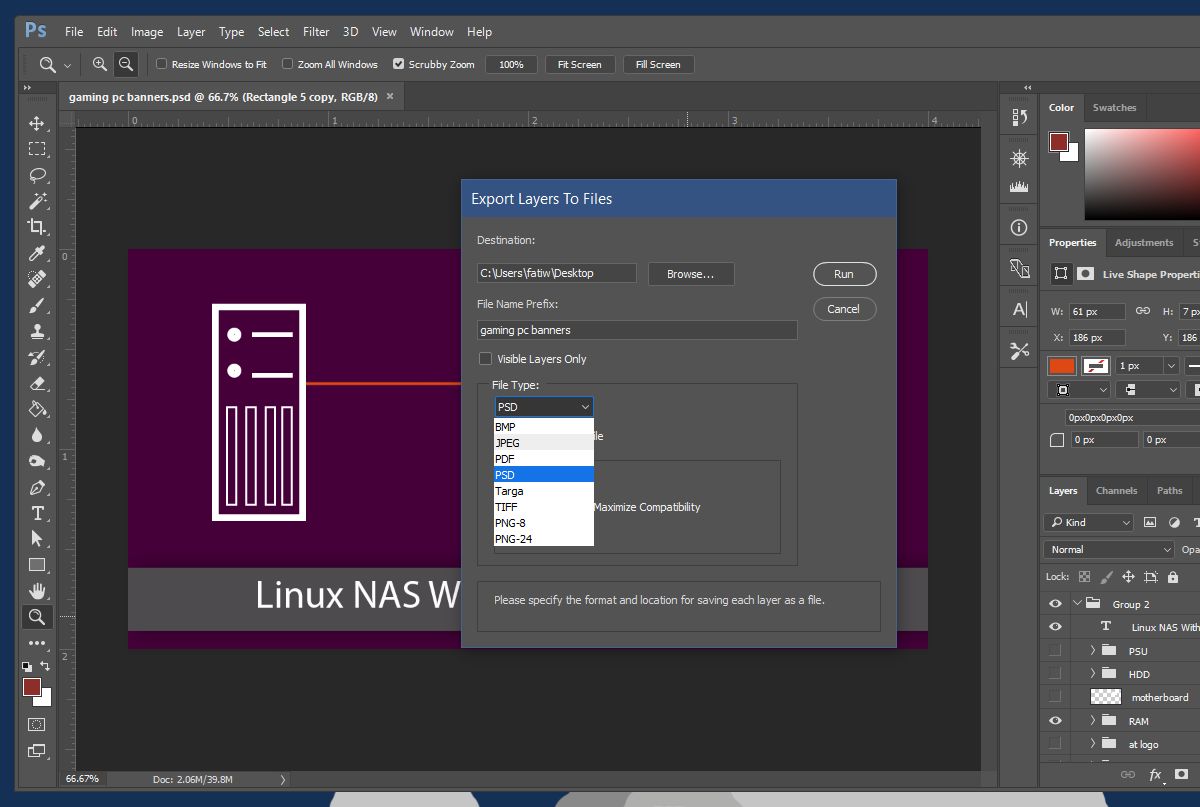
The export process can take time. If your system is old, or doesn’t have a lot of RAM, it will take longer. Photoshop will open every single layer in a new file and then export it.
We tested this out on a system running on an SSD with 8GB RAM. The Photoshop file in question had 105 layers in it. It took about 2-3 minutes to export them all. You cannot selectively pick layers to export however you can choose to export all of them, or just the visible ones. You can hide the layers you don’t want to export and then export only the visible ones. That’s the only way to be selective about layers when you export them.
