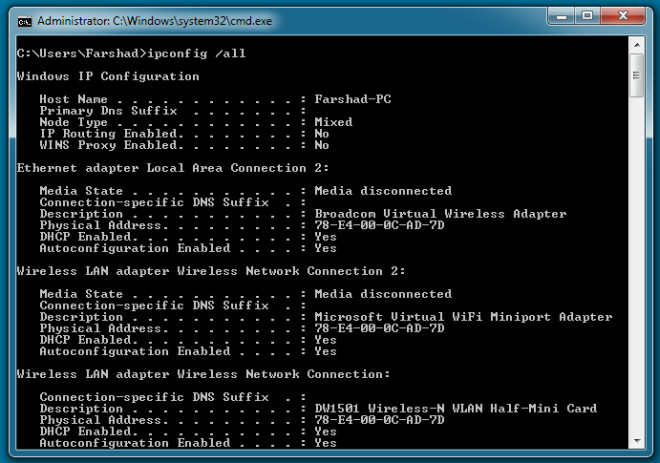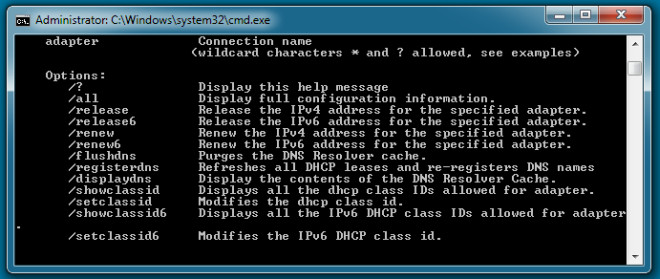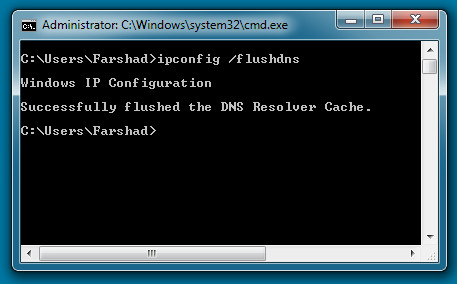Explanation Of IP Config Command Lines And Their Functions
Having knowledge of the command prompt is considered unnecessary in the wake of several applications and online tools that identify and resolve many issues for the average user. However, many people don’t realize that knowledge of the command prompt is still an effective requirement. Following are some essential command prompt commands that are not only widely used by network professionals, but can also be quite handy for the average PC user to identify and resolve network related issue.
The ip config command is used for numerous purposes but the most famous combination of the Ipconfig command line is ipconfig /all which displays the IP address, Subnet Mask, Mac Address, Default Gateway, DHCP Server IP, DNS and other details regarding a computer and the network. By acquiring such information, you can check network connectivity by a number of ways. For example, if you know that your DHCP Server’s IP is 192.168.1.1, you can always go to command prompt and type Ping 192.168.1.1 and hit enter. If you get a reply from your DHCP that means you are connected to the server. Being a system administrator my initial practice (as a rule) has always been to ping the domain to check if a computer is connected to the network. Back in the day I often used this command to acquire the mac address for VLAN (Virtual Lan) configuration purposes. So the next time your ISP agent asks for your mac address over the phone when you are having connectivity problems, you can simply use this command and tell him the physical address (mac address).
The ipconfig command line can also be used with many different combinations such as the ipconfig /release and the ipconfig /renew commands that are used to release an APIPA (Automatic Private IP Address) as explained in our previous article.
The ipconfig /flushdns purges the DNS Resolver Cache. This flushes and resets the contents of the DNS client resolver cache. It can be used during DNS troubleshooting to discard negative cache entries. However, resetting the cache does not eliminate entries that are preloaded from the local Hosts file.
Similarly the ipconfig /registerdns command is used to refresh the DHCP lease and re-registers DNS names. The rest of the commands (as shown in the second screen shot) are used for displaying DNS Resolver Caches content, displaying and allowing DHCP class IDs,etc. To see an explanation of each command, you can simply type ipconfig /? and press enter. This will give you the names as well as some details regarding each command and its use. When I talk about the ipconfig command line many users mistake it merely for the /all command and consider it less complex than it actually is. Good knowledge of such command lines can allow anyone to enhance their knowledge of the basic methods of identifying and resolving network related issues rather than relying on software that provide fancy GUIs. As I have learned with experience that the professionals that reply on the core knowledge, never falter in the absence of things such as fancy troubleshooting applications.